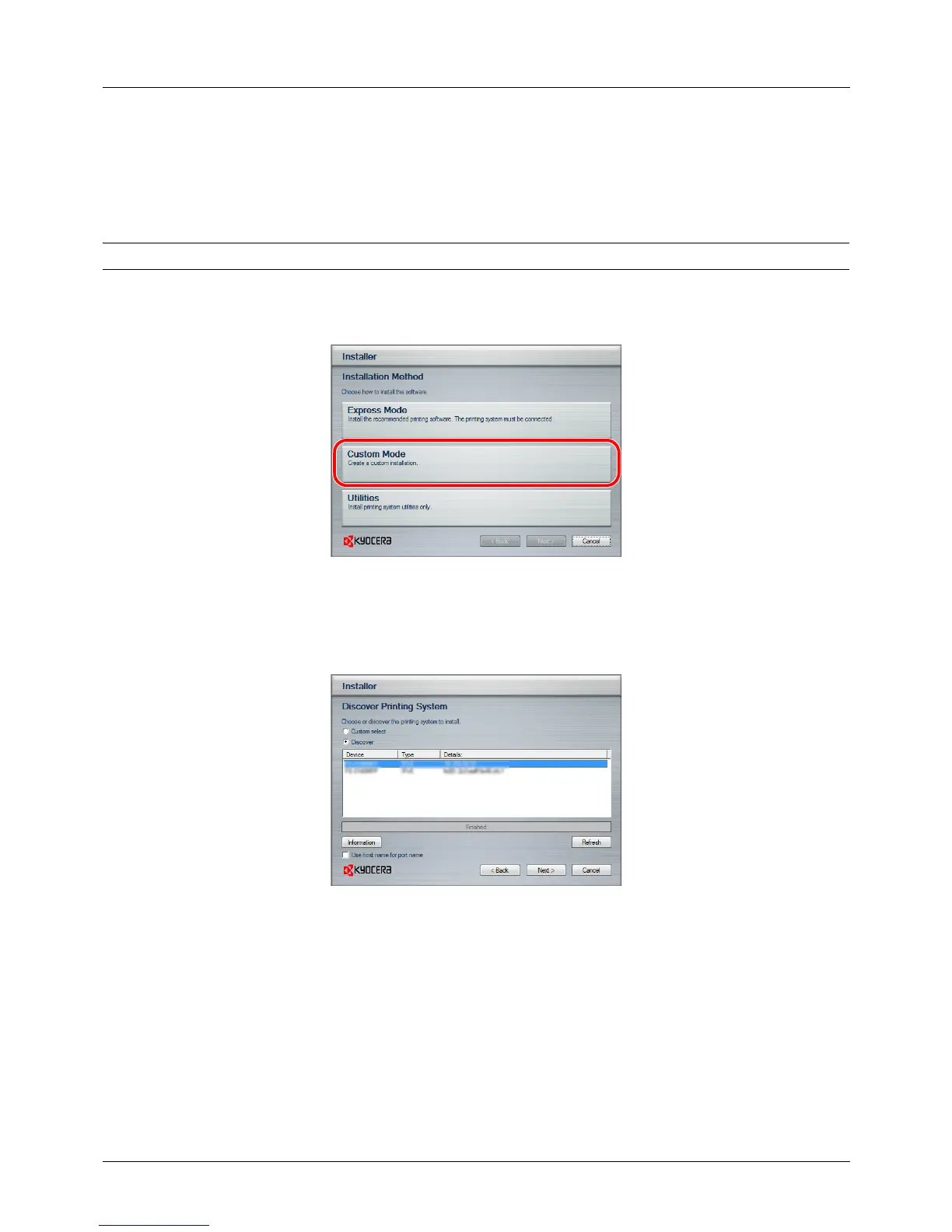Preparation before Use
2-18
Custom Mode
Use Custom Mode if you want to specify the printer port and select the software to be installed.
For example, if you do not want fonts installed on your computer to be replaced, select Custom Mode and deselect
the Fonts checkbox in the utility tab.
NOTE: Install the WIA driver on your computer in this mode.
1 Select Custom Mode.
2 Following the instructions in the install wizard window, select the software packages to be installed and the
specify the port, etc.
For details, refer to Custom Installation in the printer driver operation manual on the DVD.
Installation on a Macintosh
This section explains how to install the printer driver in Mac OS.
1 Turn on the printer and the Macintosh.
2 Insert the included DVD (Product Library) into the DVD drive.
3 Double-click the DVD icon.