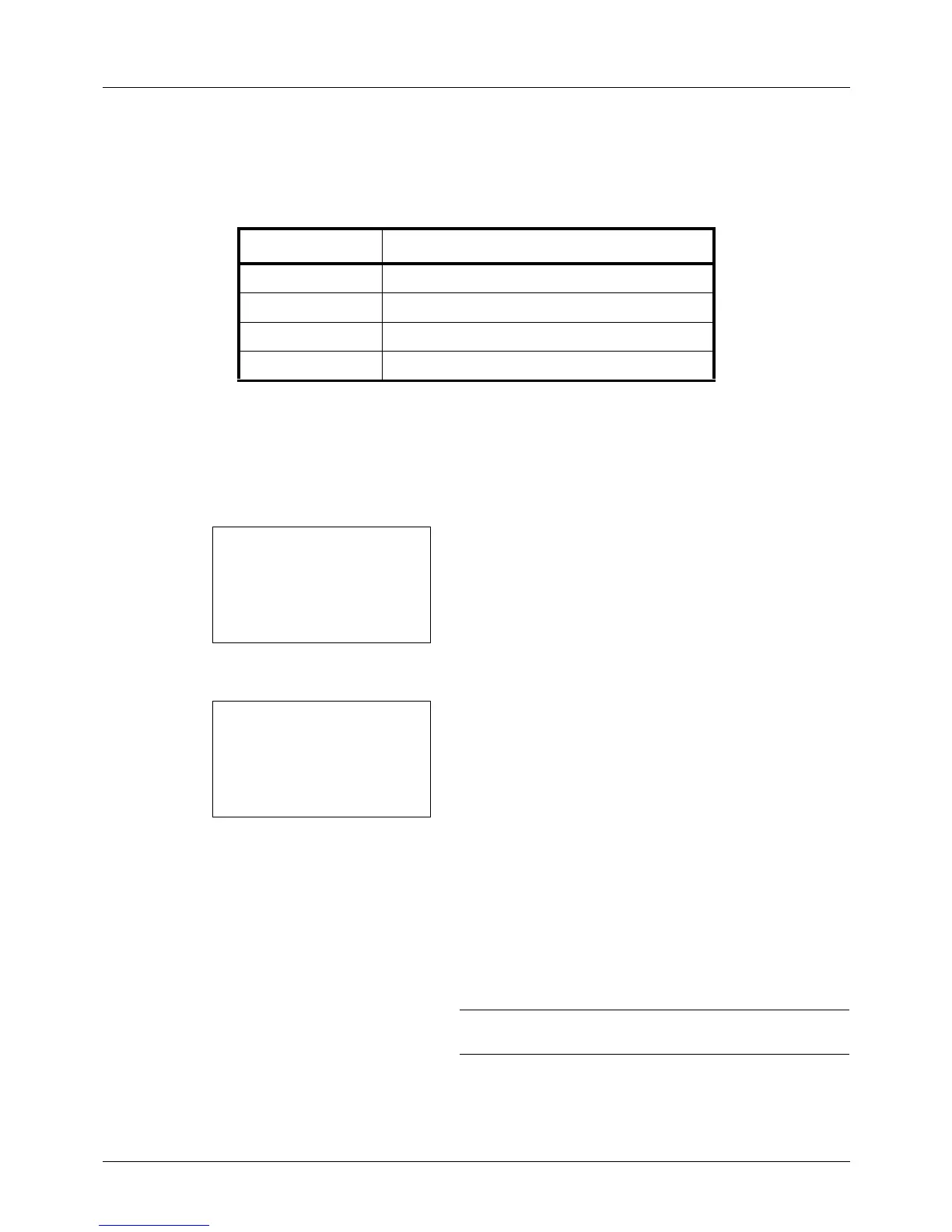5-10
Sending Functions
Original Image
Select image quality suitable to the type of original.
The table below shows the quality options.
Use the procedure below to select the quality when sending scanned originals.
1 Press the Send key.
2 Place the originals.
3 Press the Function Menu key. Function Menu appears.
4 Press the U or V key to select [Original Image].
5 Press the OK key. Original Image appears.
6 Press the U or V key to select the desired image quality.
7 Press the OK key.
Completed. is displayed and the screen returns to the
basic screen for sending.
8 Specify the destination, and press the Start key to start
sending.
NOTE: Press the Reset key to reset the settings selected in
Function Menu.
Item Detail
Text+Photo Text and photos together.
Photo For photos taken with a camera.
Text Only text, no photos.
For OCR For documents to be read by OCR*.
* This function is only available for black and white mode.