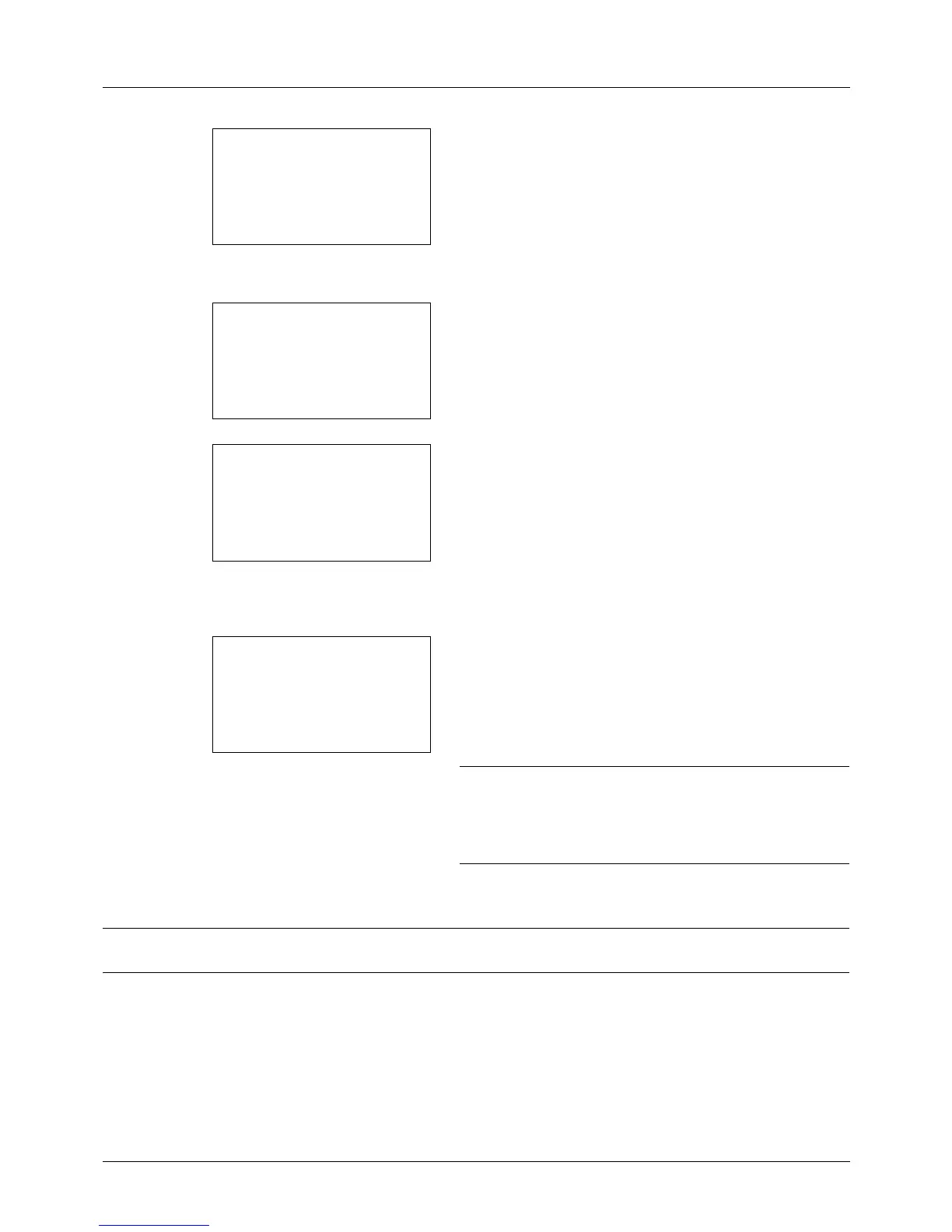3-22
Basic Operation
7 Enter the path name. Consider, that the share name but
not the folder name on the destination PC has to be
typed in.
8 Press the OK key. Login User Name appears.
9 Enter the login user name. You have to enter the account
name of the destination PC.
10 Press the OK key. Login Password appears.
11
Enter the login password. You have to enter the
password of the account on the destination PC.
12
Press the OK key. A confirmation screen appears.
NOTE: If the screen for confirming the entry of a new
destination (page 8-89) is set to [On], screens to confirm the
entered host name and path name appear. Enter the same
host name and path name again and press the OK key on
their respective screens.
Data to be entered are as follows.
NOTE: You will be unable to send the data if you forget your login user name or login password of the destination
PC. Contact your administrator and check your login user name or login password.