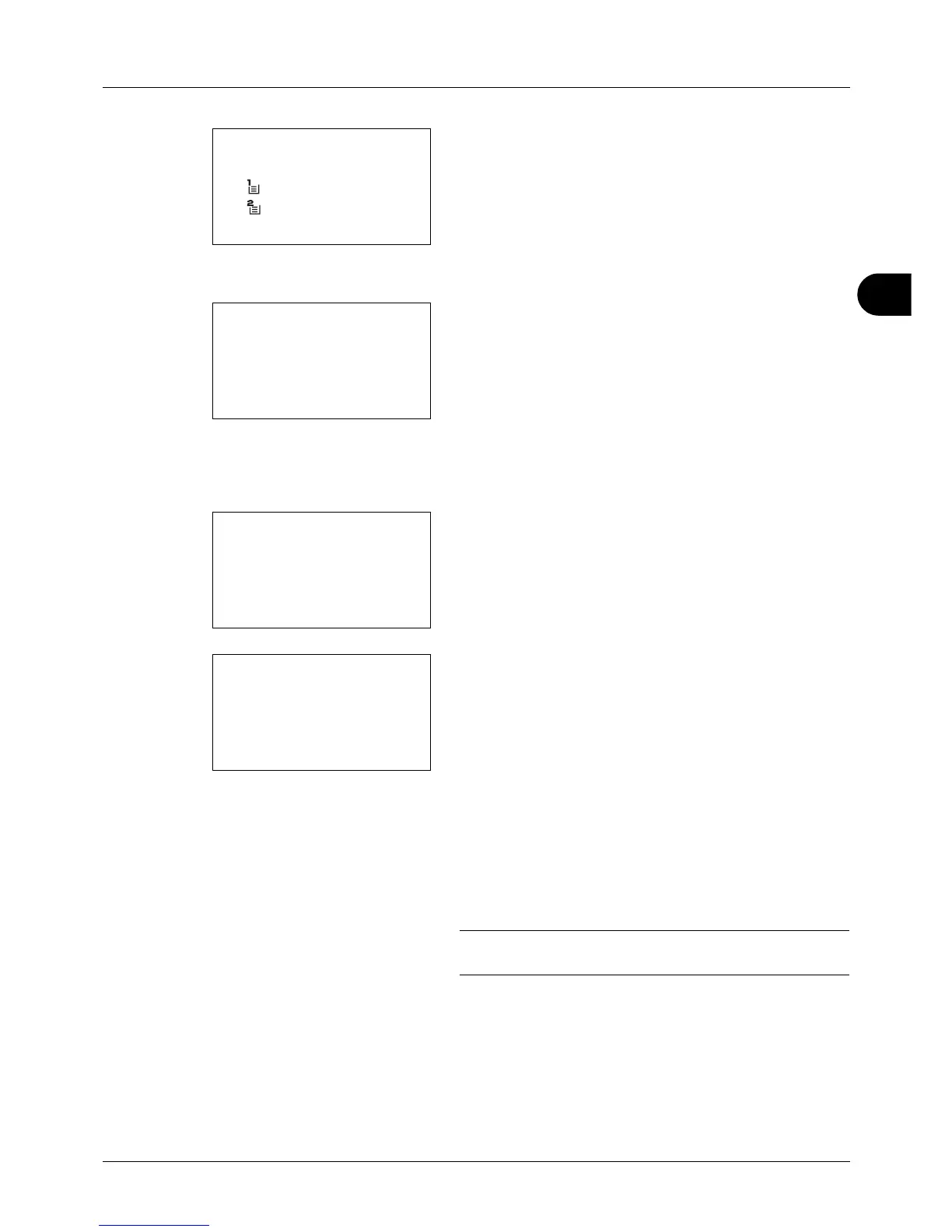4
4-5
Copying Functions
5 Press the OK key. Paper Selection appears.
6 Press the U or V key to select [MP Tray Set.].
7 Press the OK key. MP Tray Set. appears.
8 Press the U or V key to select [Standard Size] or [Size
Entry] and press the OK key, select the desired paper
size, and then press the OK key.
If you select [Size Entry], using the numeric keys to enter
the Y (vertical) size and press the OK key, and then enter
the X (horizontal) size and press the OK key.
9 Press the U or V key to select the desired paper type
and then press the OK key.
Completed. is displayed and the screen returns to the
basic screen for copying.
10
Place paper in the multi purpose tray.
11
Press the Start key to start copying.
If Add paper in MP tray. is displayed during the copying
process, add paper in the multi purpose tray, and then
press the OK key. Copying then resumes.
NOTE: Press the Reset key to reset the settings selected in
Function Menu.
