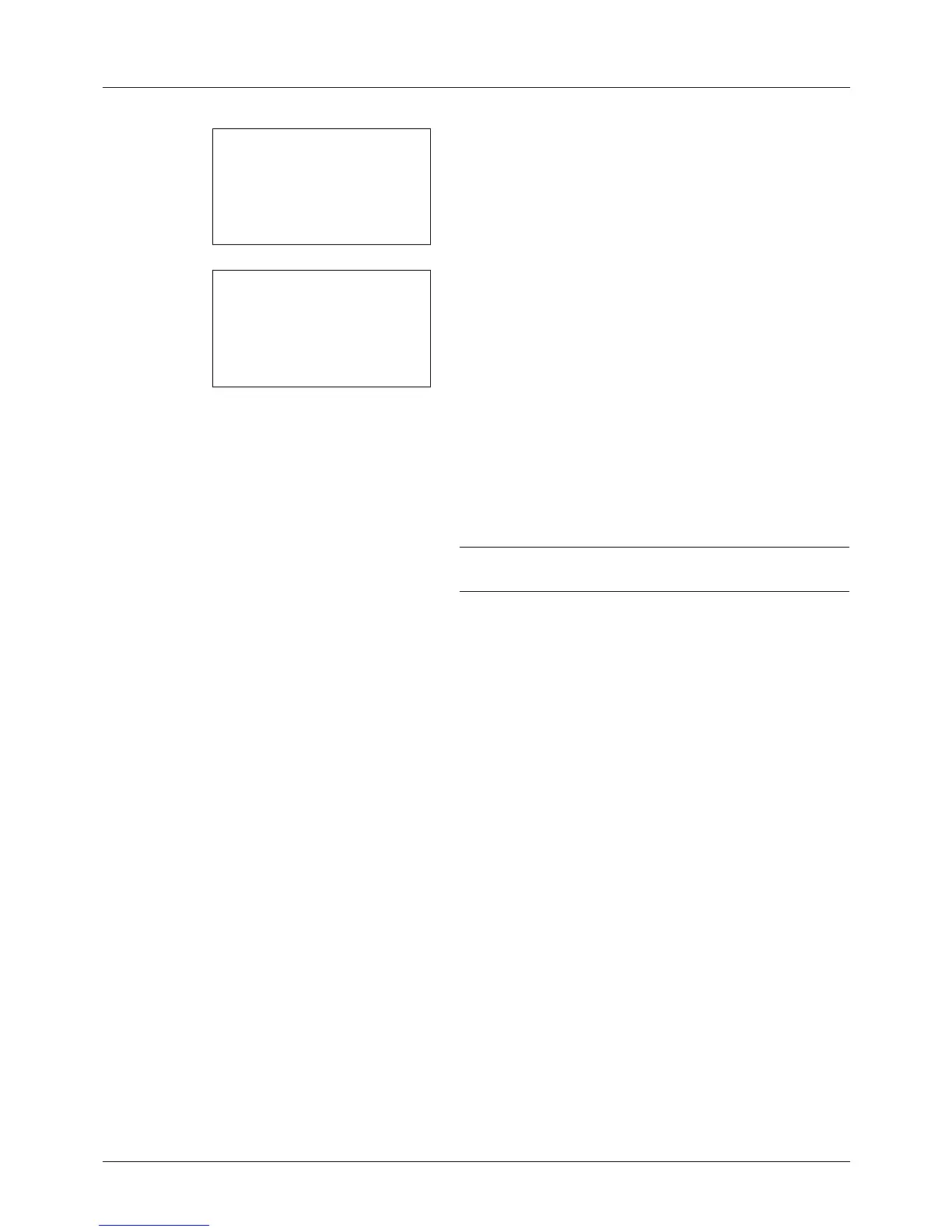4-12
Copying Functions
9 Press the U or V key to select the desired border line
type and then press the OK key.
10
Press the U or V key to select the orientation of the
original and then press the OK key.
Completed. is displayed and the screen returns to the
basic screen for copying.
11
Press the Start key. Scanning begins.
If the original is placed on the platen, replace the original
and press the Start key.
After scanning all originals, press [End Scan] (the Right
Select key) to start copying.
NOTE: Press the Reset key to reset the settings selected in
Function Menu.