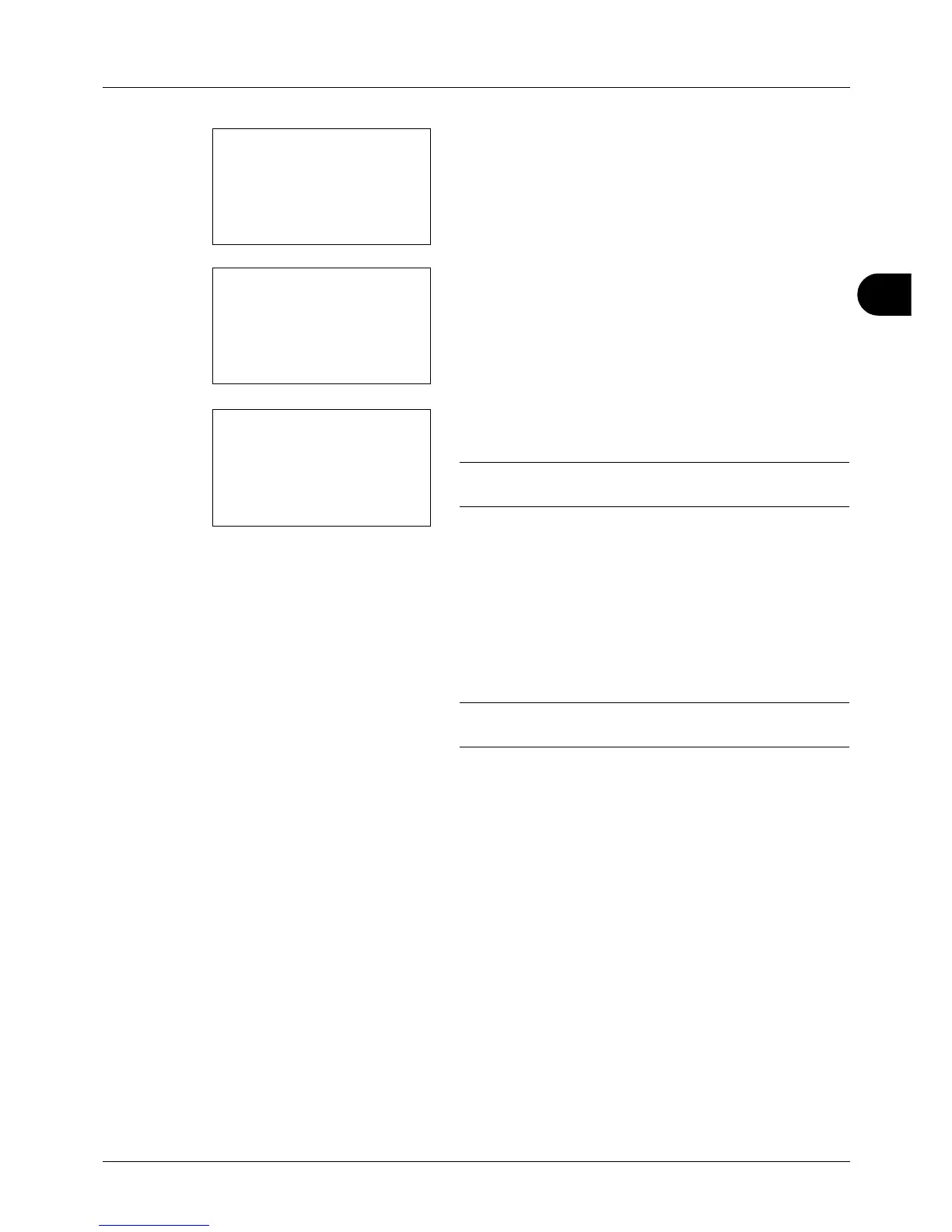4
4-15
Copying Functions
7 Press the U or V key to select [Address Book] or
[Address Entry], and then press the OK key.
8 If you select [Address Book], select [Address Book] on
the next screen and press the OK key, and then select
the notice destination.
Press [Menu] (the Right Select key), select [Detail] on
the next screen and press the OK key to view the details
of the selected notice destination.
If you select [Address Entry], enter the address of the
notice destination.
NOTE: Refer to Character Entry Method on Appendix-5 for
details on entering characters.
9 Press the OK key.
Completed. is displayed and the screen returns to the
basic screen for copying.
10
Press the Start key to start copying. Upon completion of
the job, an E-mail notice is sent to the selected
destination.
NOTE: Press the Reset key to reset the settings selected in
Function Menu.