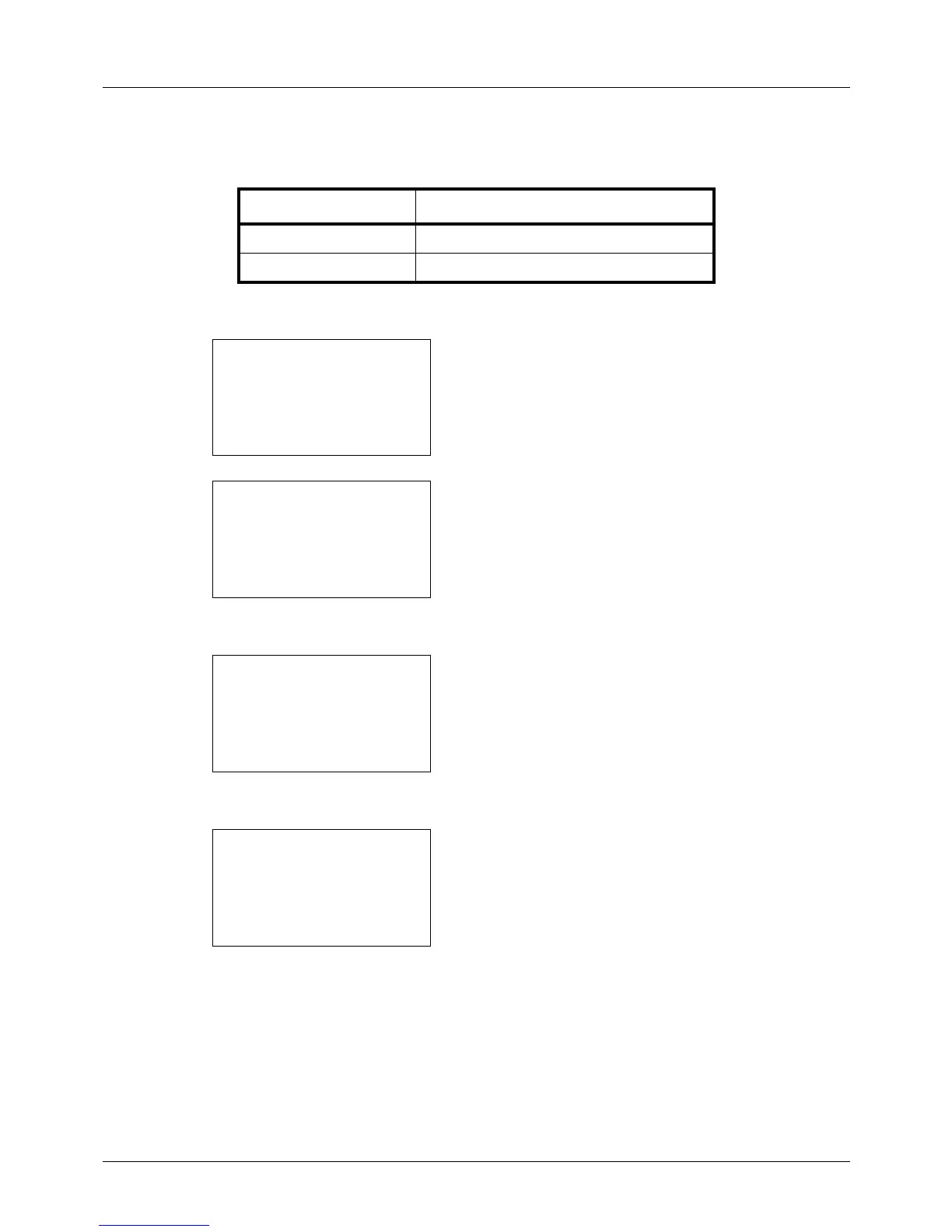8-46
Default Setting (System Menu)
Density
Set the default density. The available default settings are shown below.
Use the procedure below to select the default zoom setting.
1 In the Sys. Menu/Count. menu, press the U or V key to
select [Common Settings].
2 Press the OK key. The Common Settings menu appears.
3 Press the U or V key to select [Function Default].
4 Press the OK key. The Function Default menu appears.
5 Press the U or V key to select [Density].
6 Press the OK key. Density appears.
7 Press the U or V key to select [Auto] or [Manual].
8 Press the OK key. Completed. is displayed and the
screen returns to the Function Default menu.
Item Description
Manual (Normal 0) Set to (Normal 0) in the Manual density.
Auto Set to Auto density.
