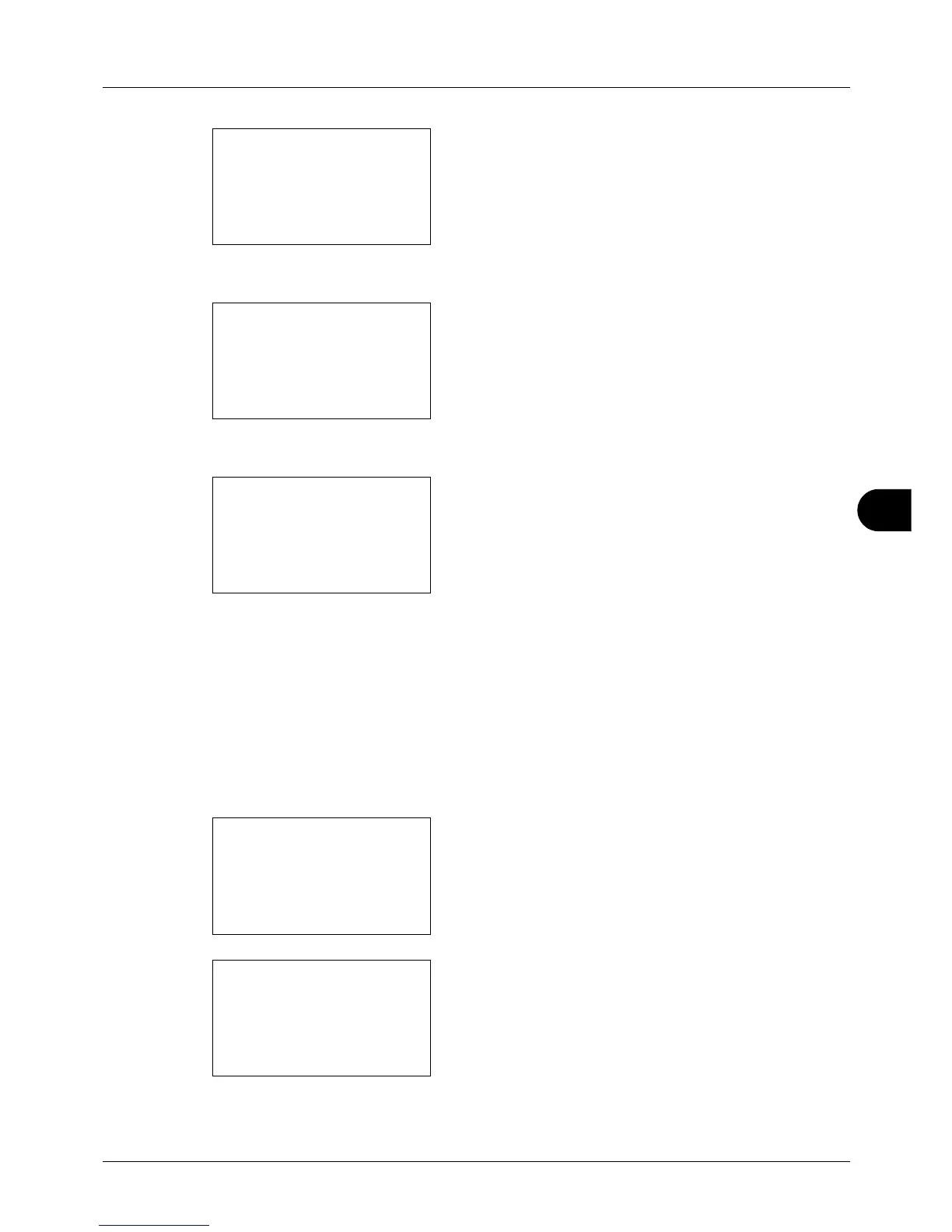8
8-65
Default Setting (System Menu)
4 Press the OK key. The Function Default menu appears.
5 Press the U or V key to select [Detail Setting].
6 Press the OK key. The Detail Setting menu appears.
7 Press the U or V key to select [Image Quality].
8 Press the OK key. Image Quality appears.
9 Press the U or V key to select from [1 Low(High Comp)]
to [5 High(Low Comp)].
10
Press the OK key. Completed. is displayed and the
screen returns to the Detail Setting menu.
Color TIFF Comp.
Set the default value for compression method for TIFF images handled by this machine.
Use the procedure below to set the default value for color TIFF compression method.
1 In the Sys. Menu/Count. menu, press the U or V key to
select [Common Settings].
2 Press the OK key. The Common Settings menu appears.
3 Press the U or V key to select [Function Default].
