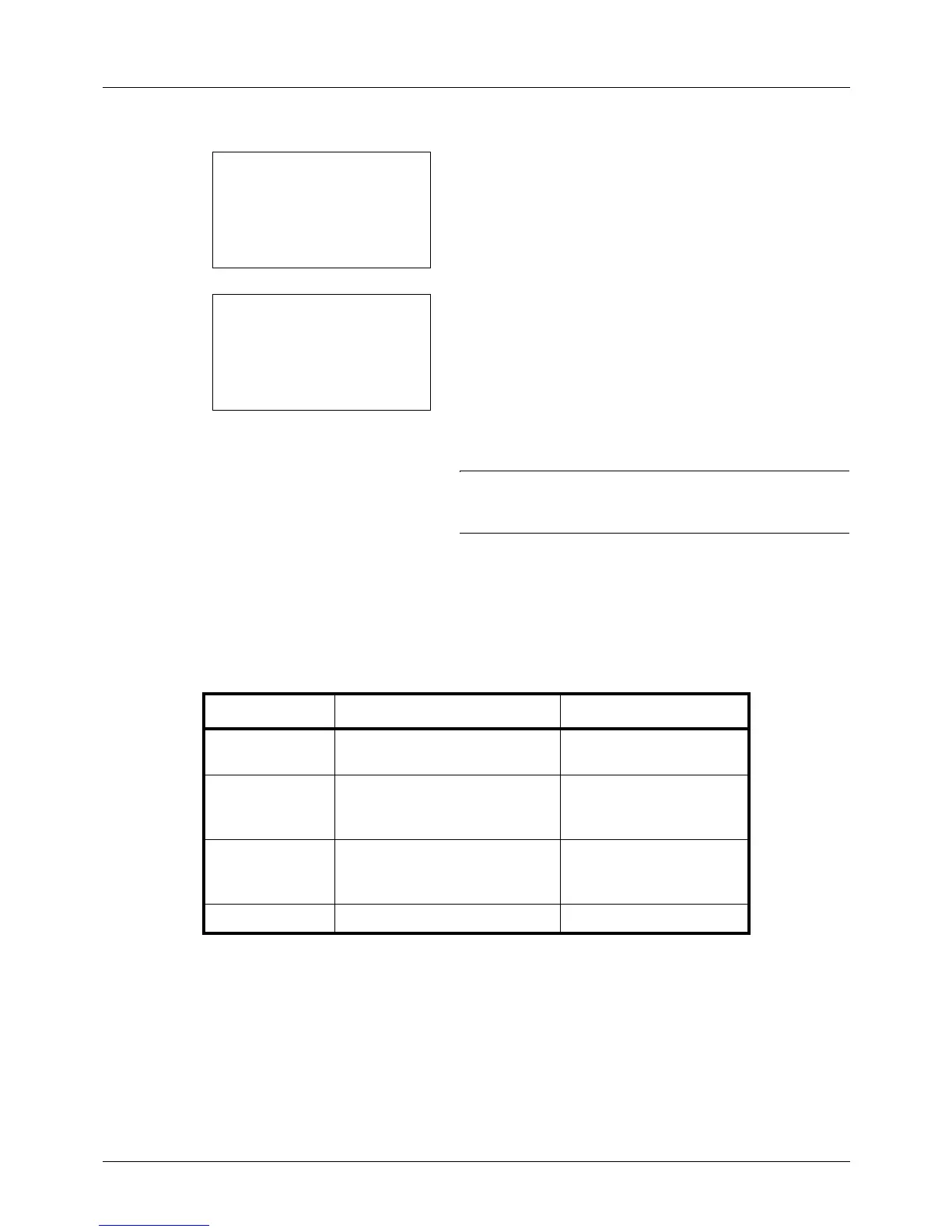8-104
Default Setting (System Menu)
Entering E-mail Address
1 Press the Y or Z key to display E-mail Address.
2 Press [Edit] (the Right Select key). An entry screen
appears.
3 Enter the e-mail address.
NOTE: Destination can be specified using the Address
Book or the One-touch keys. Refer to Specifying
Destination on page 3-25.
4 Press the OK key. The e-mail address is registered.
Entering Folder (SMB/FTP) Address
Folder (SMB) Address
The table below explains the items to be entered.
Item Description Max. No. of Characters
Host Name*
* If you specify a port number other than the default (139), use the "Host name:
port number" format. (E.g. SMBhostname: 140)
Host name or IP address of the
sending computer
64 chars
Path Path to the folder used to save
files
E.g. "User\ScanData"
128 chars
Login User Name User name for folder access
For example,
abcdnet\james.smith
64 chars
Login Password Password for folder access 64 chars