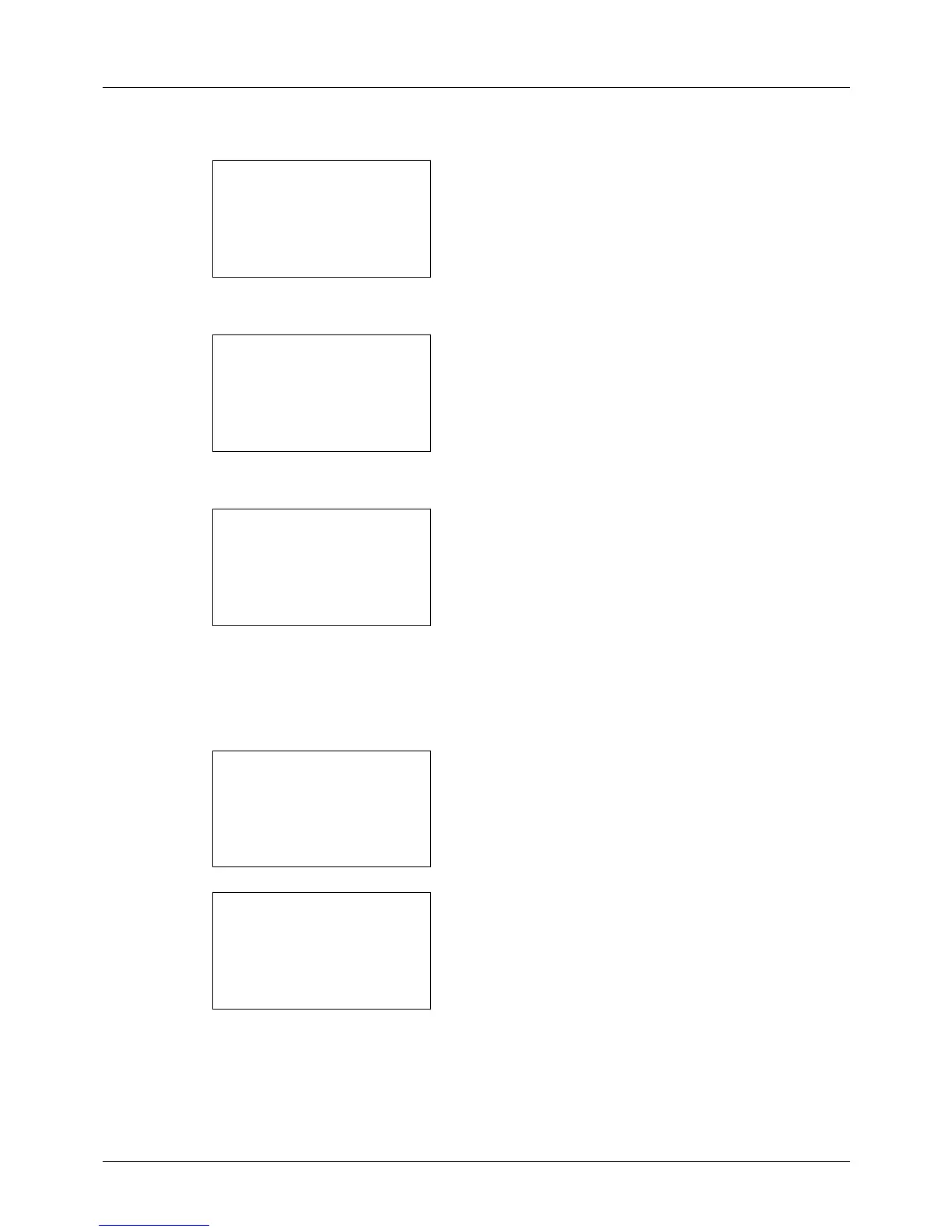8-118
Default Setting (System Menu)
3 Press the U or V key to select [Network Setting].
4 Press the OK key. The Network Setting menu appears.
5 Press the U or V key to select [TCP/IP Settings].
6 Press the OK key. The TCP/IP Settings menu appears.
7 Press the U or V key to select [TCP/IP].
8 Press the OK key. TCP/IP appears.
9 Press the U or V key to select [On] and then press the
OK key.
Completed. is displayed and the screen returns to the
TCP/IP Settings menu.
10
Press the U or V key to select [IPv4 Setting].
11
Press the OK key. The IPv4 Setting menu appears.
12
Press the U or V key to select [DHCP].