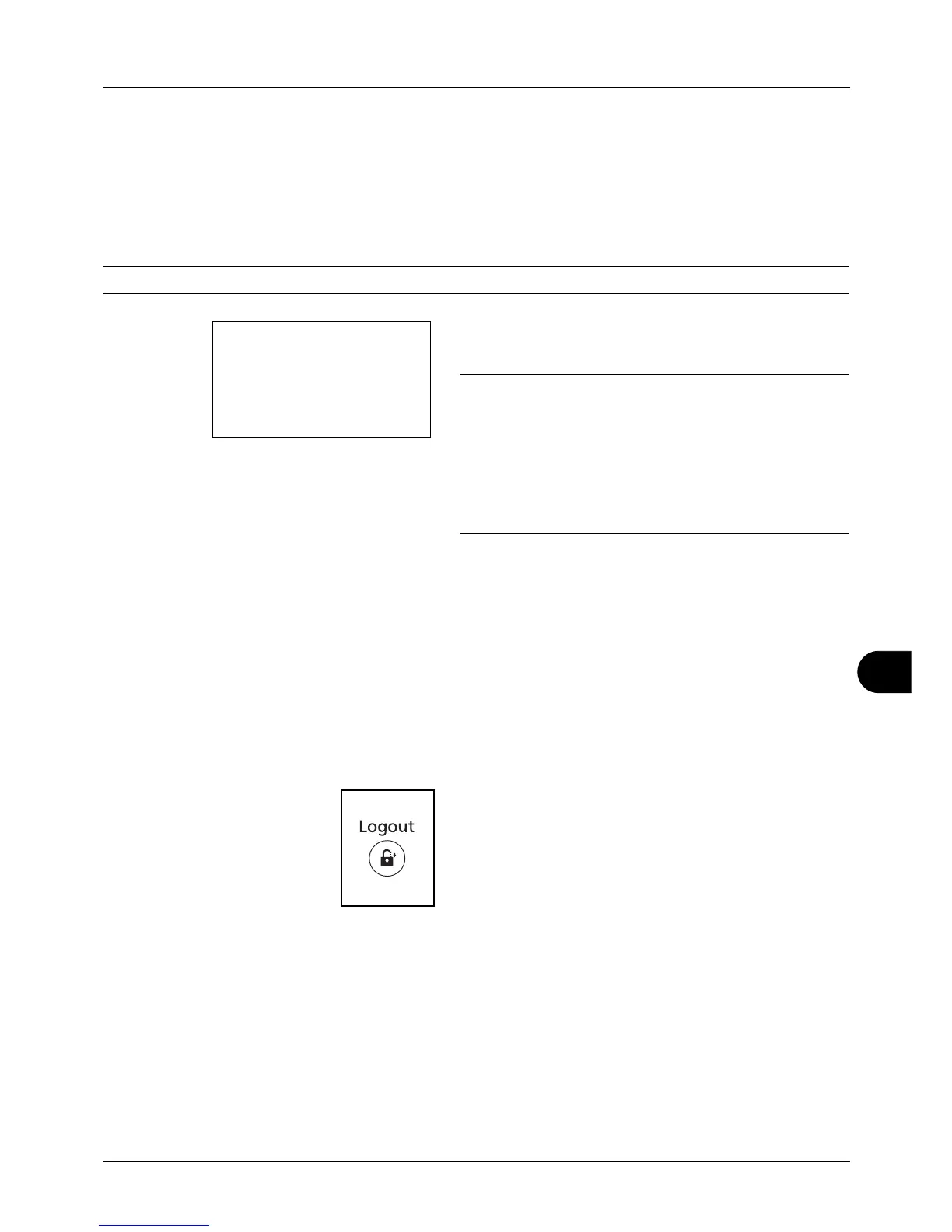11
11-17
Management
Login/Logout
If job accounting is enabled, an account ID entry screen appears each time you use this machine.
Use the procedure below to login and logout.
Login
NOTE: Refer to Character Entry Method on Appendix-5 for details on entering characters.
1 In the screen below, enter the account ID using the
numeric keys and press the OK key.
NOTE: If you entered a wrong character, press the Clear
key and enter the account ID again.
If the entered account ID does not match the registered ID, a
warning beep will sound and login will fail. Enter the correct
account ID.
By pressing [Counter] (the Left Select key), you can refer to
the number of pages printed and the number of pages
scanned.
When the screen to enter the login user name and
password appears
If user login administration is enabled, the screen to enter the
login user name and password appears. Enter a login user
name and password to log in. (Refer to Login/Logout on page
11-5.) If the user has already registered the account
information, the account ID entry would be skipped. (Refer to
Adding a User on page 11-6.)
2 Proceed to complete the rest of the steps.
Logout
When the operations are complete, press the Logout key to
return to the account ID entry screen.