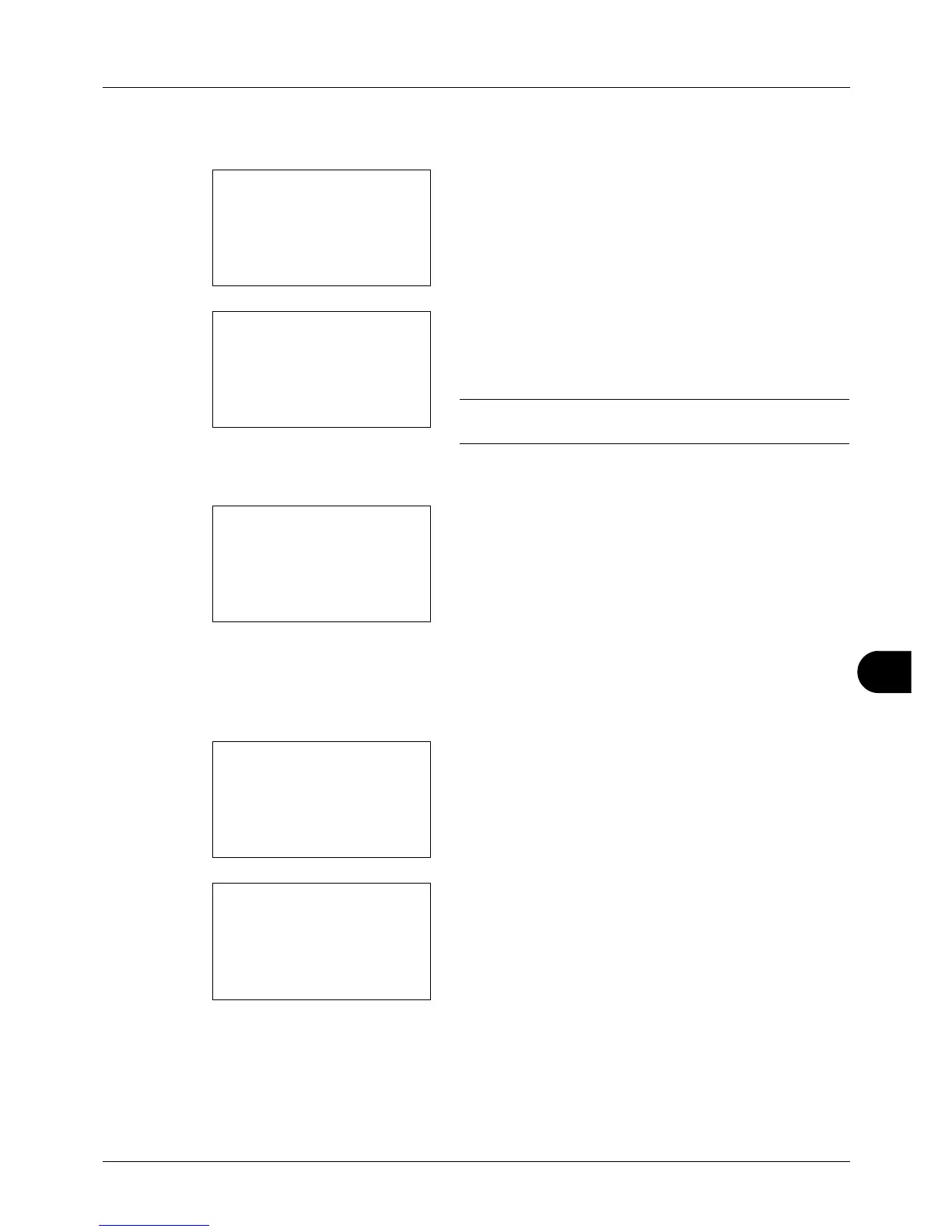11
11-21
Management
Changing account information
1 Press the U or V key to select the account whose
information you want to change, and then press the OK
key.
2 Press the Y or Z key to select the item you want to
change, press [Edit] (the Right Select key), change
account information and restriction of use, and then
press the OK key.
NOTE: Activate or deactivate restriction. Refer to
Restricting the Use of the Machine on page 11-23.
3 Repeat step 2 to change items as necessary.
4 After completing changing the account information,
press the OK key again. A confirmation screen appears.
5 Press [Yes] (the Left Select key). The account
information is changed. Registered. is displayed and the
screen returns to Account. List.
Deleting an account
1 Press the U or V key to select the account you want to
delete, and then press [Menu] (the Right Select key).
2 Press the U or V key to select [Delete].