
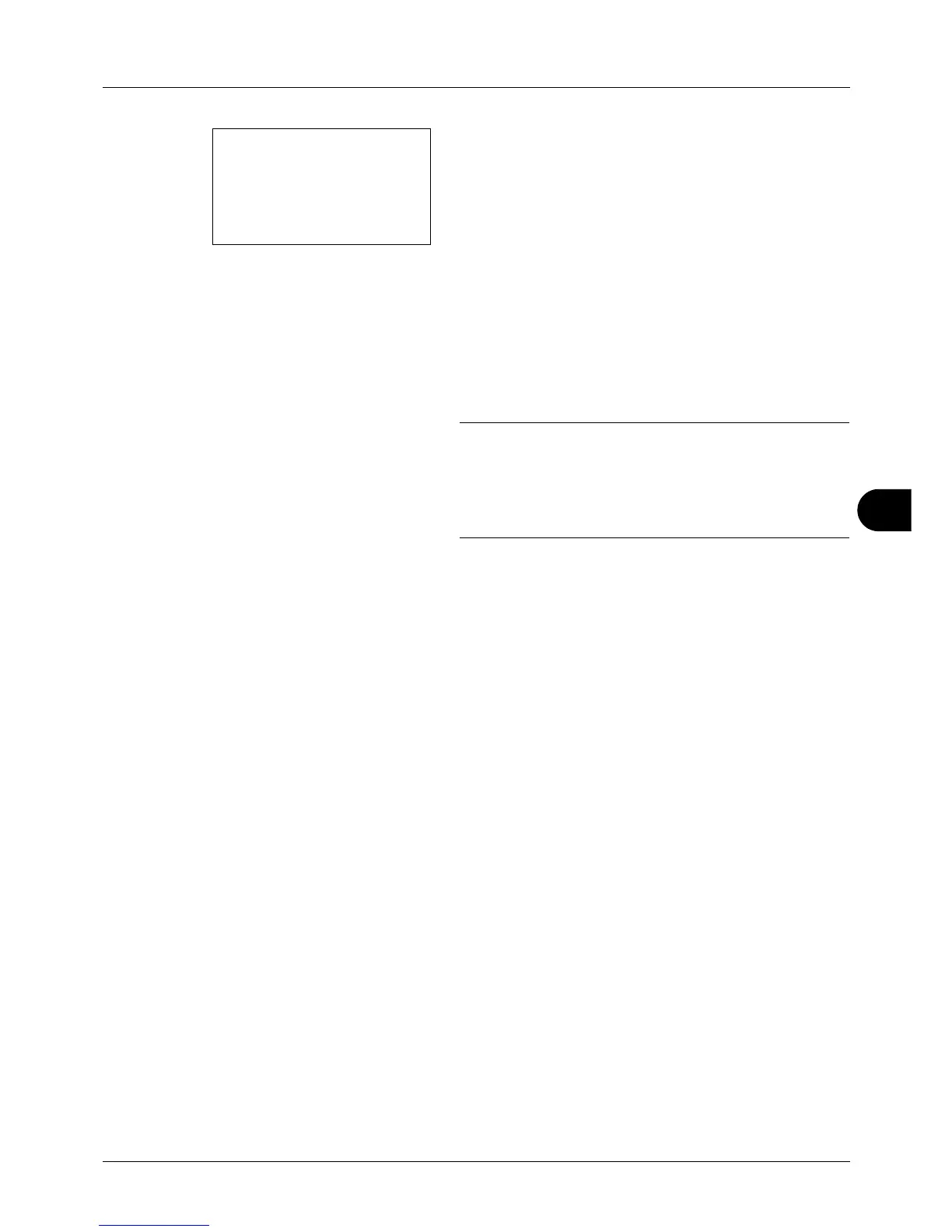 Loading...
Loading...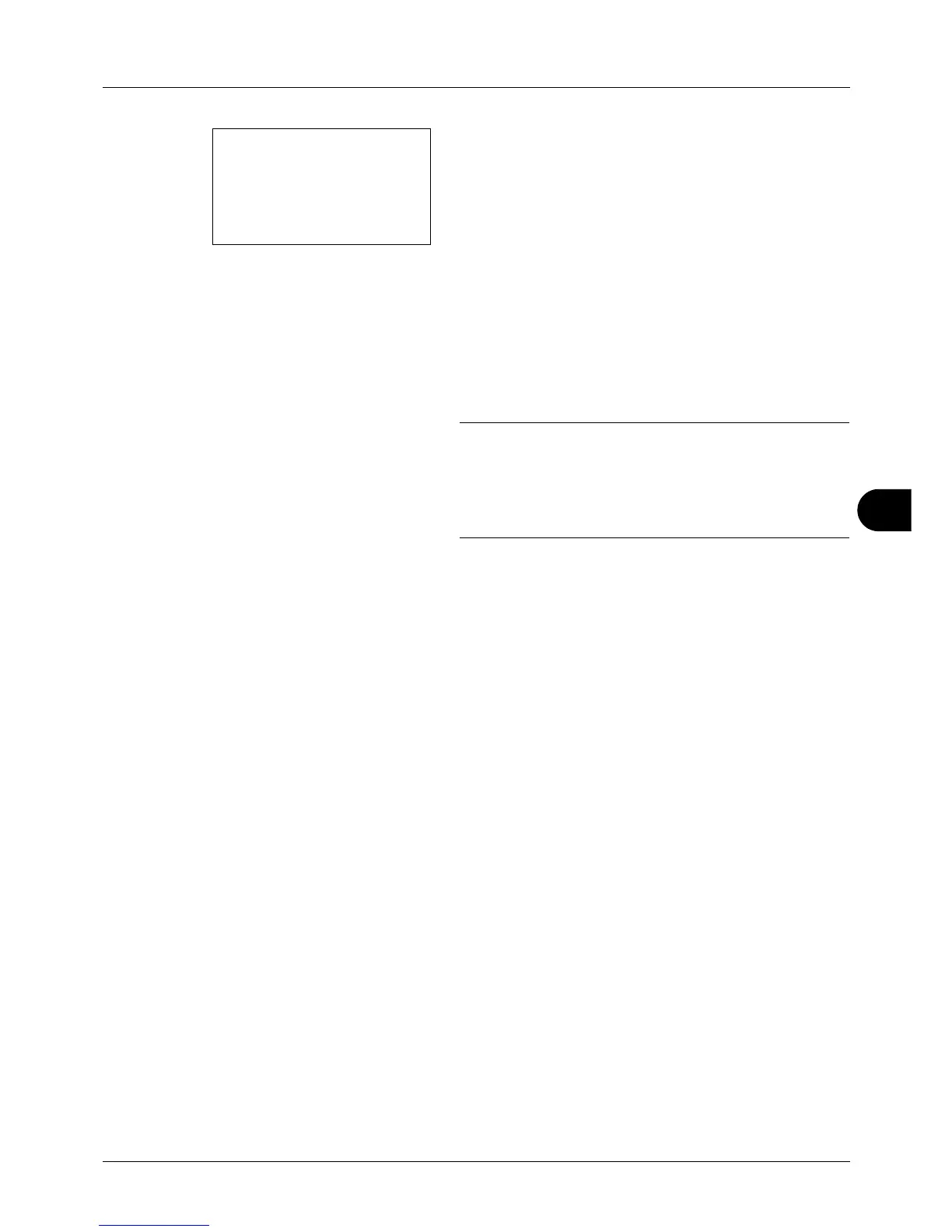






Do you have a question about the Kyocera ECOSYS FS-1135MFP and is the answer not in the manual?
| Print Technology | Laser |
|---|---|
| Print Resolution | 1200 x 1200 dpi |
| Duplex Printing | Yes |
| Standard Memory | 256 MB |
| Connectivity | USB 2.0, Ethernet |
| Scanner Type | Flatbed, ADF |
| Scan Resolution | 600 x 600 dpi |
| Copier Resolution | 600 x 600 dpi |
| Fax Capability | Yes |
| Fax Transmission Speed | 33.6 kbps |
| Maximum Paper Size | A4 |
| Operating System Compatibility | Windows, Mac OS, Linux |
| Dimensions | 494 x 430 x 448 mm |
| Print Speed | 35 ppm |
| Standard Input Capacity | 250 sheets |
| Copy Speed | Up to 35 cpm |
| Maximum Input Capacity | 800 sheets (with optional paper feeders) |











