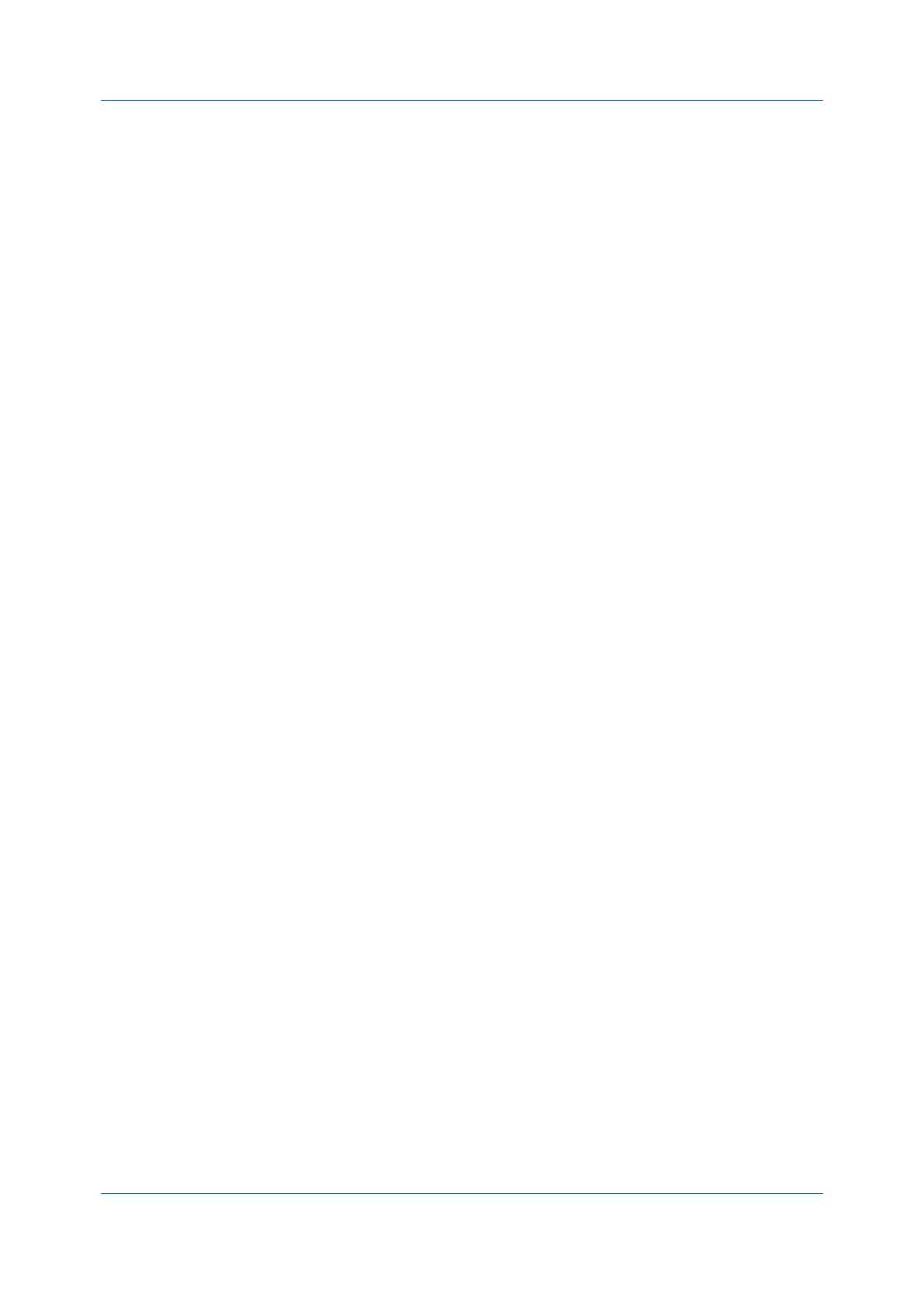Quick Print
Printer Driver 4-7
Associations between profiles and applications can be created at any time in the
Application Based Printing dialog box, accessed from the Profiles dialog box.
A maximum of 25 associations can be created. To use the associations in
printing, you must select Associate Profile with application in Device
Settings > Administrator > General.
In a client/server environment, a user on a client computer can view details
about server associations but cannot change settings or select another profile.
An administrator can ensure that all jobs from an application are printed with an
associated profile by selecting Device Settings > Administrator > Lock
Settings, and then selecting Profile with application.
Adding an Association
1
In any tab, click Profiles.
2
In the Profiles dialog box, click Application.
3
In the Application Based Printing dialog box, click Add.
4
In the Add Association dialog box, enter a name for the association, to a
maximum of 31 characters.
5
Under Select application, choose an application by one of the following
methods:
Select Application name, and select an installed application from the list.
Select Filename (*.exe), and enter a valid executable file name (.EXE) for
an application that allows printing, or click Browse to find a file located on
your computer.
6
Under Select profile, select a profile from the list.
7
Click OK in all dialog boxes.
Deleting an Association
1
In any tab, click Profiles.
2
In the Profiles dialog box, click Application.
3
In the Application Based Printing dialog box, select the association to be
deleted, and then click Delete.
4
In the confirmation box, click OK to accept.
5
Click OK in all dialog boxes.
Editing an Association
1
In any tab, click Profiles.
