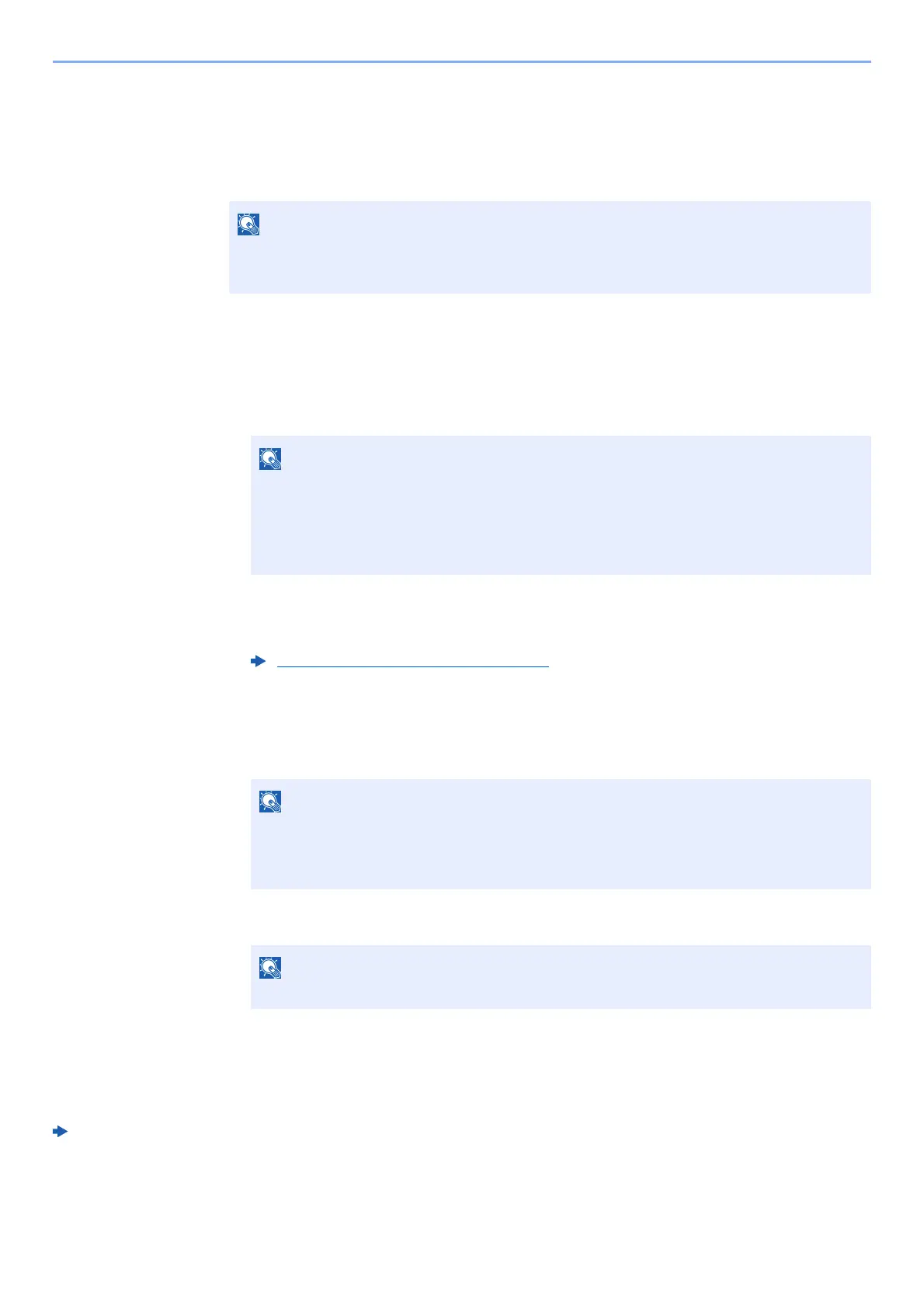5-8
Operation on the Machine > Using a Custom Box
Editing and Deleting Custom Box
1
Display the screen.
Select the [Document Box] key.
2
Edit the custom box.
To edit
1 Select the box you want edit and select the [OK] key.
2 [Menu] > [▲] [] key > [Box Detail/Edit] > [OK] key
3 Change the box information.
To delete
1 Select the box you want delete and [OK] key.
2 [Menu] > [▲] [] key > [Delete] > [OK] key > [Yes]
Storing Documents
Custom box stores the print data which is sent from a PC. For the operation of the printing from the PC, refer to the
following:
Printer Driver User Guide
If the default screen of the box is set to a Job Box, display the Custom Box screen.
[Document Box] key > [Back] key > [▲] [] key > [Custom Box] > [OK] key
• When you have logged in as a user, you can only edit a box whose owner is set to that
user.
• When you have logged in as administrator, you can edit all boxes.
• If a custom box is protected by a password, enter the correct password.
Creating a New Custom Box (page 5-6)
• When you have logged in as a user, you can only delete a box whose owner is set to
that user.
• When you have logged in as administrator, you can delete all boxes.
If a custom box is protected by a password, enter the correct password.
