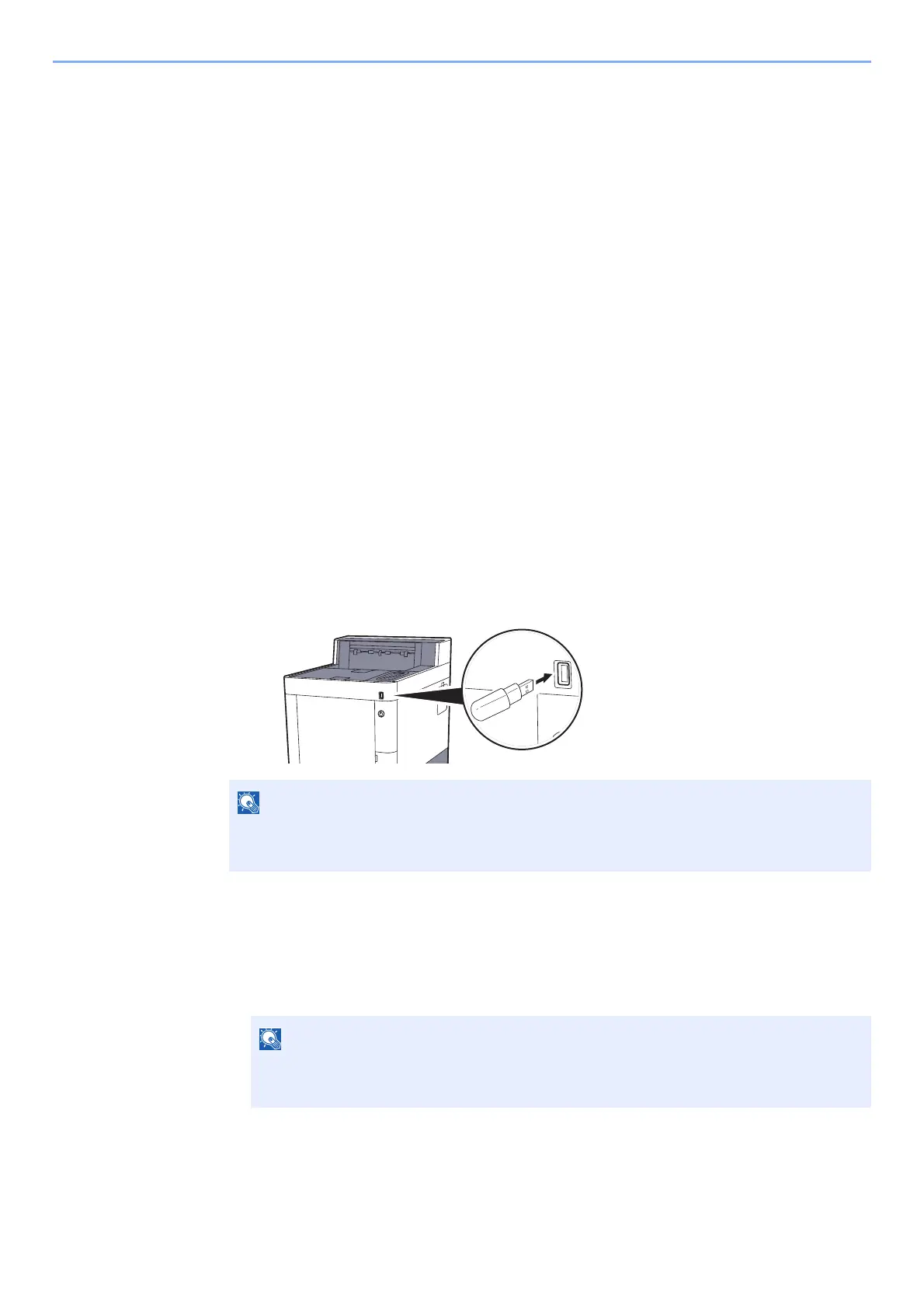5-12
Operation on the Machine > Printing Documents Stored in Removable USB Memory
Printing Documents Stored in Removable
USB Memory
Plugging USB memory directly into the machine enables you to quickly and easily print the files stored in the USB
memory without having to use a computer.
The following file types can be printed:
PDF file (Version 1.7 or older)
TIFF file (TIFF V6/TTN2 format)
JPEG file
XPS file
OpenXPS file
Encrypted PDF file
• PDF files you wish to print should have an extension (.pdf).
• Files to be printed should be saved no further down than the top 3 folder levels, including the root folder.
• Plug the USB memory directly into the USB Memory Slot.
1
Plug the USB memory.
Plug the USB memory into the USB Memory Slot.
2
Print the document.
1 [▲] [] key > [Print File] > [OK] key
2 Select the folder containing the file to be printed, and select the [OK] key.
The machine will display documents in the top 3 folder levels, including the root folder.
If the USB memory screen does not appear, display the screen for USB memory.
[Menu] key > [▲] [▼] key > [USB Memory] > [OK] key
• 1,000 documents can be displayed.
• To return to a higher level folder, select the [Back] key.
