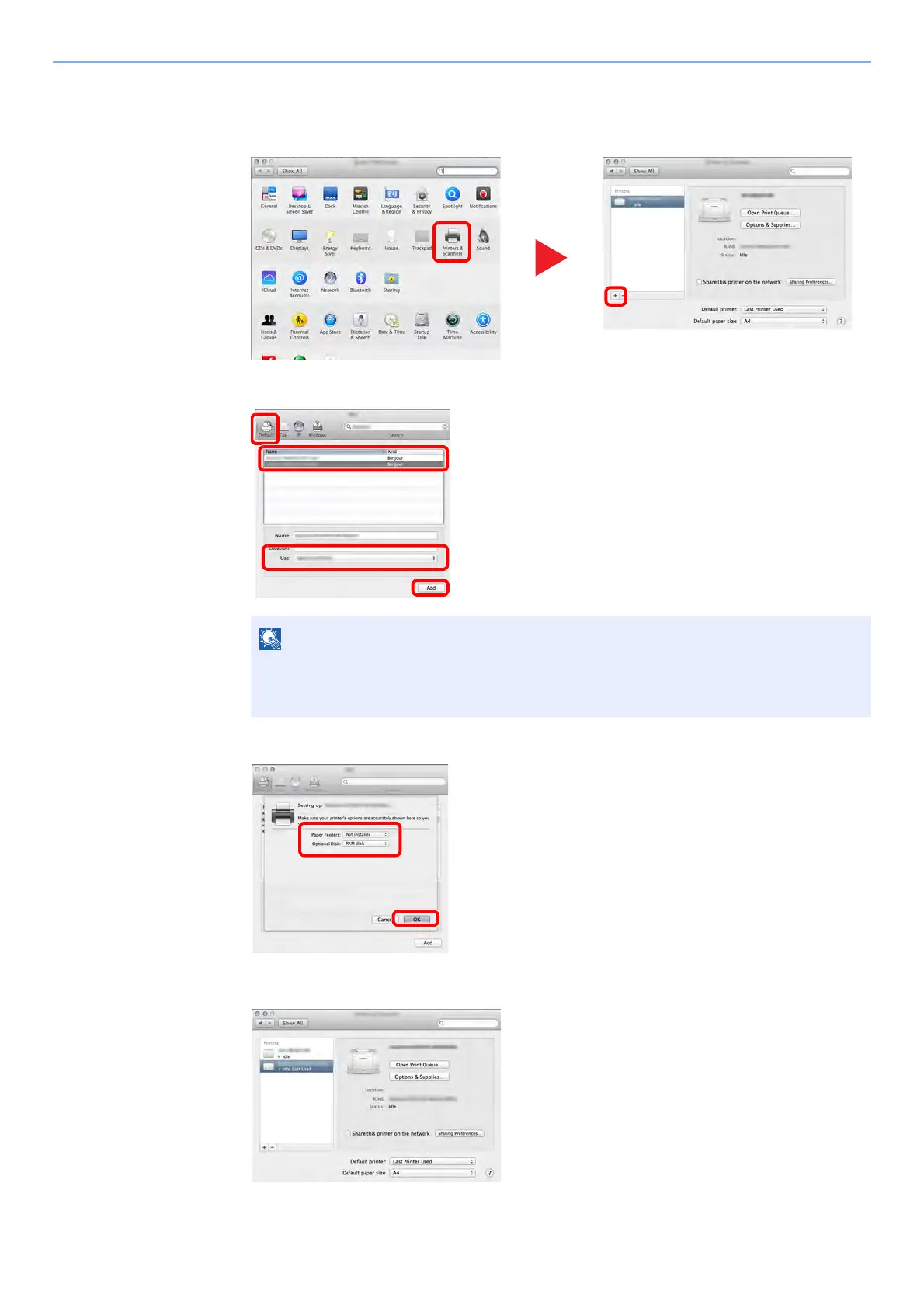2-29
Installing and Setting up the Machine > Installing Software
4
Configure the printer.
1 Open System Preferences and add the printer.
2
Select [
Default
] and click the item that appears in "Name".
3 Select the options available for the machine.
4 The selected machine is added.
When using
an IP
connection,
click the IP icon for an IP connection and then enter the
host name or IP address.
The number entered in "Address" will automatically appear in
"Name". Change if needed.
1
2
4
3
3 Select the driver in "Use".
