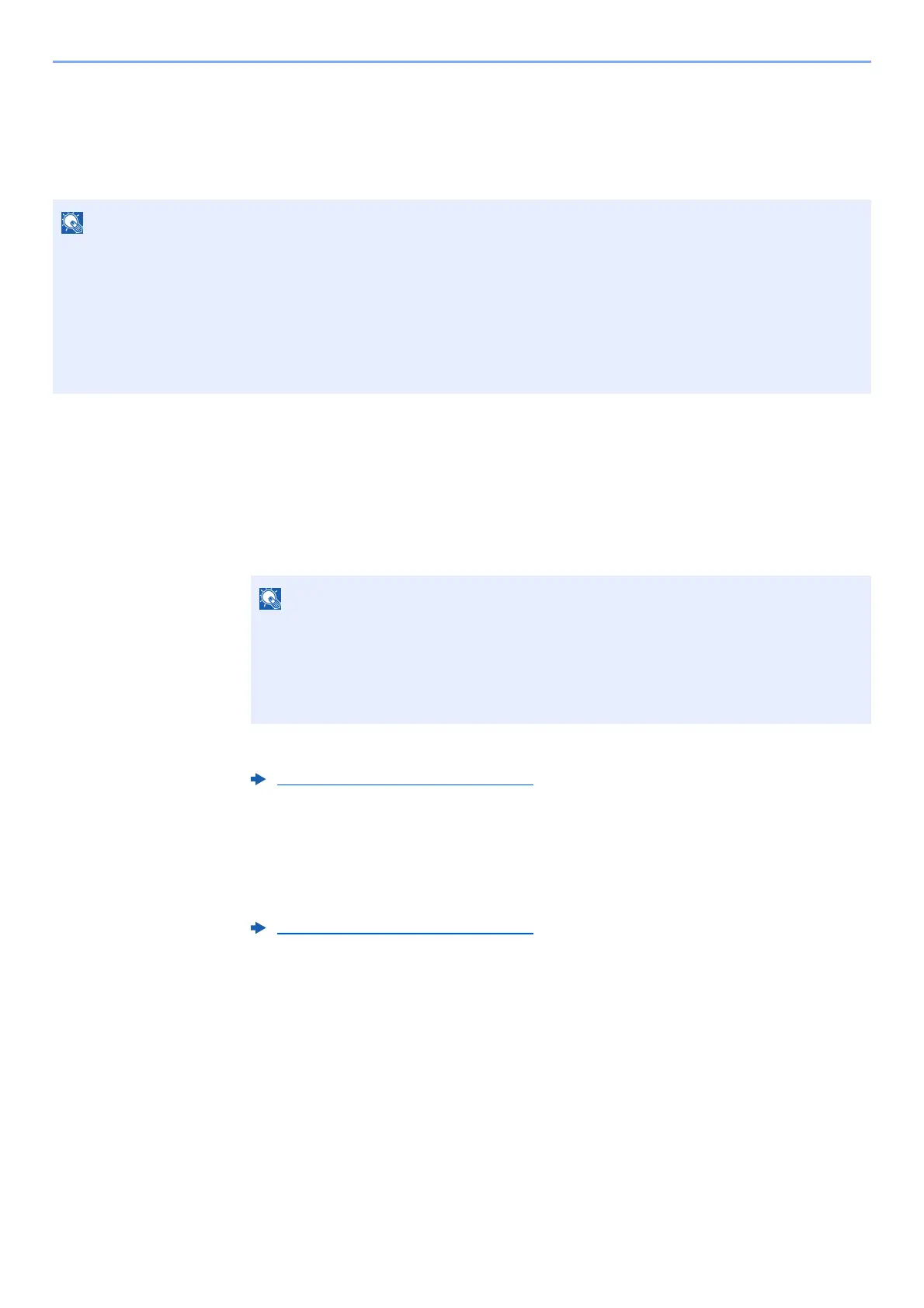2-12
Installing and Setting up the Machine > Login/Logout
Login/Logout
If you are setting a function that requires administrator rights, or if user login administration is enabled, you must enter
your login user name and login password.
Login
1
Enter the login user name.
1 If the login screen is displayed during operations, select "Login User Name" and select the
[OK] key.
2 Enter the login user name using the numeric keys and select the [OK] key.
2
Enter the login password.
1 Select "Login Password" and select the [OK] key.
2 Enter the login password and select the [OK] key.
3
Select [Login].
The factory default login user name and login password are set as shown below.
ECOSYS P6035cdn ECOSYS P7040cdn
Login User Name: 3500 4000
Login Password: 3500 4000
You will be unable to login if you forget your login user name or login password. In this event, login with administrator
privileges and change your login user name or login password.
• If [Netwk Authentic.] is selected as the user authentication method, [Menu] is
displayed. Select [Menu] and select [Login Type] and then it is possible to select the
authentication destination as [Local Authentic.] or [Netwk Authentic.].
•Select [Menu] and select [Domain] and then it is possible to select from the domains
registered.
Character Entry Method (page 11-10)
Character Entry Method (page 11-10)
