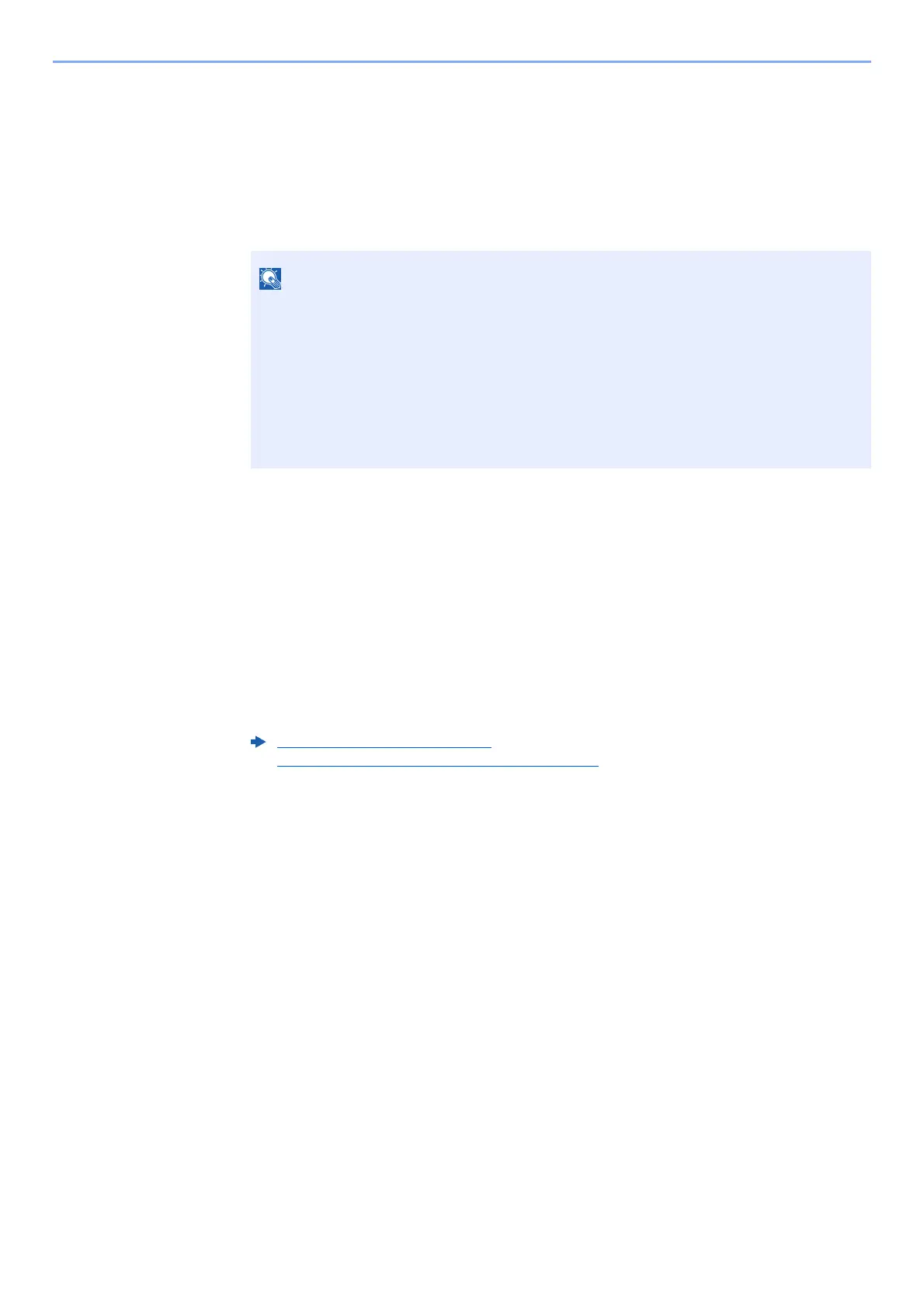9-18
User Authentication and Accounting (User Login, Job Accounting) > Setting an Account
Editing an Account
This changes the registered account information.
1
Display the screen.
1 [Menu] key > [▲] [] key > [User/Job Account] > [OK] key
2 [▲] [▼] key > [Job Account.Set.] > [OK] key > [▲] [▼] key > [Account. (Local)] >
[OK] key > [▲] [▼] key > [Account. List] > [OK] key
2
Edit an account.
1 Select the account you want to change and select the [OK] key.
2 [▲] [] key > [Detail/Edit] > [OK] key
3 Select the item you want to change, and select the [OK] key.
4 Refer to step 2 of "Adding an Account" and "Restricting the Use of the Machine" to change
account information.
5 Select the [OK] key.
The account information is changed.
If the login user name entry screen appears during operations, enter a login user name
and password, and select [Login]. For this, you need to login with administrator
privileges.
The factory default login user name and login password are set as shown below.
ECOSYS P6035cdn ECOSYS P7040cdn
Login User Name: 3500 4000
Login Password: 3500 4000
Adding an Account (page 9-16)
Restricting the Use of the Machine (page 9-17)
