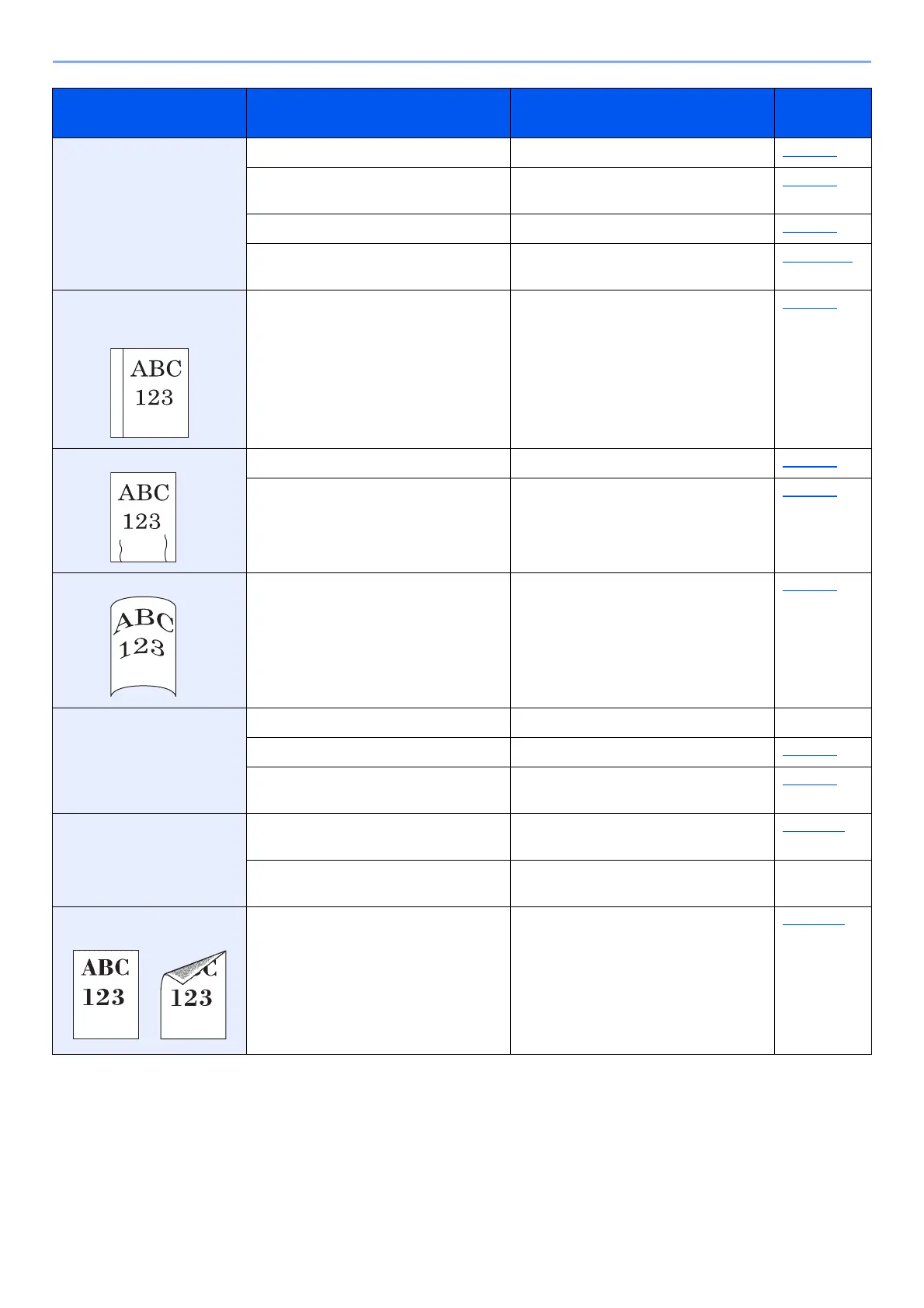10-11
Troubleshooting > Troubleshooting
Paper often jams. Is the paper loaded correctly? Load the paper correctly. page 3-2
Is the paper of the supported type? Is it
in good condition?
Remove the paper, turn it over, and
reload it.
page 3-4
Is the paper curled, folded or wrinkled? Replace the paper with new paper. page 3-4
Are there any loose scraps or jammed
paper in the machine?
Remove any jammed paper. page 10-25
2 or more sheets are
overlaps when ejected.
(multi feed)
― Load the paper correctly. page 3-2
Printouts are wrinkled. Is the paper loaded correctly? Load the paper correctly. page 3-2
Is the paper damp? Replace the paper with new paper. page 3-2
Printouts are curled. Is the paper damp? Replace the paper with new paper. page 3-2
Cannot print. Is the machine plugged in? Plug the power cord into an AC outlet. ―
Is the machine powered on? Turn on the power switch. page 2-8
Are the USB cable and network cable
connected?
Connect the correct USB cable and
network cable securely.
page 2-6
Cannot print with USB
memory.
USB memory not
recognized.
Is the USB host blocked? Select [Unblock] in the USB host
settings.
page 8-24
― Check that the USB memory is securely
plugged into the machine.
―
Dirt on the top edge or back
of the paper.
Is the interior of the machine dirty? Clean the interior of the machine. page 10-2
Symptom Checkpoints Corrective Actions
Reference
Page
