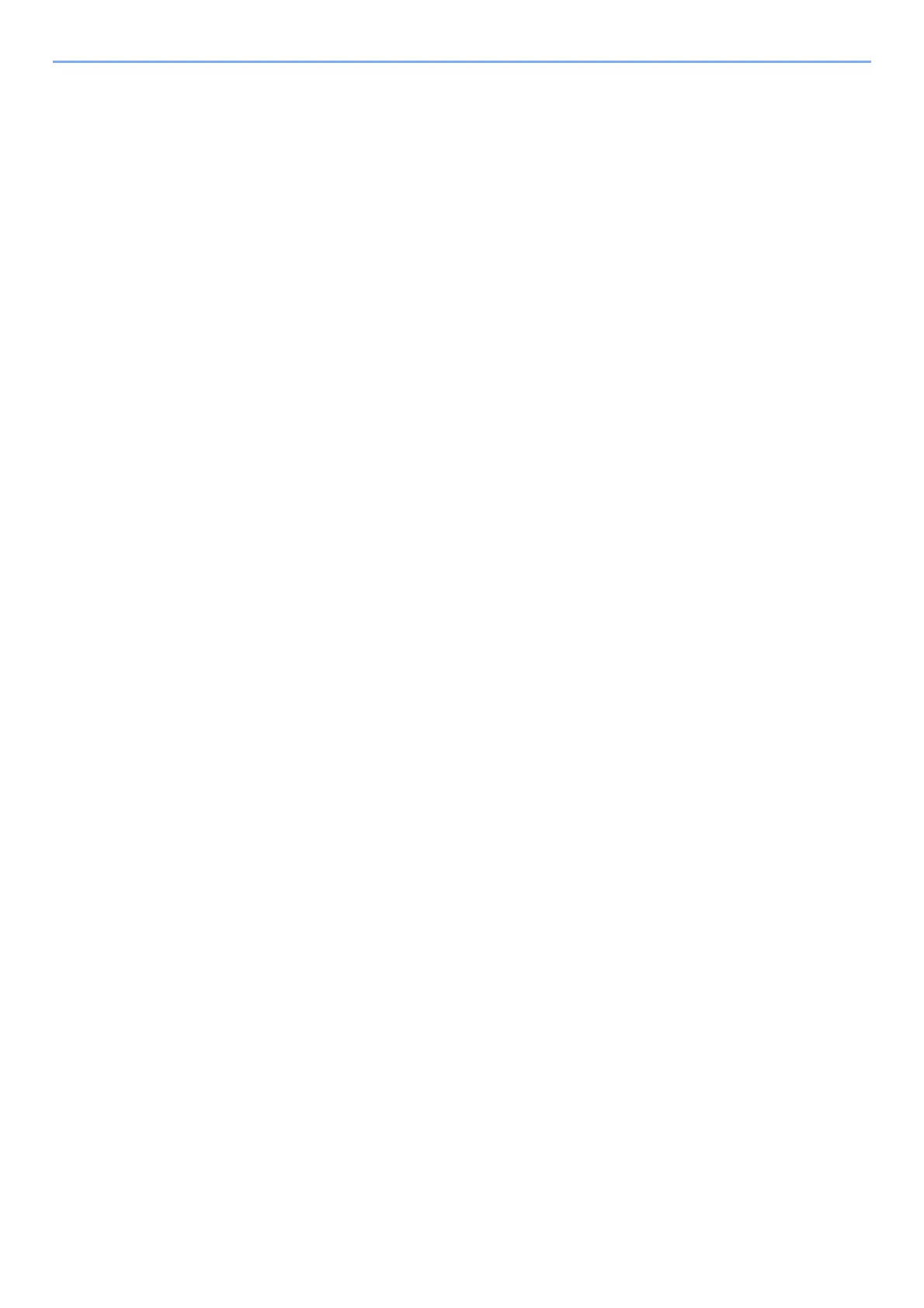iii
Uninstalling the Software ........................................................................................ 2-27
Installing Software in Mac Computer ...................................................................... 2-28
Checking the Counter ..................................................................................................... 2-30
Additional Preparations for the Administrator ............................................................. 2-31
Strengthening the Security ...................................................................................... 2-31
Command Center RX ...................................................................................................... 2-32
Accessing Command Center RX ............................................................................ 2-33
Changing Security Settings ..................................................................................... 2-34
Changing Device Information .................................................................................. 2-36
E-mail Settings ........................................................................................................ 2-38
Creating a New Custom Box ................................................................................... 2-42
Printing a document stored in a Custom Box .......................................................... 2-43
3 Preparation before Use .......................................................................... 3-1
Loading Paper ................................................................................................................... 3-2
Precaution for Loading Paper ................................................................................... 3-3
Loading in the Cassettes ........................................................................................... 3-4
Loading Paper in the Multi Purpose Tray .................................................................. 3-7
Specifying Paper Size and Media Type .................................................................. 3-10
Paper Stopper .................................................................................................................. 3-13
4 Printing from PC ..................................................................................... 4-1
Printing from PC ................................................................................................................ 4-2
Printing on Non-standard Sized Paper ...................................................................... 4-4
Printer Driver Print Settings Screen .......................................................................... 4-5
Printer Driver Help ..................................................................................................... 4-6
Changing the Default Printer Driver Settings (Windows 7) ....................................... 4-6
Canceling Printing from a Computer ......................................................................... 4-6
Printing by AirPrint ........................................................................................................... 4-7
Printing by Google Cloud Print ........................................................................................ 4-8
Printing Data Saved on the Printer .................................................................................. 4-9
Specifying the Job Box from a Computer and Storing the Job ................................. 4-9
Printing Documents from Private Print Box ............................................................. 4-10
Printing Document from Stored Job Box ................................................................. 4-12
Printing Document from Quick Copy Box ................................................................ 4-14
Printing Document from Proof and Hold Box .......................................................... 4-16
Job Box Setting ............................................................................................................... 4-18
Status Monitor ................................................................................................................. 4-19
Accessing the Status Monitor .................................................................................. 4-19
Exiting the Status Monitor ....................................................................................... 4-19
Status Monitor Display ............................................................................................ 4-19
5 Operation on the Machine ..................................................................... 5-1
Checking the Equipment's Serial Number ...................................................................... 5-2
Canceling Jobs .................................................................................................................. 5-3
What is Document Box? ................................................................................................... 5-4
Using a Custom Box ......................................................................................................... 5-6
Creating a New Custom Box ..................................................................................... 5-6
Editing and Deleting Custom Box ............................................................................. 5-8
Storing Documents .................................................................................................... 5-8
Printing Documents ................................................................................................... 5-9
Editing Documents .................................................................................................. 5-10
Deleting Documents ................................................................................................ 5-11
