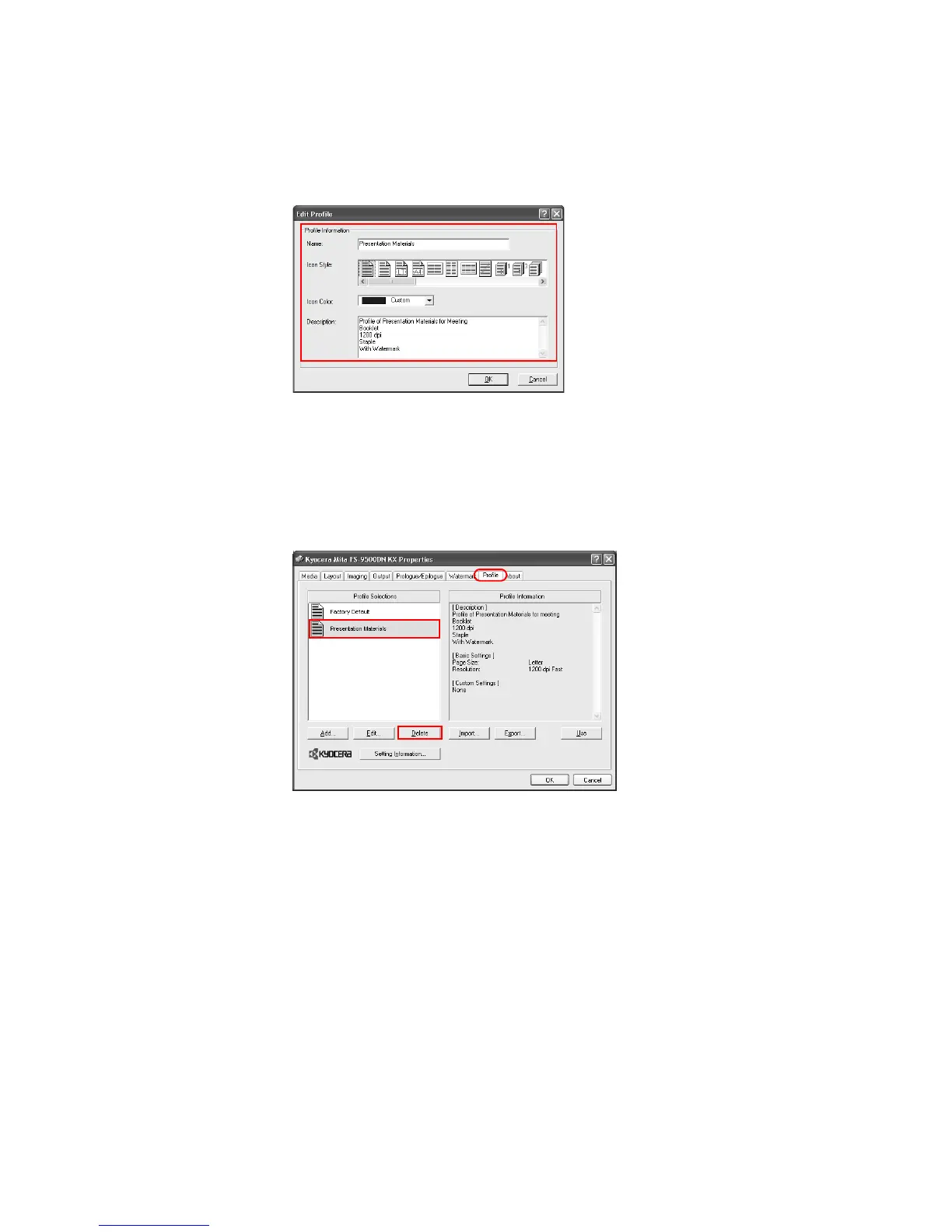128
4 The
Edit Profile dialog box appears. Edit the profile information's Name, Icon Style, Icon
Color, and Description. For further details, refer to Creating Profiles on page 125.
5Click
OK to save the edited profile.
Deleting Profiles
1 From the application’s Print dialog box, access the Properties. (Select Print from the File
menu and select
Properties.)
2 Click the
Profile tab in the Properties dialog box. Select the profile to be deleted from the
Profile Selections, and click Delete.
3Click
OK.
Importing and Exporting Profiles
You can save your profile on your personal computer and have it read by other printers. The
profiles on several printers can be shared. Print results may vary depending on the printer
model.
1 From the application’s
Print menu, access the Properties. (Select Print from the File menu
and select
Properties.)
2 In the source printer driver, click the
Profile tab in the Properties dialog box.