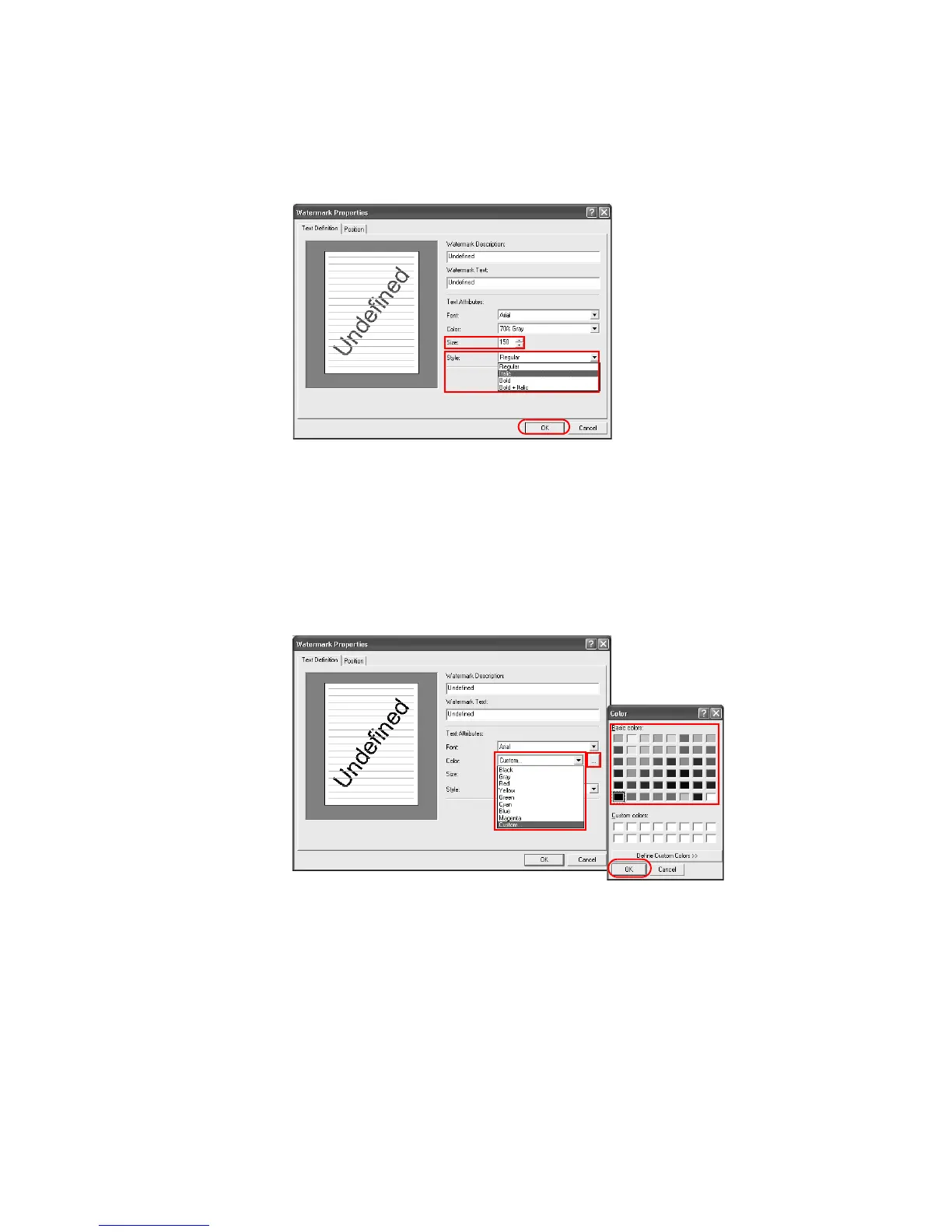Printing from Applications
67
10
In the Text Attributes area, specify the typeface Style. From the Style list, choose from
regular, italic, bold, or bold and italic.
11 Click
OK.
Selecting and Creating Custom Colors (Color printers only)
In the Color setting, selecting the Custom option appears the standard Windows colors. In
addition to the basic system colors, you can also create customized colors.
1 When you set the color in the
Text Attributes, select Custom... from the Color list and
click
[...]. The Colors dialog box appears.
(To use an existing color, click a color in the
Basic colors area, and then click OK and skip
ahead to step 7.)
2 Click
Define Custom Colors to open the color matrix and create a customized color.