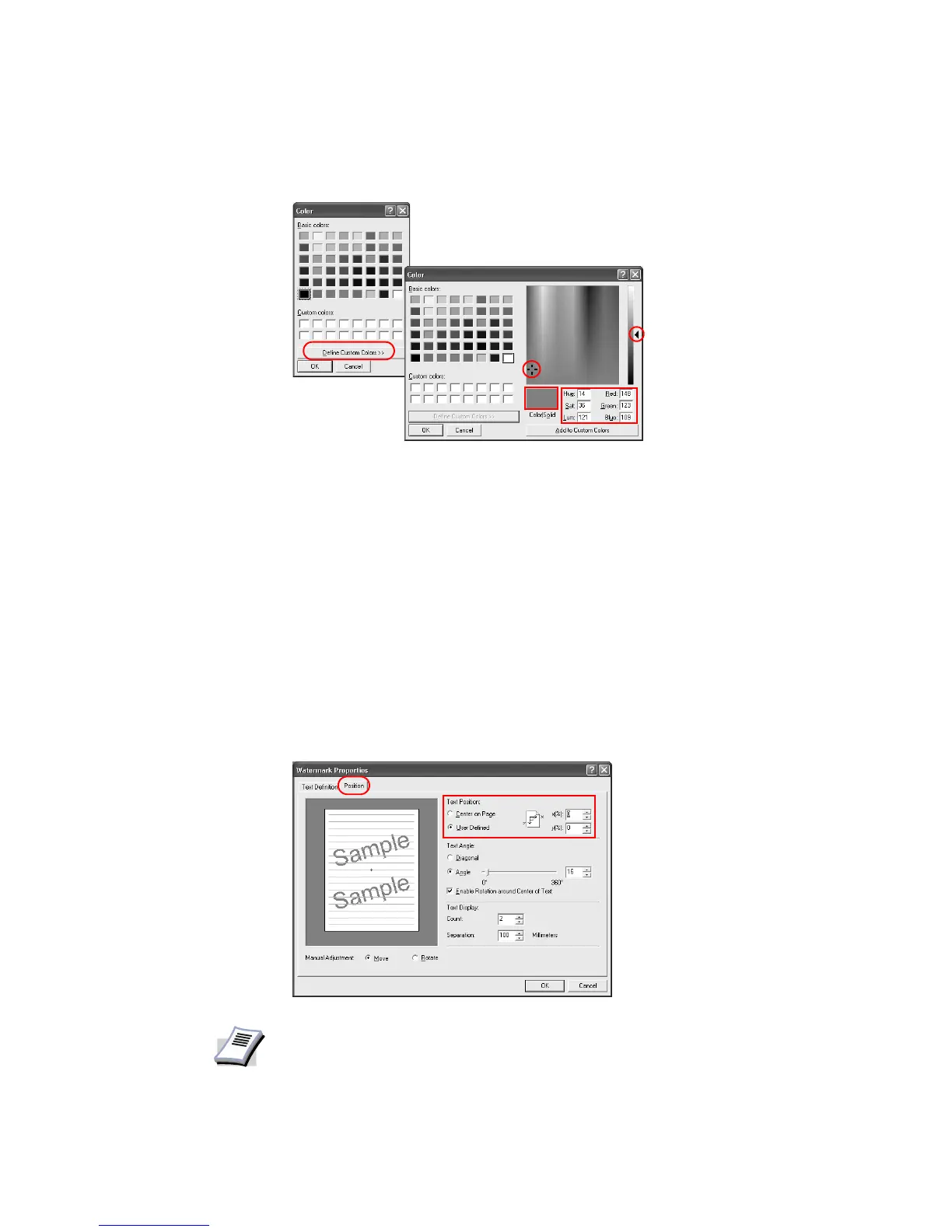68
3 On the color matrix, enter the numerical values for the hue, saturation, and luminosity
levels. The created color appears in the
Color/Solid box.
• Hue and Saturation (Sat) Adjustment:
Click and drag the pointer left/right or up/down to adjust the hue and saturation levels.
• Luminosity (Lum) Adjustment:
Click and drag the slider on the right of the color matrix to adjust the luminosity
level.
4Click
Add to Custom Colors... to add your color to the custom colors.
5Click
OK to save the custom colors.
6Click
OK to return to the Watermark Properties dialog box.
7Click
OK.
Positioning Watermarks
1In the Watermark Properties dialog box, click the Position tab.
2 Select
Center on Page or User Defined to specify the text position.
• Center on Page: Places the watermark text in the center of the page.
• User Defined: Bases the watermark text position on the X and Y values for the
horizontal and vertical coordinates.
Adjustment
Luminosity
NOTE
Manual Adjustment: Select the Move option and hold the left mouse button while
dragging the watermark image on the left to the desired position.