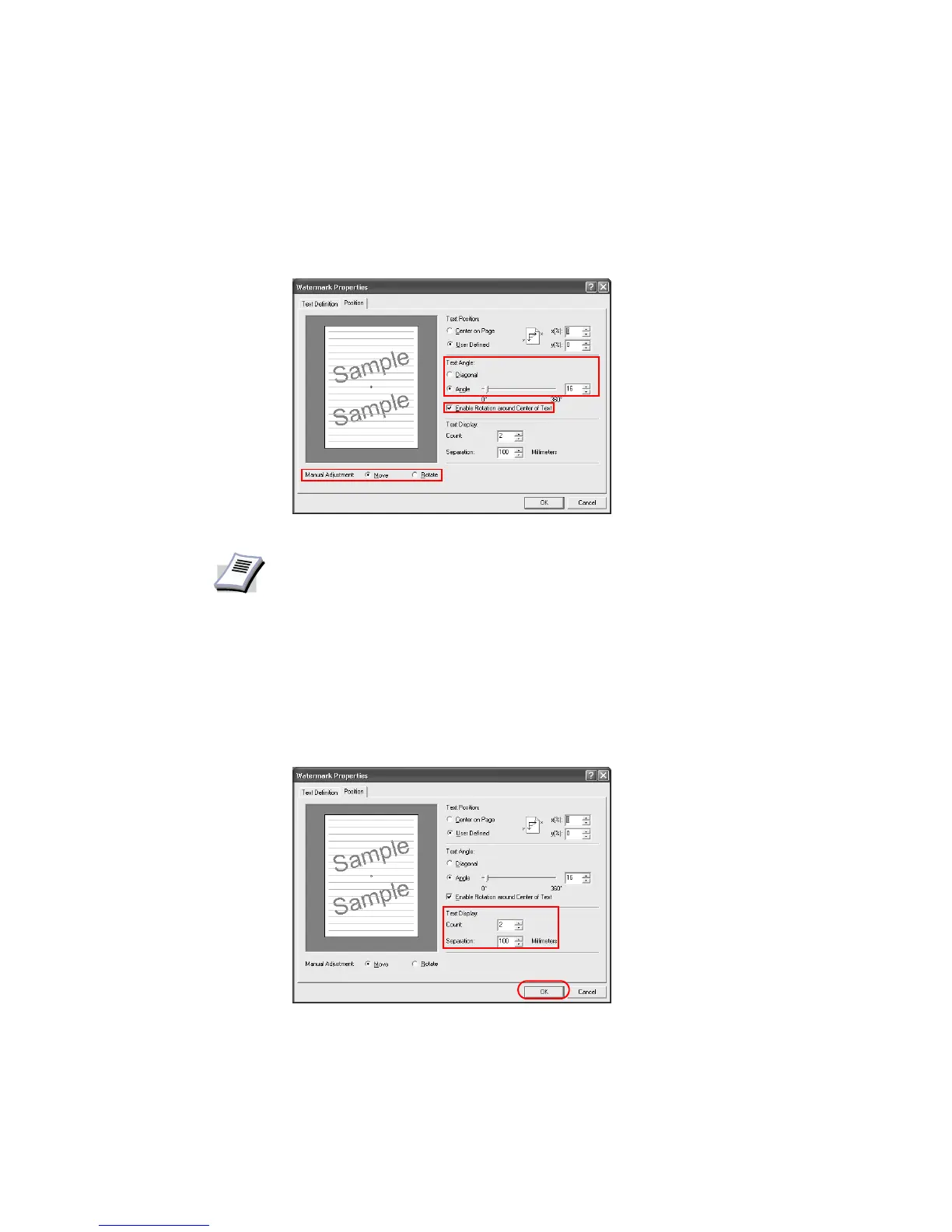Printing from Applications
69
3 Specify the
Text Angle. Click to select a preset Diagonal display (slanted to the upper
right) or to select
Angle, which allows you to enter your preferred angle (measured
counterclockwise from 0 to 360 degrees).
• Angle: Drag the slider horizontally or type the value. The angle of the text can be
manually adjusted by placing the mouse pointer on the center or end of the text and
dragging it to the desired position.
4 Specify the
Text Display. Adjust the number of watermarks printed and the amount of
separation space between the text.
• Enter the number of watermarks in the Count box, or drag the slider to adjust the
value.
• Enter the value for separation between watermarks in the Separation box in
millimeters or inches in the User Settings dialog box on the Device Settings tab, or use
the box to adjust the value.
5Click
OK.
Deleting Watermark Text
1 Clear the Disable Feature check box on the Watermark tab.
NOTE
• Manual Adjustment: You can select Rotate and hold the left mouse button
while dragging the watermark image at left to the desired angle.
• Select
User Defined in the Text Position field and then Angle in the Text
Angle
. Activate the Select Rotation around Center of Text check box.