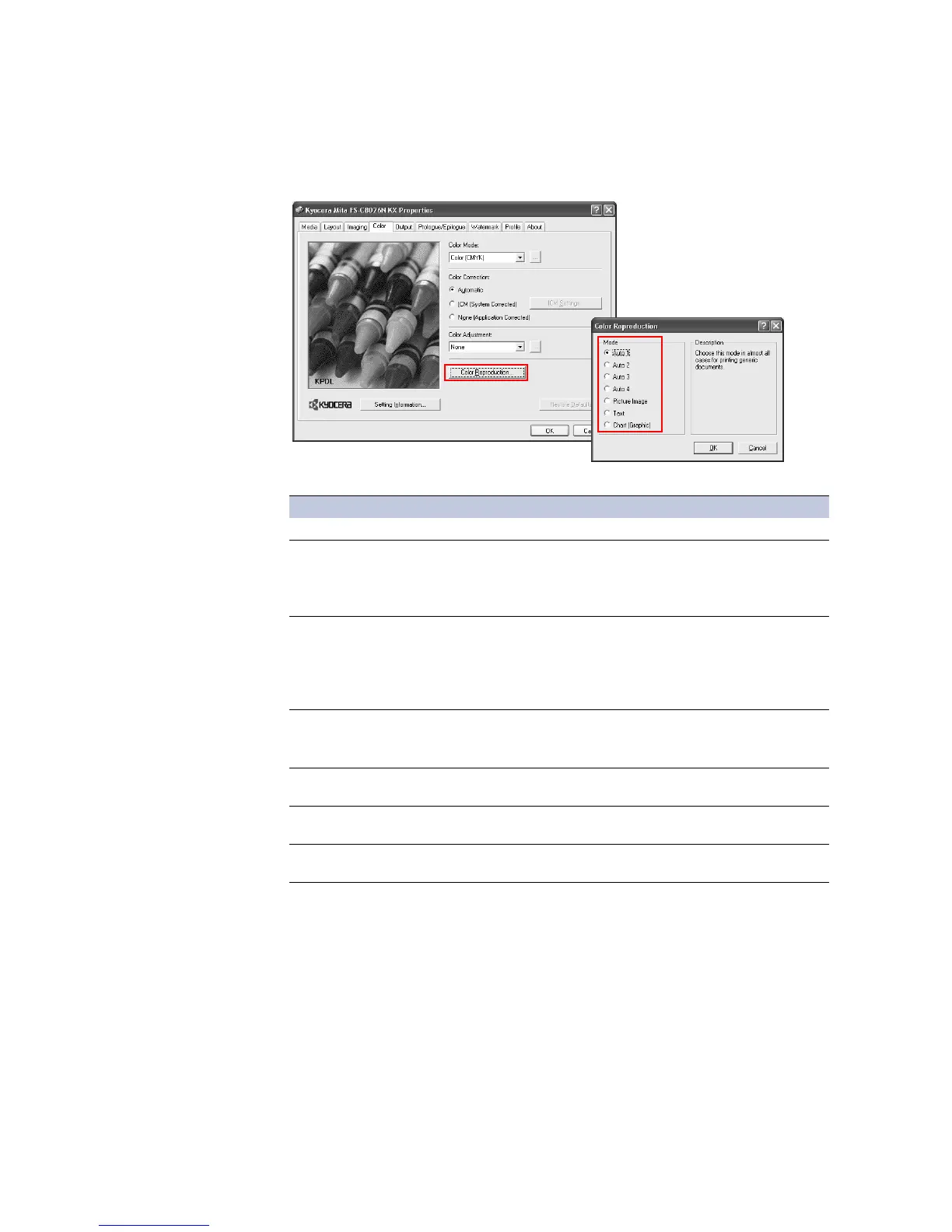Printing from Applications
83
2 The
Color Reproduction dialog box appears. Select one of the items under Mode. Click
OK to save the color reproduction settings.
Color Adjustment Settings -- HSL
You can save the three Color Adjustment settings as a Custom selection. The setting options
and saving instructions are described below.
1From the
Color Adjustment list, choose Custom 1, Custom 2, or Custom 3.
Mode Options Descriptions
Auto 1 This is the most commonly used standard mode.
Auto 2
• Text and graphs are printed in black.
• Images are printed in colors close to those used in the
monitor display.
• Text and graphics are printed in vivid colors.
Auto 3
• Text and graphs are printed in black using four color toners
(CMYK).
• Images are printed in colors close to those used in the
monitor display.
• Text and graphics are printed in vivid colors.
Auto 4
• Images and graphs are printed in colors close to those used in
the monitor display.
• Text and graphics are printed in vivid colors.
Picture Image Images, text, and graphs are printed in colors that are close to those shown
on the monitor. This is the best mode for printing photographs.
Text Print all objects written in black using black toner only. All objects are
printed in vivid colors.
Chart (Graphics) Print all objects, including those written in black, using four color toners
(CMYK). All objects are printed in vivid colors.