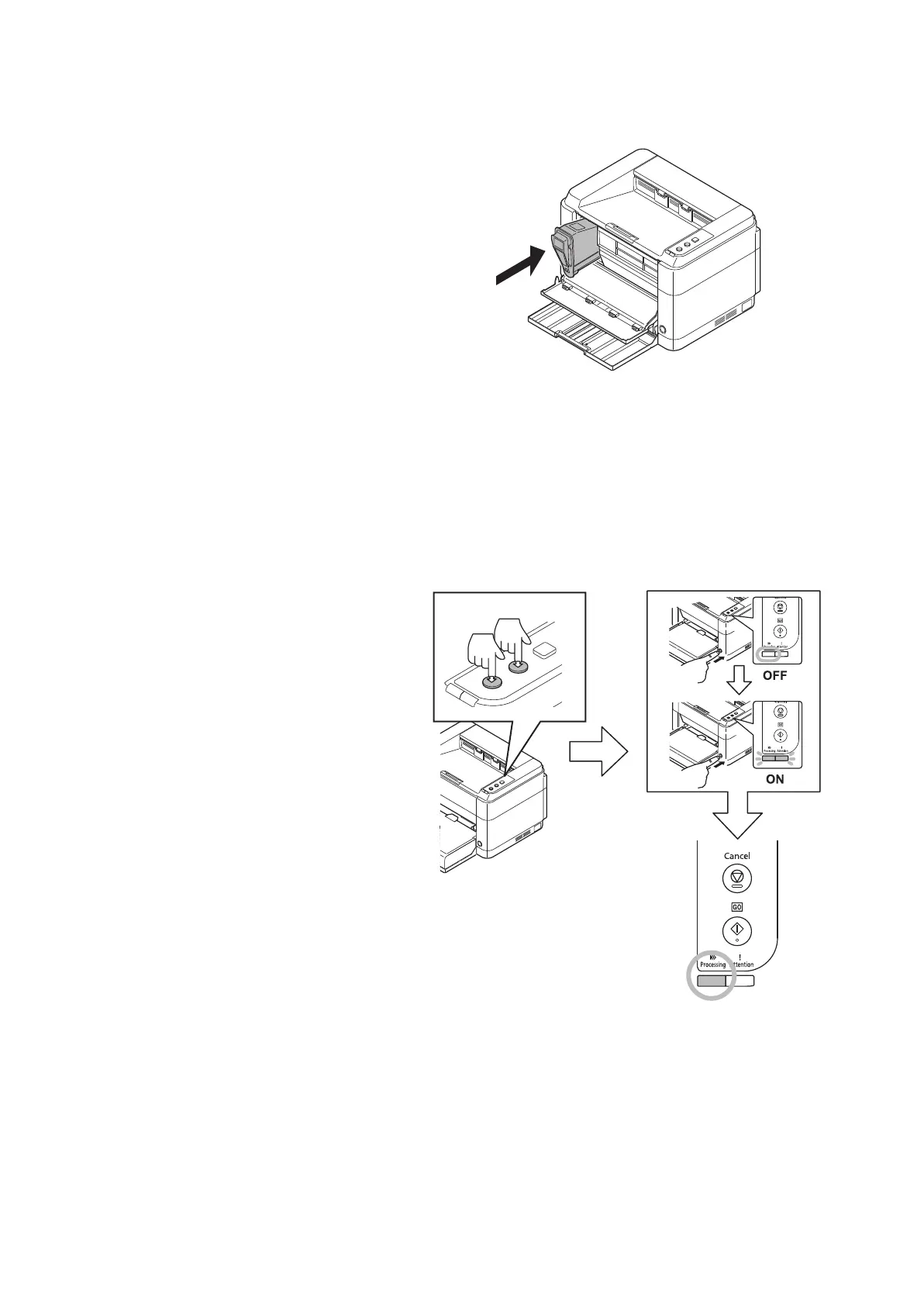2M2/2M3
2-4-13
4. Install the toner container in the printer.
* : Push in firmly until you hear a “click”
sound.
Figure 2-4-29
(10) Notice after replacing maintenance kit
Procedure
1. Insert the power plug and turn the
power switch on.
2. Make sure the Processing indicator and
the Attention indicator are turned on,
press and hold both Cancel and GO for
more than 5 seconds.
* : Perform the above while the front cover
is opened.
3. When the Processing indicator has
turned on, turn power off by pressing
the power switch.
4. Close the front cover.
5. When power is turned on by pressing
the power key, settings are activated.
* : During activation, Processing and
Attention are lit up. It will take approxi-
mately ten minutes.
* : Do not turn power off during activation.
6. Activation is finished when Attention is
lit.
Figure 2-4-30