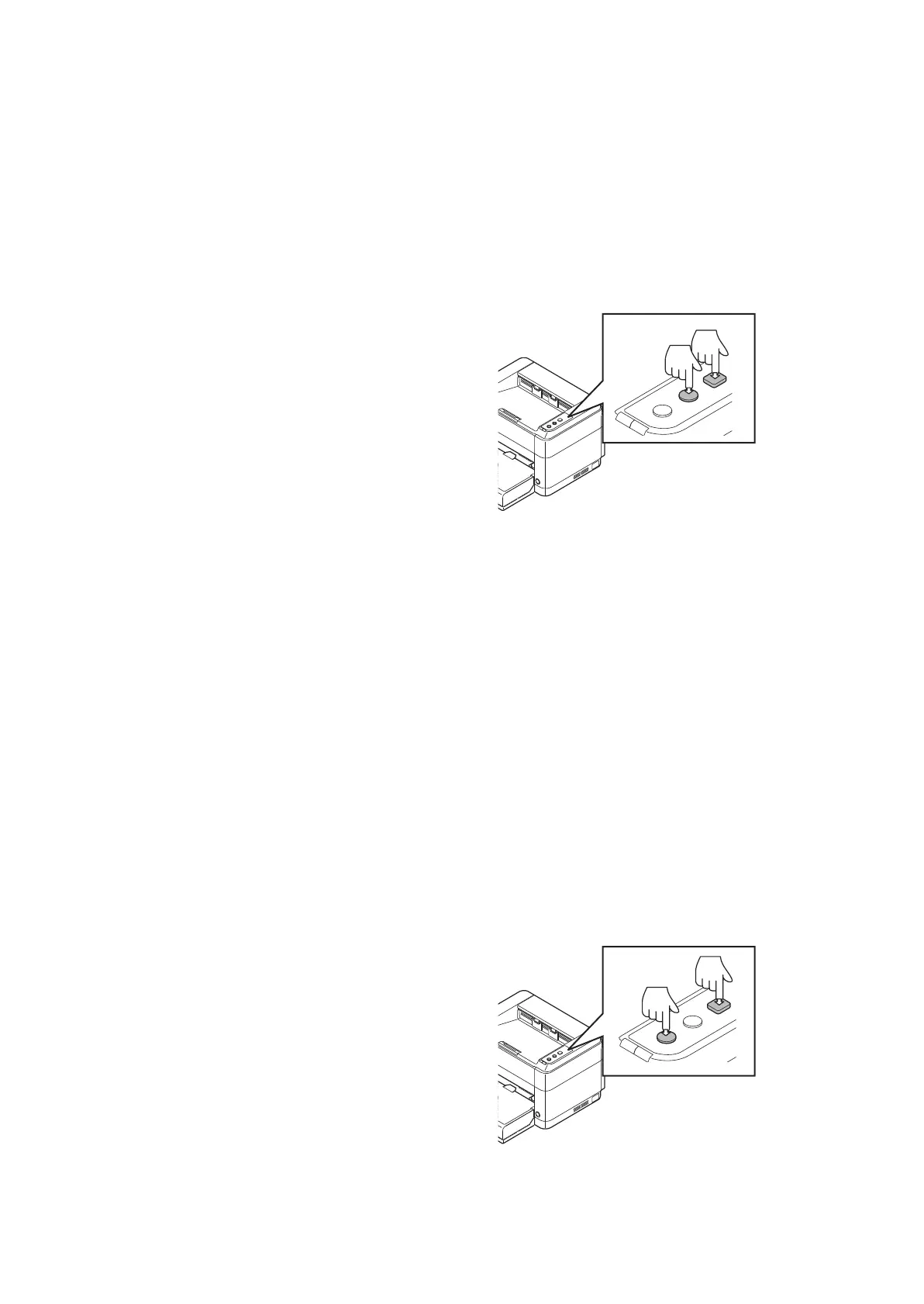2M2/2M3
2-4-14
(11) Procedure for only replacing Drum unit
Procedure
1. Open the rear cover.
2. Remove the drum unit.
(see page P.2-4-4)
3. Install the new drum unit in the printer.
(see page P.2-4-11)
4. Close the rear cover.
5. Open the front cover.
6. Insert the power plug and turn the
power switch on.
7. Make sure the Processing indicator and
the Attention indicator are turned on,
press and hold both Cancel and Quiet
Mode for more than 5 seconds.
8. Follow the same steps as step 3 and
later, Notice after replacing mainte-
nance kit.
Figure 2-4-31
(12) Procedure for only replacing Developer unit
Procedure
1. Open the front cover.
2. Pull out the toner container.
* : Do not close the front cover.
3. Open the rear cover.
4. Remove the drum unit.
(see page P.2-4-4)
5. Remove the developer unit.
(see page P.2-4-4)
6. Install the new developer unit in the
printer.(see page P.2-4-10)
7. Install the toner container in the printer.
* : Do not close the front cover.
8. Install the drum unit in the printer.
(see page P.2-4-11)
9. Close the rear cover.
10. Insert the power plug and turn the
power switch on.
11. Make sure the Processing indicator and
the Attention indicator are turned on,
press and hold both GO and Quiet
Mode for more than 5 seconds.
12. Follow the same steps as step 3 and
later, Notice after replacing mainte-
nance kit.
Figure 2-4-32
