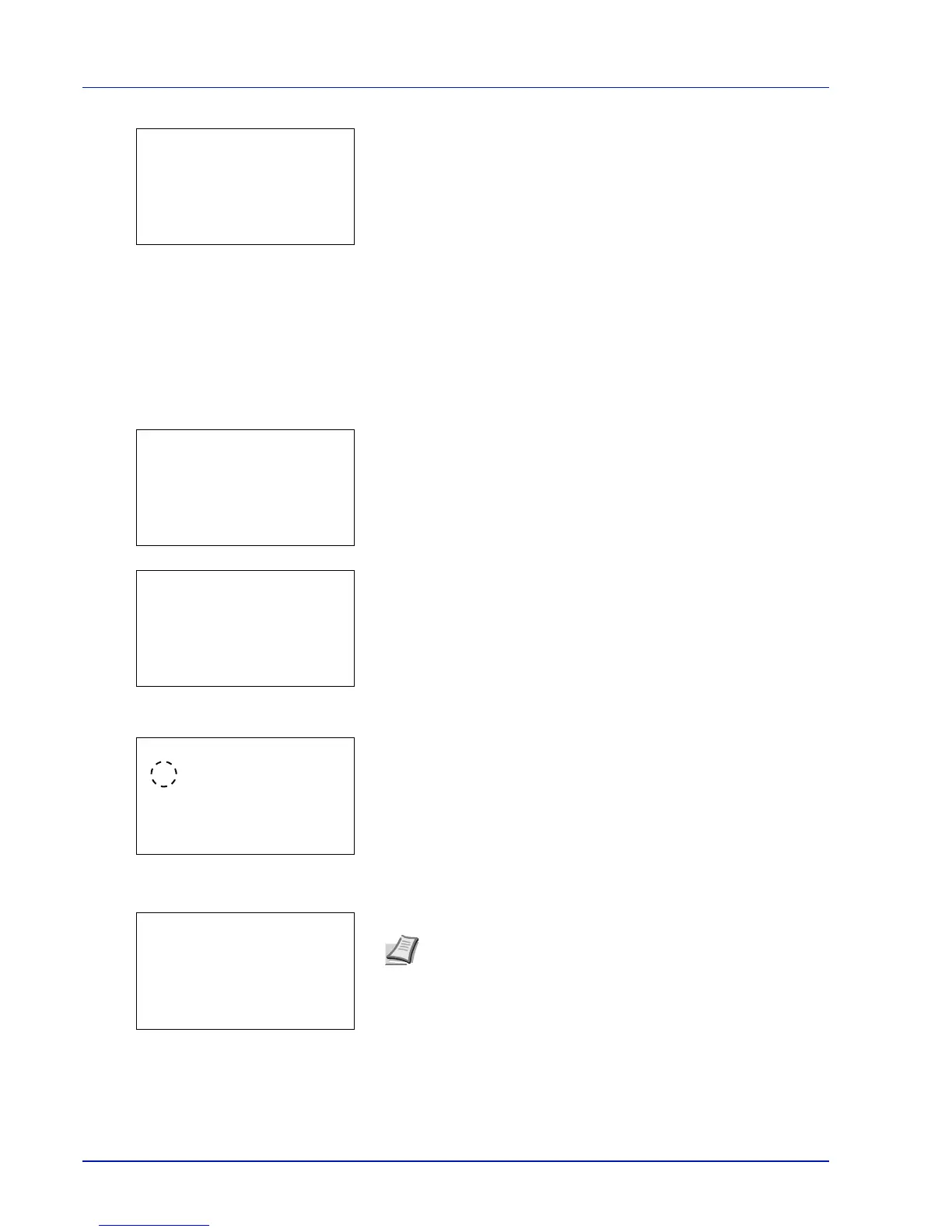Document Box
5-10
2 Press [Change] ([Right Select]). The Usage Restrict. screen
appears.
3 Enter the limit value using the numeric keys, U or V.
4 Press [OK]. The Detail menu screen reappears.
Auto File Del. (Setting for automatic file deletion)
This automatically deletes the documents that have been saved after a fixed period. Set to On for the automatic deletion
and then enter the number of days that the documents will be stored. Between 1 and 31 (days) can be entered. Set to Off
if automatic deletion will not be used.
1 In the Detail menu screen, press Y or Z to select Auto File
Del..
2 Press [Change] ([Right Select]). The Auto File Del. menu
screen appears.
3 Press U or V to select Off/On.
4 Press [OK]. The Off/On screen appears.
5 Press U or V to select On or Off.
6 Press [OK]. The Auto File Del. menu screen reappears.
7 Press U or V to select Period.
Note If On has been selected, set the number of days for storage
as the Period. Period is only displayed if it has been set to On.
