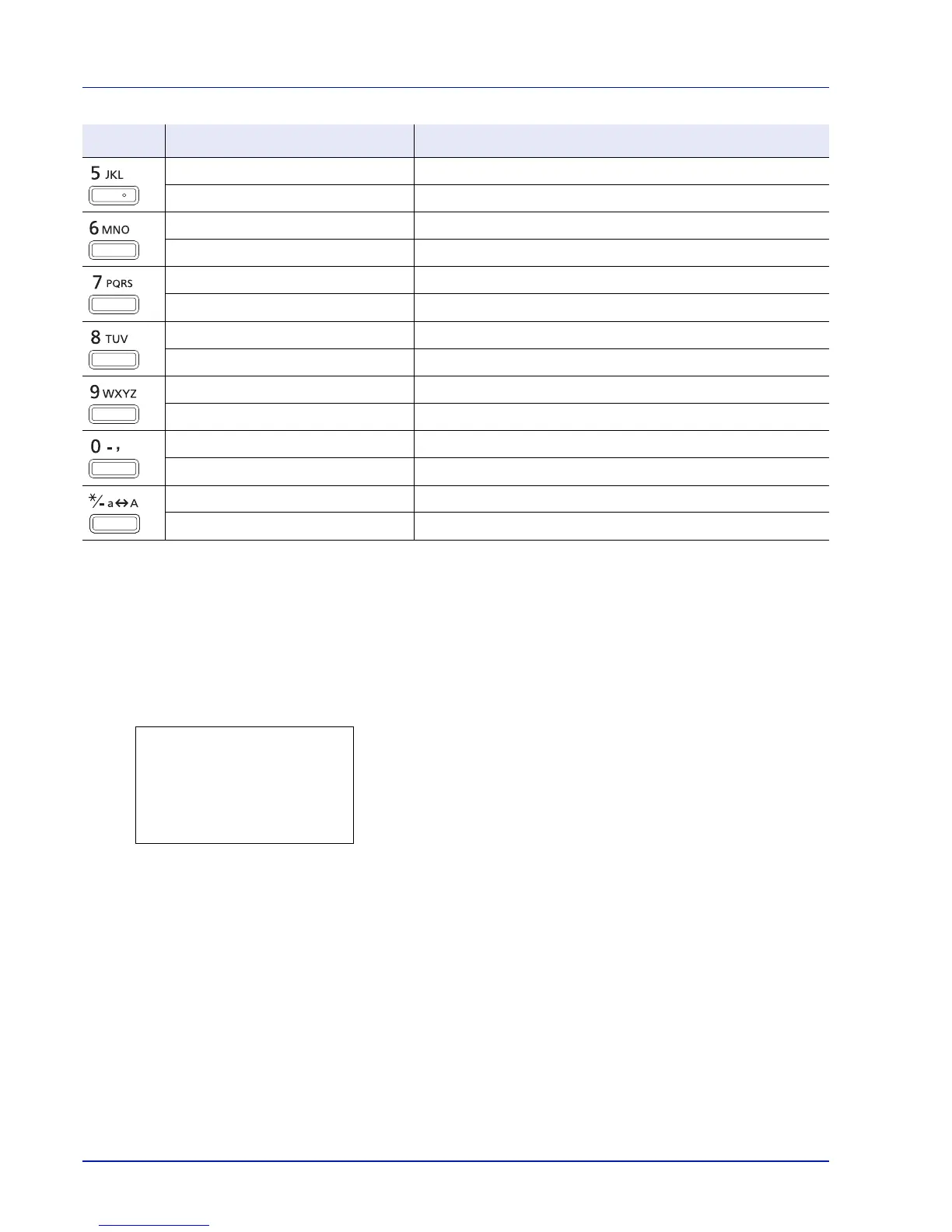Appendix
A-4
Characters associated with different keys can be entered consecutively. To enter a character associated with the same key
after another, use cursor keys to move the cursor to the next entry position before entering it.
If you use cursor keys to move the cursor to an entry position apart from the end of the line and enter a character there,
spaces are automatically entered in between.
Entering Symbols
Press [Text] ([Right Select]) to display the Symbols screen. Use cursor keys to select the symbol you want to enter and
then press [OK].
Alphabetic/Symbol j k l J K L 5
Numeric 5
Alphabetic/Symbol m n o M N O 6
Numeric 6
Alphabetic/Symbol p q r s P Q R S 7
Numeric 7
Alphabetic/Symbol t u v T U V 8
Numeric 8
Alphabetic/Symbol w x y z W X Y Z 9
Numeric 9
Alphabetic/Symbol . , - _ ’ ! ? (space) 0
Numeric 0
Alphabetic/Symbol Switch between upper-/lowercase
Numeric . (period)
Key Entry mode Available characters