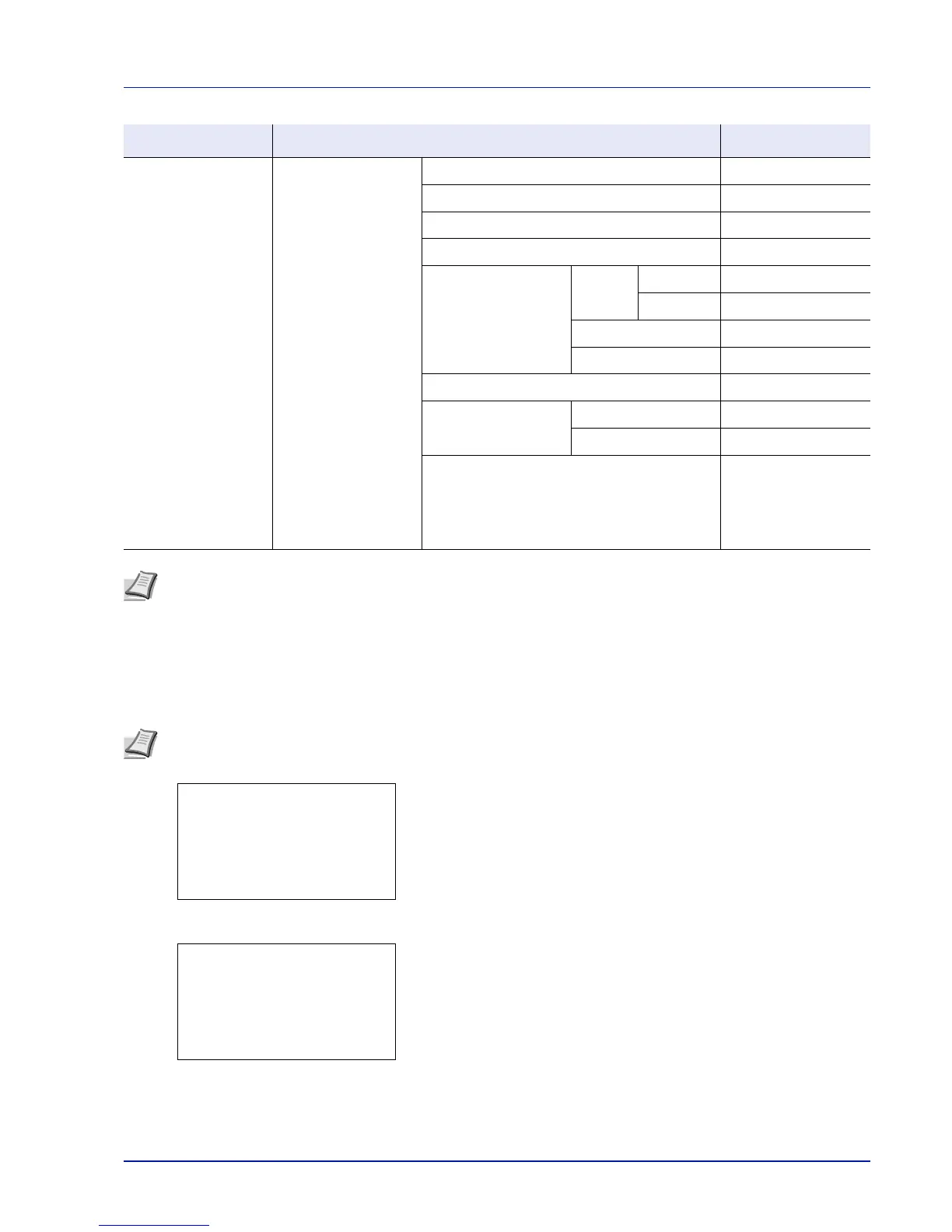2-3
Preparation before Use
Network Settings
This section explains the settings for when DHCP is used or when an IP Address is entered while TCP(IPv4) is selected.
For details of the settings, refer to Network (Network settings) on page 4-54. Also, for how to use the Menu Selection
System, refer to Using the Menu Selection System on page 4-7.
1 While the printer displays Ready to print., Please wait. and
Processing., press [Menu]. The mode selection menu is
displayed.
2 Press U or V to select Network.
3 Press [OK]. The Network menu screen appears.
Security Network Security WSD-PRINT On/Off
Enhanced WSD On/Off
EnhancedWSD(SSL) On/Off
IPP On/Off
SSL Setting SSL Off/On On/Off
Encryption AES/DES/3DES
IPP over SSL On/Off
HTTPS On/Off
IPSec On/Off
Thin Print Off/On On/Off
Thin Print over SSL On/Off
LAN Interface Auto/10BASE-Half/
10BASE-Full/
100BASE-Half/
100BASE-Full/
1000BASE-T
Note When the network settings have been changed, restart the network card of the device. This is mandatory to
make the settings effective. For details, refer to Restart Network (Restarting the network card) on page 4-61.
Note When entering an IP Address manually, check the IP Address, Subnet Mask and Default Gateway with the
system administrator.
Menu Submenu Setting
