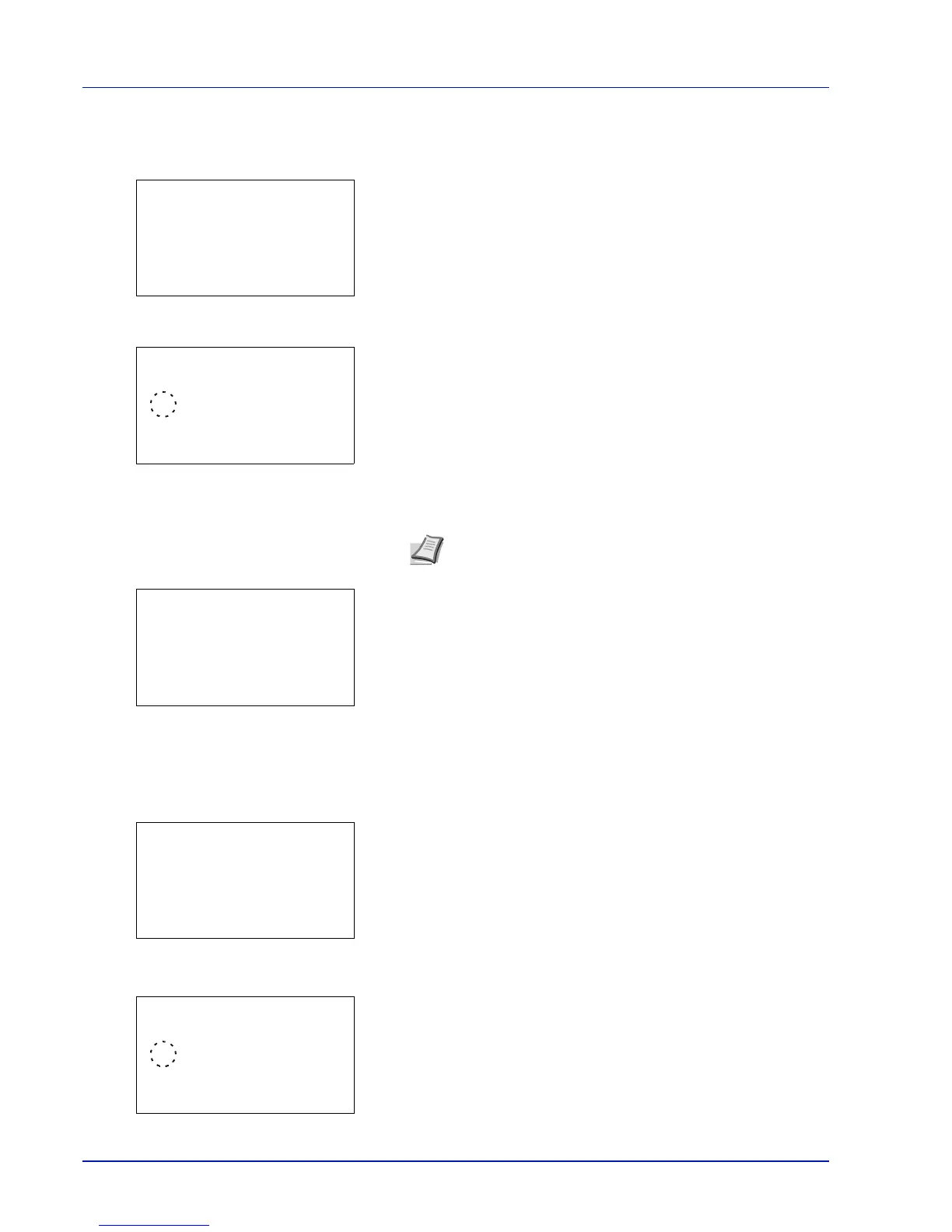Preparation before Use
2-4
Checking that TCP/IP is On
This is an explanation of the method for setting for IPv4, but TCP/IP should also be On when setting for IPv6.
4 Select TCP/IP Settings and press [OK]. The TCP/IP Settings
menu screen appears.
5 Press U or V to select TCP/IP.
6 Press [OK]. The TCP/IP screen appears.
7 Check that On is selected. If Off is selected, then press U or V to
select On.
8 Press [OK]. The TCP/IP setting is set and the TCP/IP Settings
menu reappears.
Switching DHCP to Off or On
Select On when using a DHCP server to automatically obtain an IP Address. Select Off to enter an IP Address.
9 Press U or V to select IPv4 Setting.
10
Press [OK]. The IPv4 Setting menu screen appears.
11
Press U or V to select DHCP.
12
Press [OK]. The DHCP screen appears.
13
Press U or V to select Off or On.
Note "*" is displayed for the setting which has been
selected.