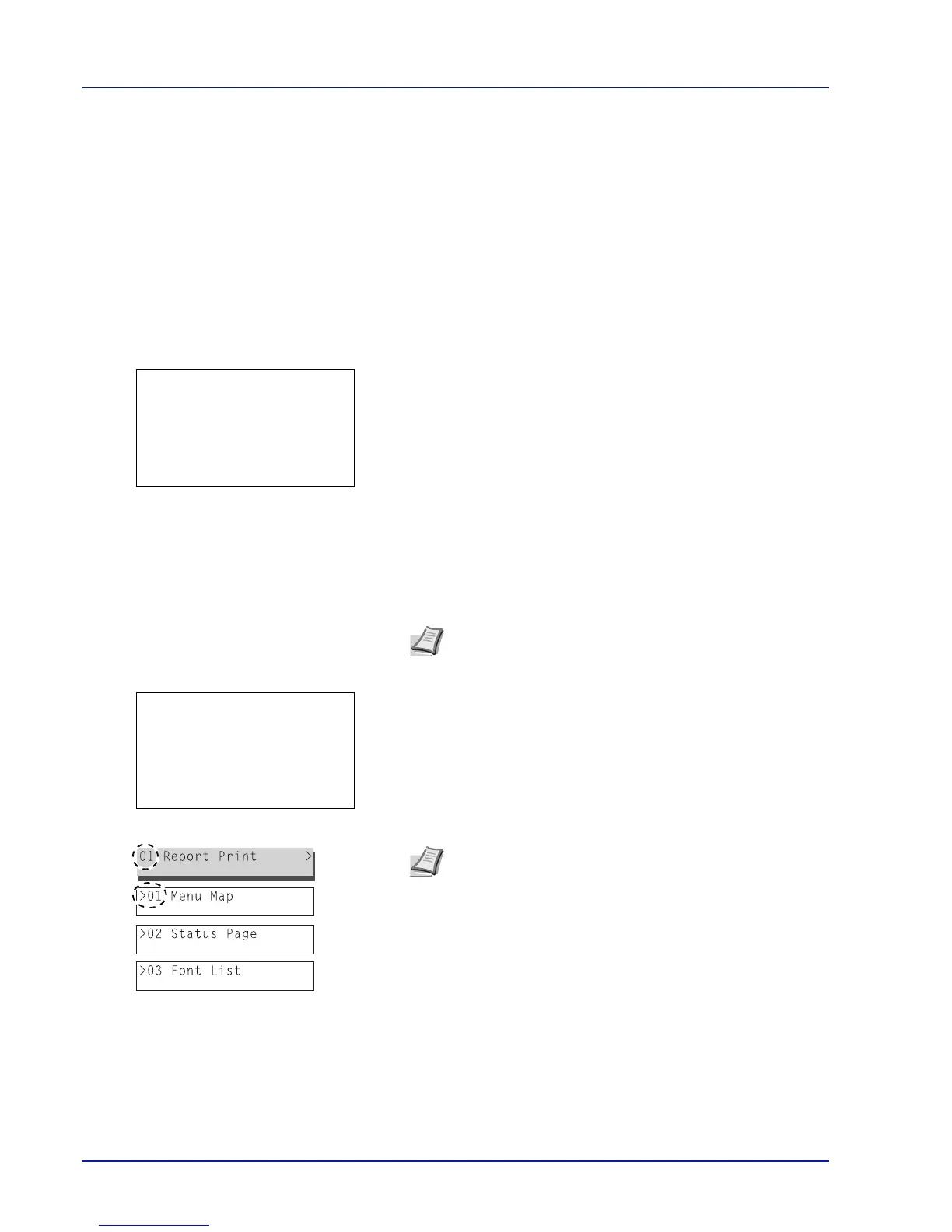Operation Panel
4-10
Report Print
Prints a report. The options available in the Report Print menu are as follows:
• Menu Map (Printing a menu map)...4-10
• Status Page (Printing a printer's status page)...4-12
• Font List (Printing a list of the printer's fonts)...4-14
• RAM File List (Printing a list of the files on the RAM disk)...4-15
• SSD File List (Printing a list of the files on the SSD)...4-15
• SD Card FileList (Printing a list of the files on an SD/SDHC memory card)...4-16
1 Press [MENU].
2 Press U or V to select Report Print.
3 Press [OK]. The Report Print menu appears showing a list of the
types of report that can be printed. Note that report types shown may
vary depending on which optional units are installed in the printer.
Menu Map (Printing a menu map)
The printer prints a full list of the menu selection system menu map.
1 In the Report Print menu, press U or V to select Menu Map.
2 Press [OK]. A confirmation message is displayed.
3 Press [Yes] ([Left Select]). The message Accepted. appears and
the printer prints the menu map.
Pressing [No] ([Right Select]) returns to the Report Print menu
without printing the menu map.
Note When Job Accounting is set but user login is not set,
the screen for entering Job Accounting information is
displayed. Enter the Account ID and press [OK].
Note The Menu numbers are printed on the Menu Map
outputted. It is possible to use the numeric keys to enter the
Menu number and display the settings required.
e.g.: Displaying the Menu Map printing menu
1 Press [Menu].
2 Press [1] on the Numeric Keys. The Report Print
menu appears.
3 Press [1] on the Numeric Keys. A confirmation message
is displayed.
