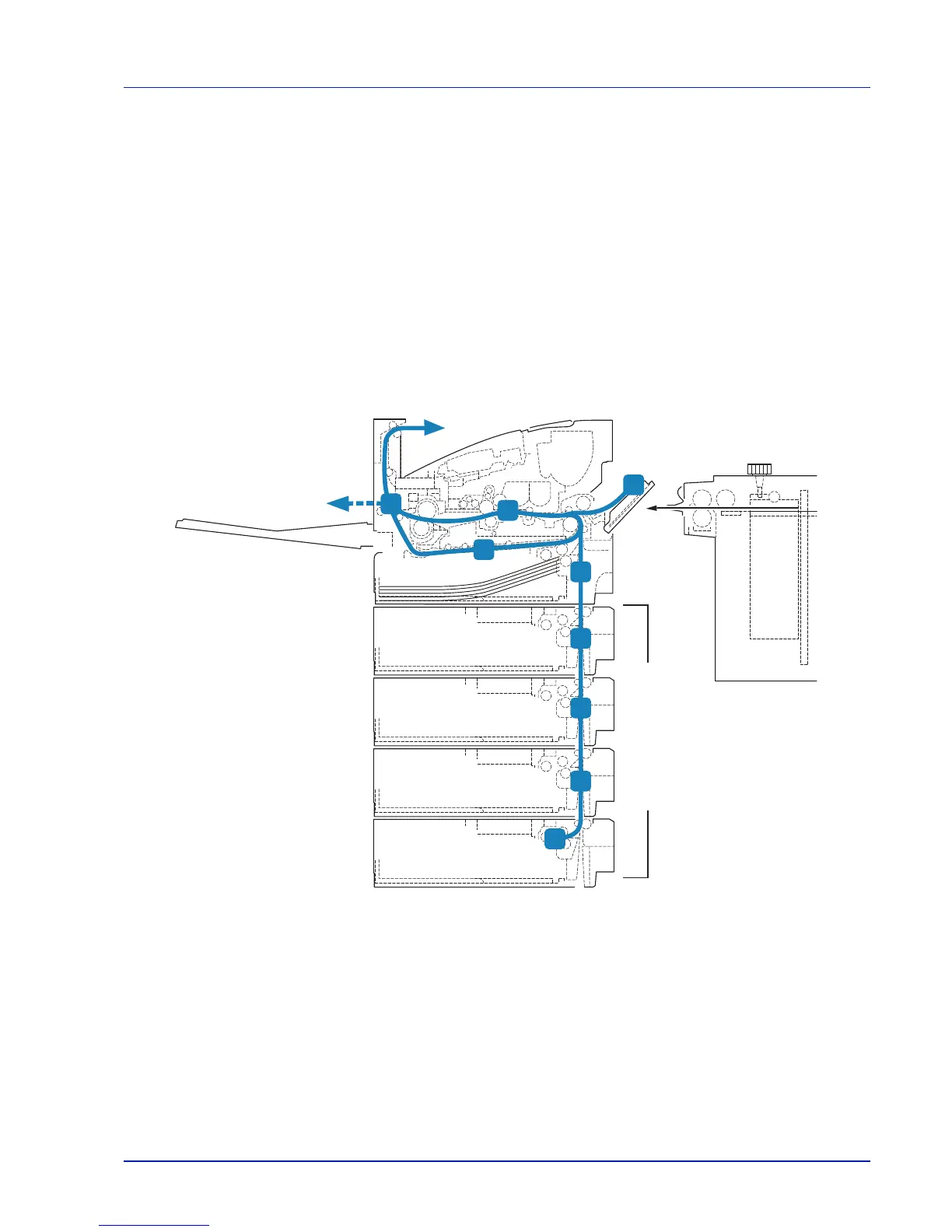8-17
Troubleshooting
Clearing Paper Jams
If paper jams in the paper transport system, or no paper sheets are fed at all, the Paper jam message appears and the
location of the paper jam (the component where the paper jam has occurred) is also indicated. Status Monitor or Command
Center RX can indicate the location of the paper jam (the component where the paper jam has occurred). Remove the paper
jam. After removing the paper jam, the printer will resume printing.
Possible Paper Jam Locations
The figure below shows the printer's paper paths including the optional paper feeder. The locations where paper jams might
occur are also shown here, with each location explained in the table below. Paper jams can occur in more than one
component on the paper paths.
IMPORTANT The printer may not feed the paper correctly depending on the paper type. Print several pages to
confirm whether the printer can feed the paper. To feed thick paper smoothly, you can select the half speed mode
from the printer driver. For more information, refer to Half Speed Mode (Printer Driver Settings) on page 3-6.
