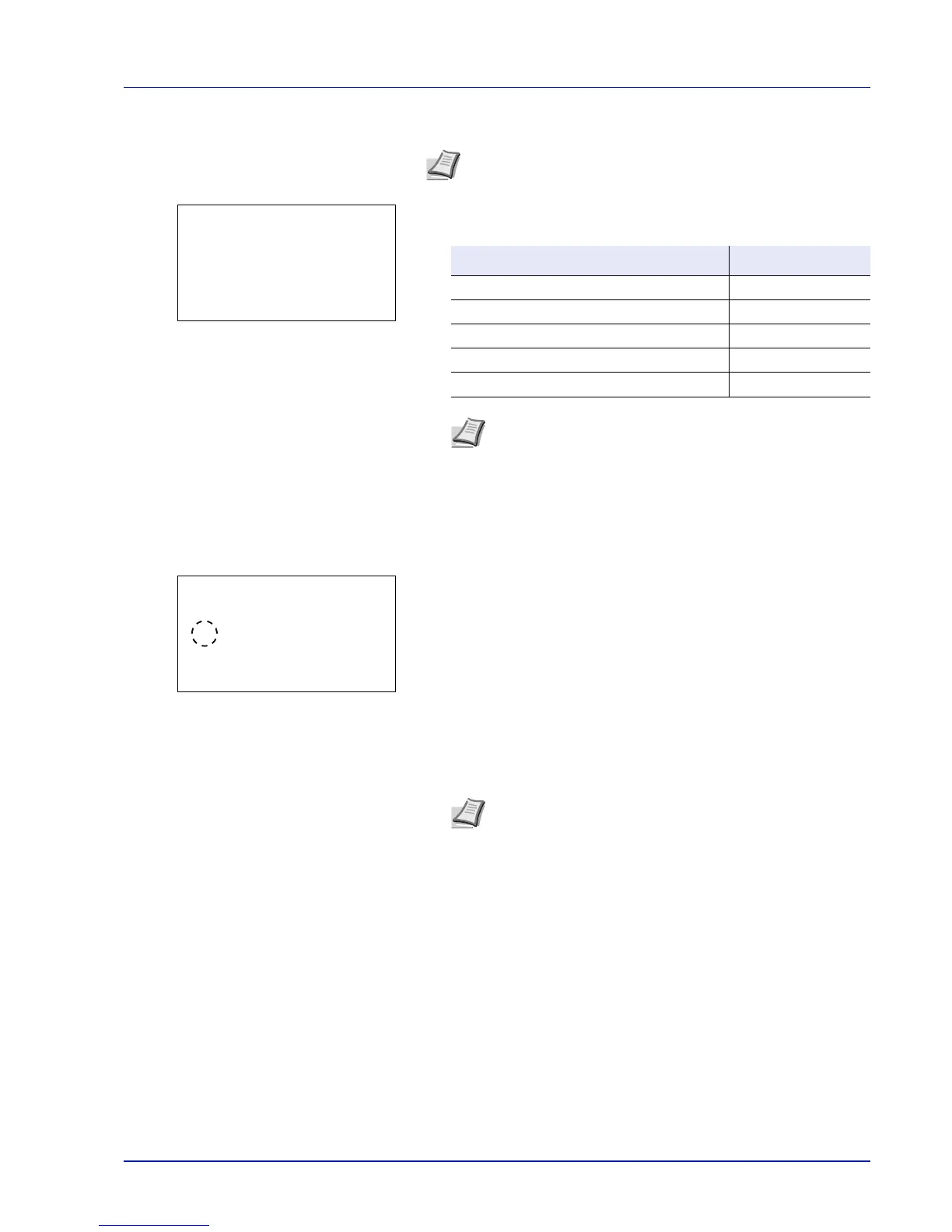4-89
Operation Panel
7 Press U or V to select Status.
8 Press [OK]. The Status menu screen appears.
Next set whether or not to use Energy Saver mode for each function.
9 Press U or V to select which function to set.
10
Press [OK]. The screen for the function selected is displayed.
11
Press U or V to select whether or not to use Energy Saver mode.
Select On to set the Energy Saver mode.
12
Press [OK]. Set the Energy Saver mode for each function and
Status menu reappears.
Note Status is only displayed when Energy Saver is set.
Item Default Value
Network (Network interface setting)
On
USB Cable (USB interface setting)
On
Card Reader (ID card reader setting)
On
RAM Disk (RAM Disk Mode setting)
Off
Parallel Cable (Parallel interface setting)
On
Note Network and RAM Disk are only displayed on
network compatible models.
Card Reader is only displayed when the ID card reader
function has been activated.
Parallel Cable is only displayed when the optional
parallel interface kit (IB-32) has been installed.
Note Repeat steps 9 to 12 to set Energy Saver mode for a
different function.
