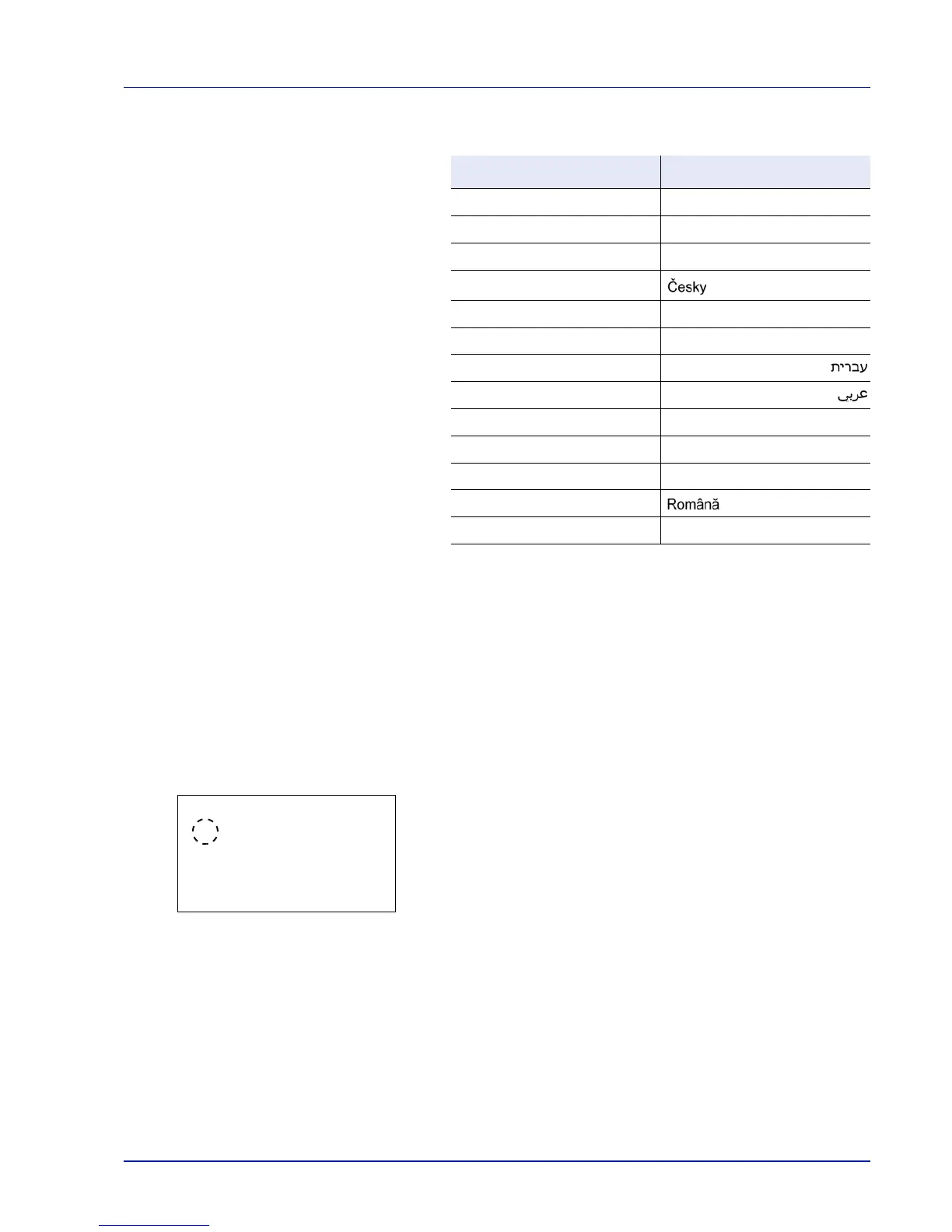4-75
Operation Panel
The optional languages are as follows:
If you are using one of the optional languages, it is displayed in place
of Português.
3 Press U or V to select the desired language.
4 Press [OK]. The language is set and the Device Common menu
reappears.
Def. Screen(Box) (Document Box default screen setting)
Select the screen to be displayed when [Document Box] is pressed.
1 In the Device Common menu screen, press U or V to select Def.
Screen(Box).
2 Press [OK]. The Def. Screen(Box) screen appears.
3 Press U or V to select either Custom BOX or Job BOX as the default
screen.
4 Press [OK]. The default screen is set and the Device Common menu
reappears.
Optional language Message display
Turkish Türkçe
Greek Ελληνικά
Polish Polski
Czech
Hungarian Magyar
Finnish Suomi
Hebrew
Arabic
Swedish Svenska
Danish Dansk
Norwegian Norsk
Romanian
Catalan Català
