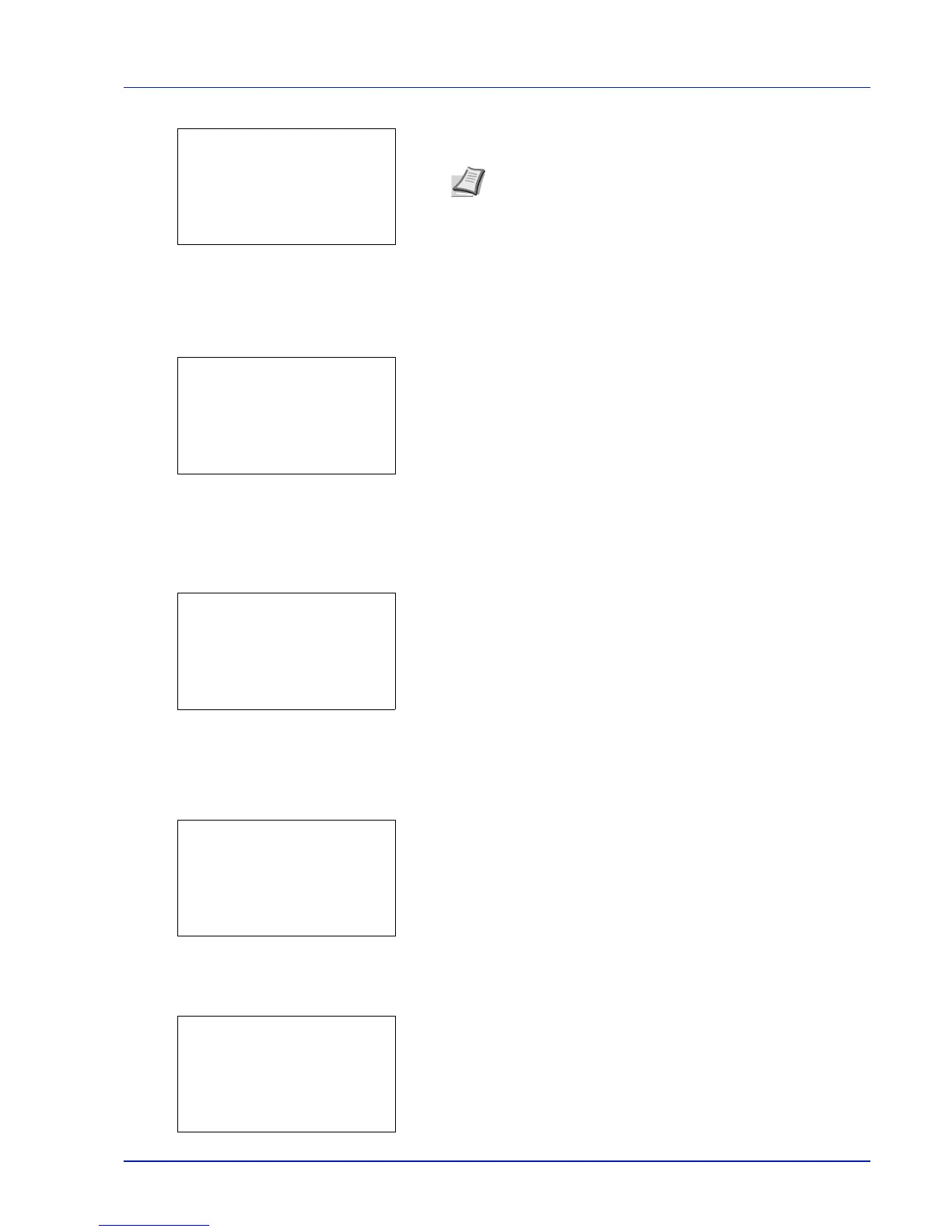2-5
Preparation before Use
14
Press [OK]. The DHCP setting is set and the IPv4 Setting menu
reappears.
Entering the IP address
If DHCP is set to Off, enter the IP Address manually.
15
Press U or V to select IP Address.
16
Press [OK]. The IP Address screen appears.
17
Use the numeric keys or U or V to set the IP address.
You can set any value between 000 and 255.
Increase or reduce the figures by pressing U or V.
Use Y and Z to move the position being entered, which is shown
highlighted.
18
Press [OK]. The IP address is stored and the IPv4 Setting menu
reappears.
Entering the Subnet Mask
When DHCP is set to Off, enter the Subnet Mask manually.
19
Press U or V to select Subnet Mask.
20
Press [OK]. The Subnet Mask screen appears.
21
Use the numeric keys or U or V to set the subnet mask.
You can set any value between 000 and 255.
The method for entering is the same as for the IP Address.
22
Press [OK]. The subnet mask setting is stored and the IPv4
Setting menu reappears.
Note DHCP becomes effective when On is selected. Press
[Menu] to end the mode selection menu.
When Off is set, continue on to enter the IP Address.