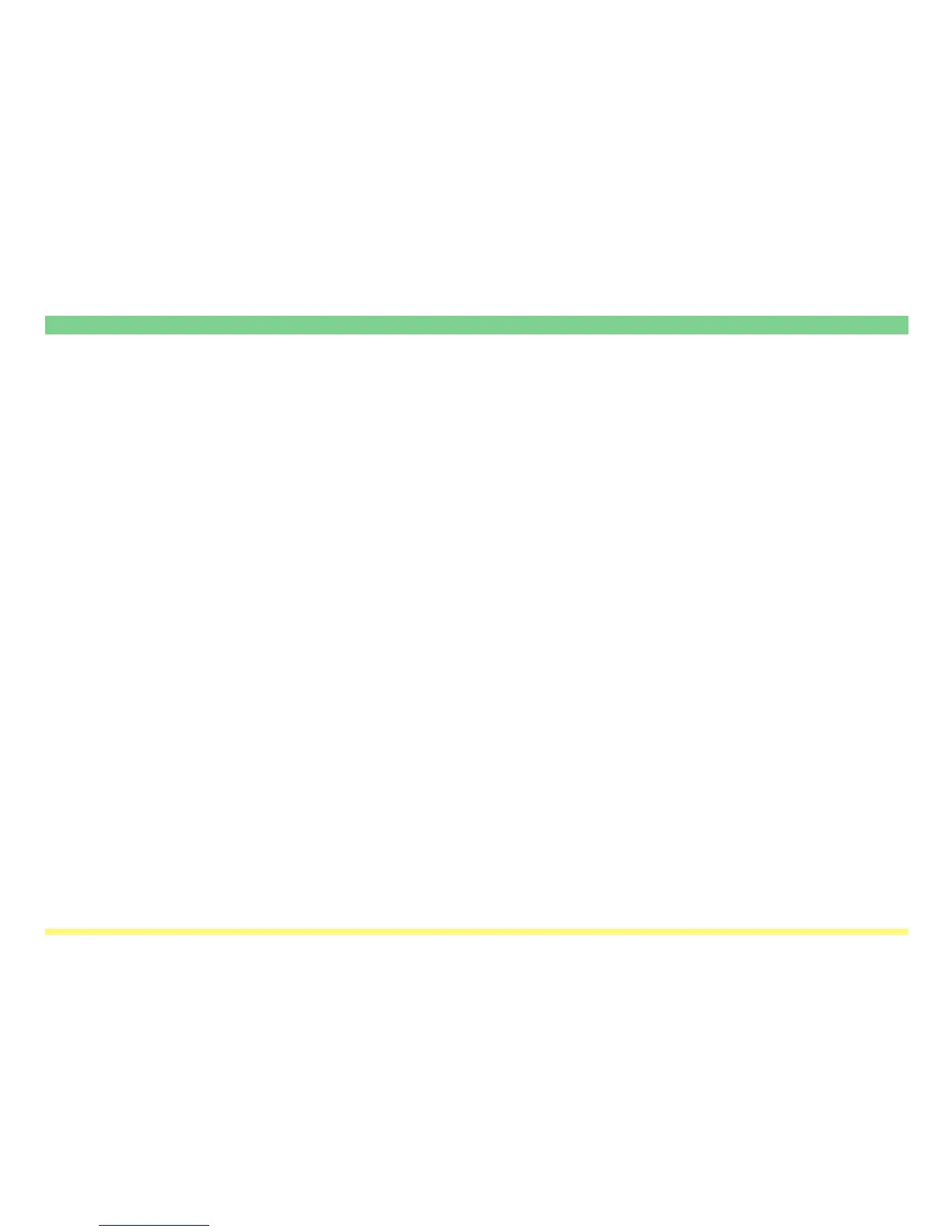Page 3-114
TWAIN Source
10 Brightness ..................... You can set Brightness.
11 Scan/Connect button ..... If your computer is successfully connected to the scanner, the Scan button will
appear. Once you click this button, the scanning operation will start. If your
computer is not connected properly to the scanner, this button will appear as a
Connect button to enable you to reconnect to the scanner.
* When you perform a high scanning resolution, connection to the scanner
may be cancelled.
12 Waiting Scan
checkbox ......................... If you put a check mark in the Waiting Scan checkbox, the scanner will be in
the Scan mode but in an operation-pause state. In this case, you will need to
press the Start key on the scanner’s operation panel in order to initiate
scanning.
13 Preview button (only
available in color
scanners) ........................ Click to cheak the overall image so that you can make any adjustments
necessary prior to final scanning.
14 Default button ................. Click to return all of the settings in the TWAIN source back to their factory
default values.
15 Scan Setup button ......... Click to display the Scanner Setup Dialogue Box in which you can change the
scanner’ IP address (Refer to page 3-115). switch units of measurement (between
inch and metric), or select data compression during scanning Yes or No (Only
available in color copiers).
16 Cancel button ................. Click to cancel the currently entered settings and close the Main Dialogue Box.
17 Help button ..................... Click to display the Help Screen.
