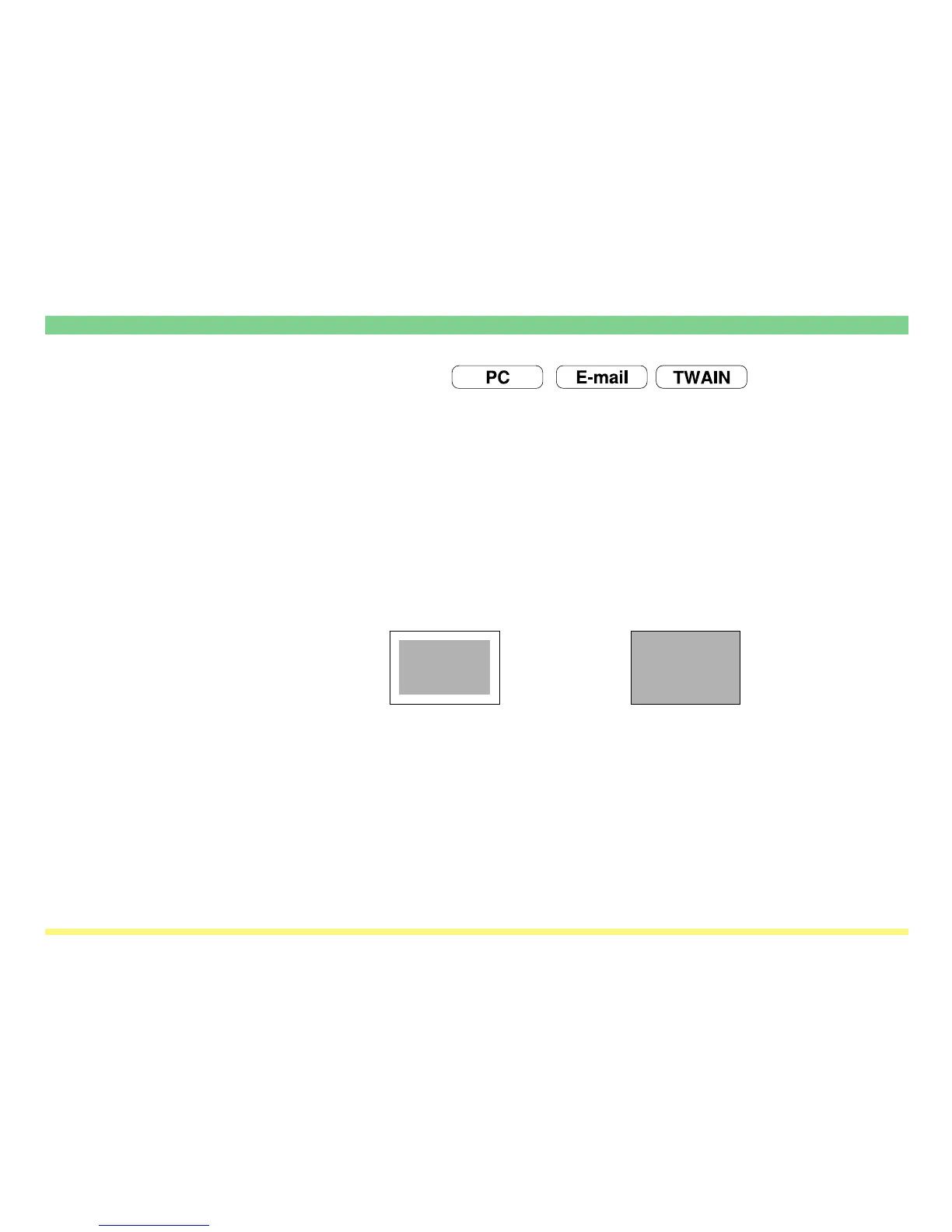Page 1-22
Using the Scanner Function
(7) Full scanning
(“Border erase modes”)
With this mode, you can scan the entire area of the selected original size as image when this function is set
to “ON”. You can scan the original to one size smaller when this function is set to “OFF”. If you scan the
original that is filled its corner with the contents, a photo and so on, this function is set to “ON”.
If this function is set to “ON” in the initial mode, all of the originals will be scanned with “Full scanning”.
* Factory default setting: OFF
* If this function is set to custom original size (type) under “No default setting, original size entering” ,
original will always be scanned with “Full scanning”.
* The margin (blank) space may appear slightly even if “Full scanning” is set to “ON”.
* This function is only available with scanners that possess a touch panel.
Full scanning “OFF”
Scanning
area
Scanning
area
Full scanning “ON”
