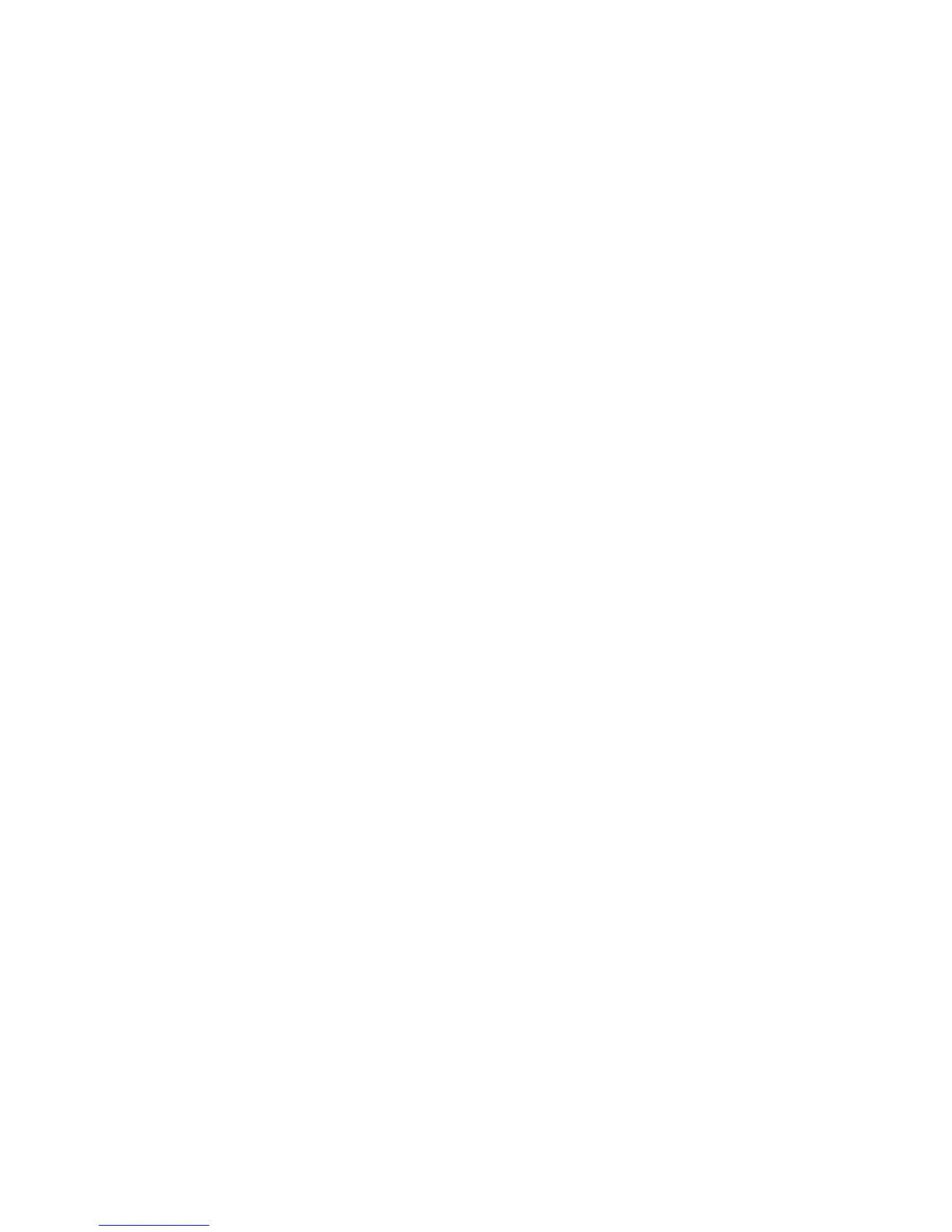2JL/2JJ/2JG/2JD-1
1-3-111
(2) Job accounting
New account
Creates new accounts by entering an account ID code (of
up to eight digits), account name, and restrictions on
usage as desired.
1. Press [Management Edit].
2. Press [Register].
3. Select [Account ID] using the cursor up/down keys
and press [Change #].
4. Enter the department ID code from 0 to 99999999
using the numeric keys.
5. Press [Close].
6. Select [Name to Display] using the cursor up/down
keys and press [Change #].
7. Enter the department name and press [End].
8. Press [Next].
9. Specify restrictions on copying and press [Registr.].
Deleting accounts
Delete the department accounts registered.
1. Press [Management Edit].
2. Select the department ID code to delete and press
[Delete].
3. Check the ID code to delete and press [Yes].
Editing department information
Changes the name and ID code registered for the depart-
ment.
1. Press [Management Edit].
2. Select the department ID code to modify and press
[Mgt. Inf. Correction].
3. Select [Account ID] using the cursor up/down keys
and press [Change #].
4. Press [Clear].
5. Enter the new ID code (up to eight digits) using the
numeric keys.
6. Press [Close].
7. Select [Name to Display] using the cursor up/down
keys and press [Change #].
8. Press [AllDel.].
9. Enter the new department name and press [End].
10. Press [Close].
Changing restrictions on usage
Changes the restriction on usage per individual depart-
ment.
To restrict the number of copies, printouts or scanned
images using Job Accounting, switch Job Accounting to
[On] as the default for Copy Job Accounting, Printer Job
Accounting and Scanner Job Accounting.
1. Press [Management Edit].
2. Select the department ID code to modify and press
[Limit in use].
3. Select the usage restriction and press [Close].
Management total
Calculate the total usage count for all departments and
print the total in the form of Job Accounting reports. The
total usage count can be reset as necessary.
1. Press [Management Total].
2. The total usage count is displayed.
3. Press [Print Report] and choose the report type to
print this information as a management report.
Press [Report by Function] to count a list of reports
by function.
Press [Report by Size] in Total Count by Size, 1-5
of the Job Accounting default settings for a list of
reports by paper size.
4. To reset the usage count, press [Counter clear].
5. Press [Yes].
Copy count per department
Tracks the copy count per individual department. The
copy count per department can be reset as necessary.
1. Press [Each Mgt. Total].
2. Select the ID-code of the department and press
[Total].
3. The usage count for the selected department is dis-
played
4. To reset the usage count, press [Counter clear].
5. Press [Yes].
Activating and deactivating job accounting
Turn job accounting on or off.
1. Select [On] or [Off].
2. Press [Close].
3. Press [End].
Copy job accounting
Activate or deactivate Job Accounting for copy jobs.
1. Press [Job Accntg Def. Set.].
2. Select [Copy Job Accounting] using the cursor up/
down keys and press [Change #].
3. Select [On] or [Off].
4. Press [Close].
Printer job accounting
Activate or deactivate Job Accounting when the device is
used as a printer.
1. Press [Job Accntg Def. Set.].
2. Select [Print. Job Accounting] using the cursor up/
down keys and press [Change #].
3. Select [On] or [Off].
4. Press [Close].
Printer error report
Specify whether an error report is printed in case that the
user attempts to print using the incorrect department
code.
This item is not shown when Printer Job Accounting is set
to [Off].
1. Press [Job Accntg Def. Set.].
