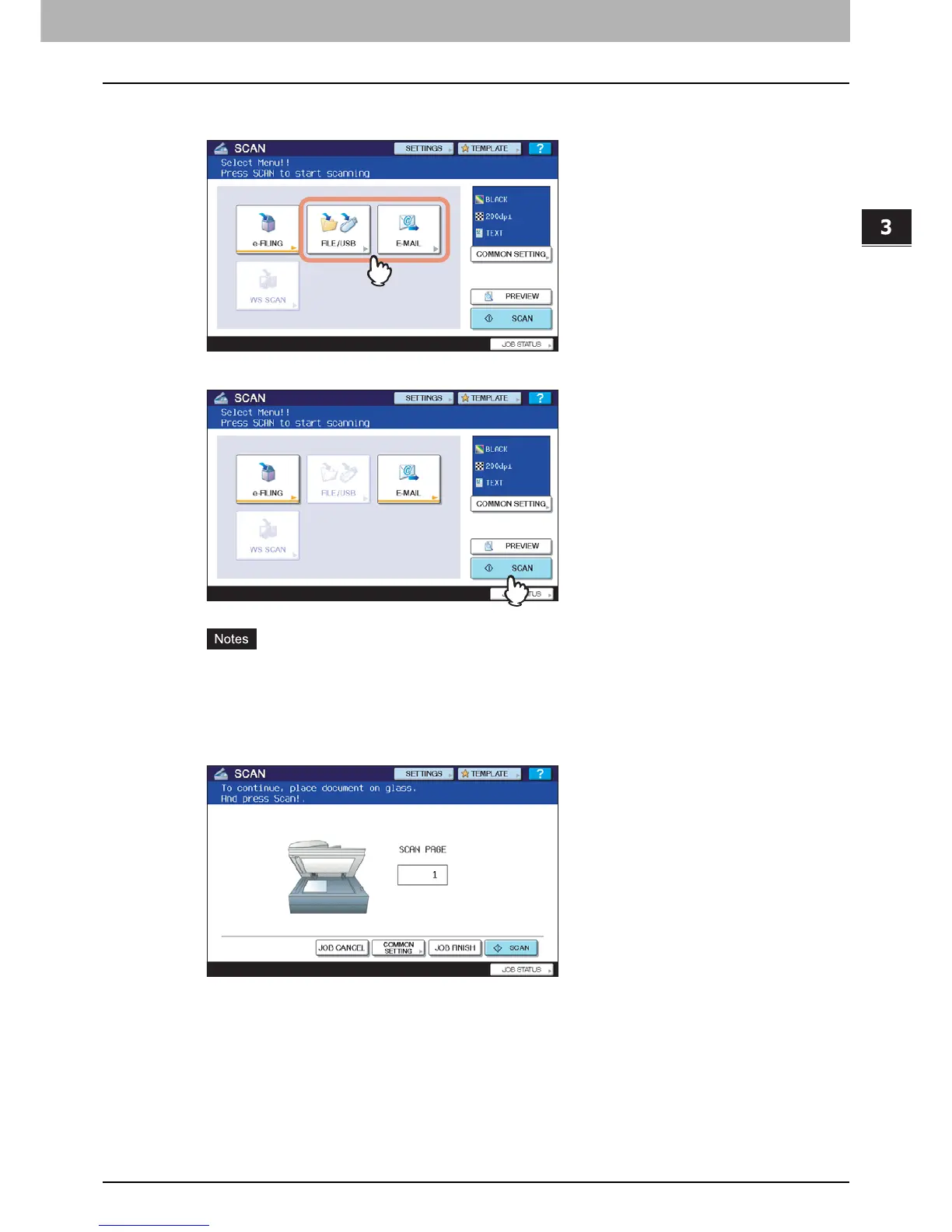3.USEFUL FUNCTIONS
Scanning with Dual Functions (Dual Agents) 57
3 USEFUL FUNCTIONS
5
On the SCAN menu, select the second scan function that you want to use, and repeat
Step 4.
6
On the SCAN menu, press [SCAN].
y You can set 2 scan functions at one time. Selecting 3 scan functions at one time is not allowed.
y The WS Scan function cannot be selected with other scan functions.
7
If the screen below appears, place another original on the original glass and press
[SCAN] or the [START] button to continue scanning. To finish the job, press [JOB
FINISH], followed by the [FUNCTION CLEAR] button.
y The above screen is not displayed under the following conditions:
- You scan the original from the Reversing Automatic Document Feeder without pressing [CONTINUE] to
scan additional originals.
- A scan preview is displayed.
y To cancel the operation, press [JOB CANCEL].
y To change the common settings, press [COMMON SETTING].
P.34 “Changing Common Settings”
