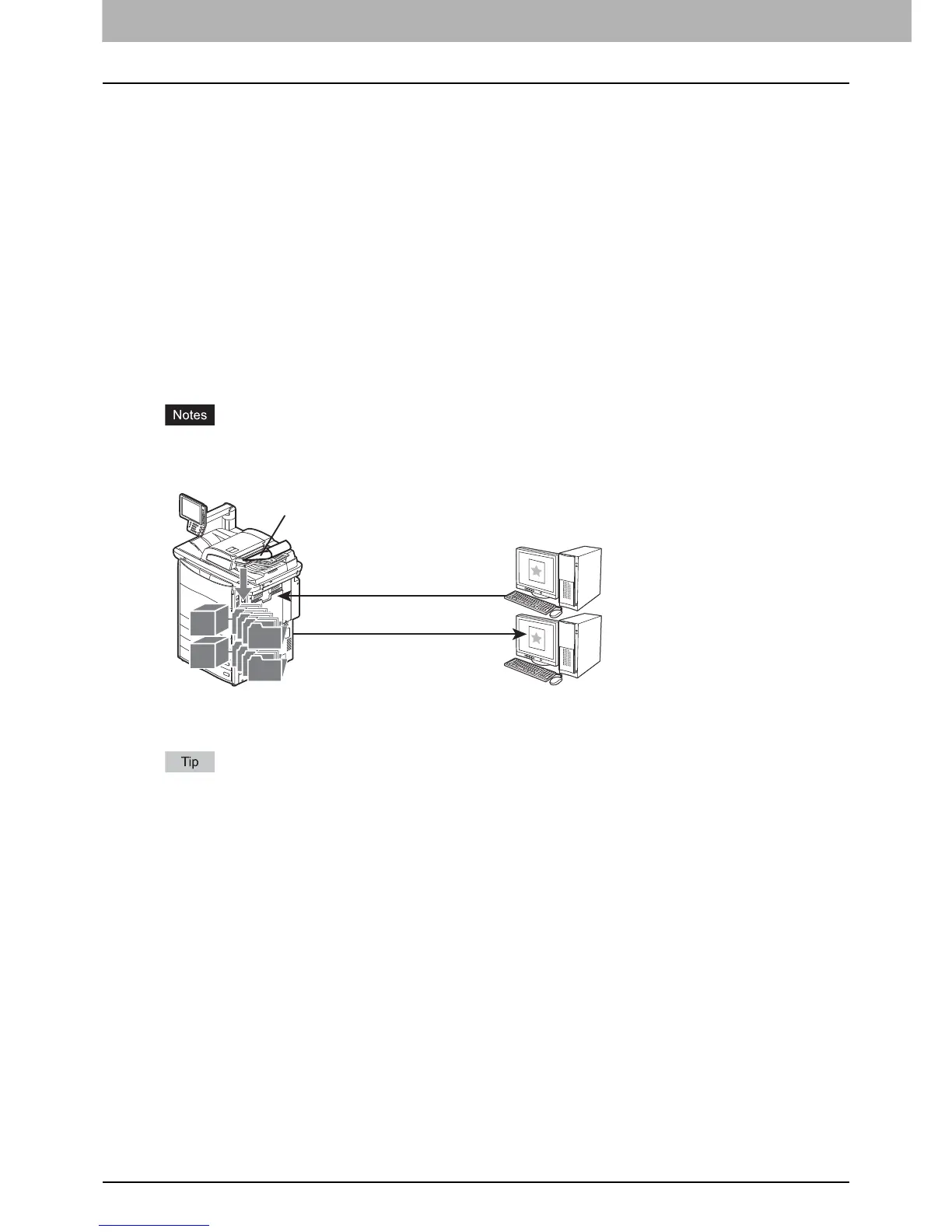1 OVERVIEW
6 Scan Features
Scan Features
With the equipment, originals placed in the Reversing Automatic Document Feeder or on the original glass can easily be
scanned as image data. The image data can then be stored in the e-Filing boxes and/or the shared folder of the
equipment and/or sent to e-mail addresses.
Scan functions
The equipment supports 4 scan functions: “Scan to e-Filing,” “Scan to File or USB,” “Scan to E-mail,” and “Web Service
Scan.”
Scan to e-Filing
Scan to e-Filing allows you to store your scans as e-Filing documents in the equipment. The stored e-Filing documents
can be managed by creating boxes and folders. With the e-Filing Web utility, you can print the e-Filing documents or
merge them to create a new document. With the TWAIN Driver / File Downloader, you can retrieve this data and load it to
your computer.
Up to 14 GB of data can be stored in the e-Filing boxes. The remaining data capacity can be viewed on the COMMAND
CENTER [Device] tab.
y Delete documents stored in e-Filing when they are no longer needed.
y The e-Filing boxes can be accessed from a client computer running Windows OS.
To learn more about Scan to e-Filing, see the following section:
P.15 “Scan to e-Filing”
To learn more about e-Filing, refer to the e-Filing Guide.
To learn more about the TWAIN Driver / File Downloader, refer to the Operator's Manual for TWAIN Driver / File
Downloader.
Windows
computer
Managing e-Filing documents
using a Web browser
Scan to e-Filing
Windows
computer
Retrieving e-Filing documents
or File Downloader
as images using the TWAIN Driver
e-Filinge-Filinge-Filing
