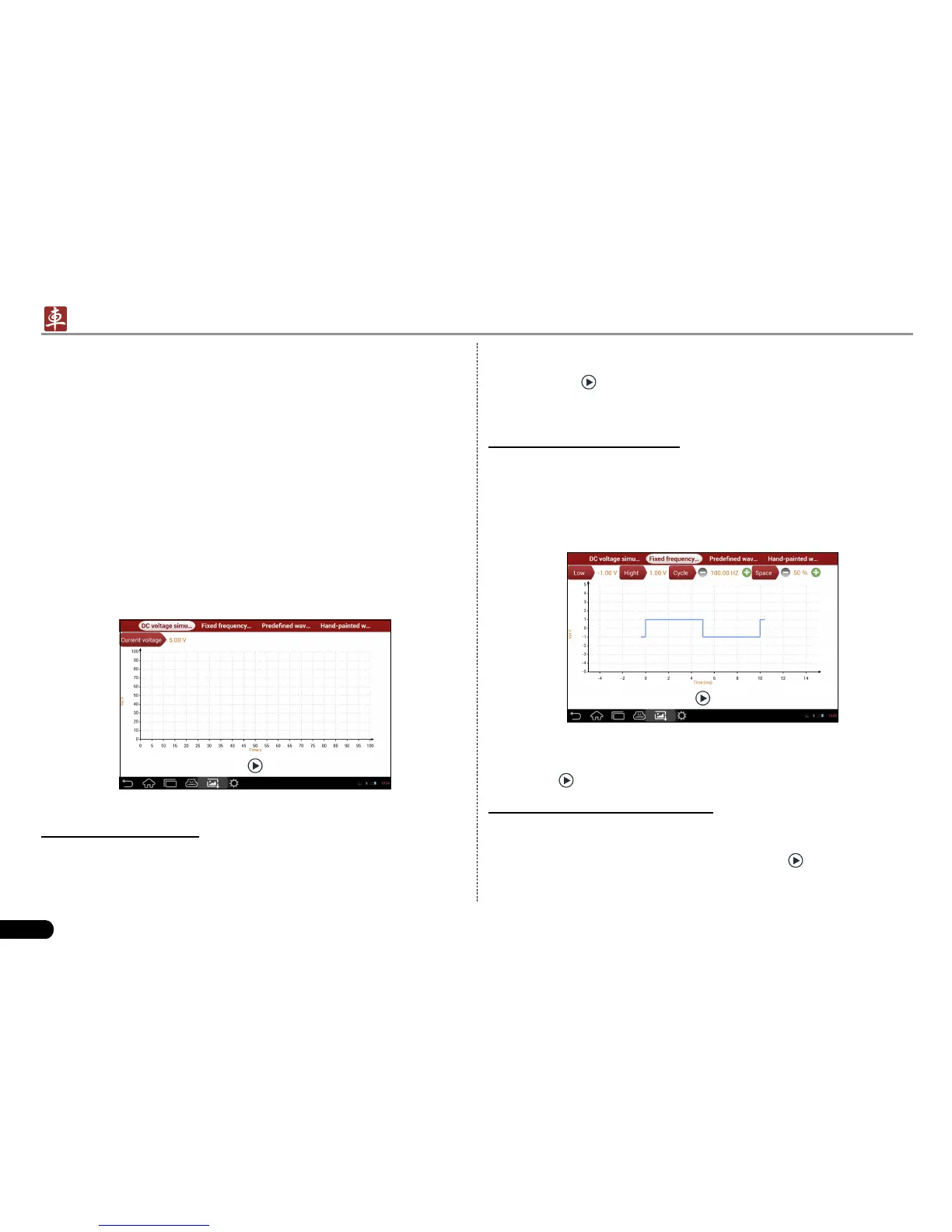26
LAUNCH
X-431 PADII
User's Manual
code indicates the fault is in water temperature sensor itself. But we
need to confirm whether the fault results from water temperature
sensor or the connections between ECU and sensors, or ECU itself.
In this case, we can make full use of simulation test to input the signal
of simulating water temperature sensor, instead of water temperature
sensor, to the microcomputer. If the engine works better and the fault
vanishes, the fault is in the water temperature sensor. If the fault
still occurs, input the signal to the corresponding terminals of ECU.
Consequently, if the fault disappears, the fault lies in the connection
between water temperature sensor and ECU, otherwise, the fault
exists in ECU.
After all connections are properly made (refer to Chapter 6.3.1 for
details), power on your X-431 PADII, launch X-431 PADII application
and enter the function menu interface, then tap “Sensor” to enter the
test selection screen. See Fig. 6-2.
Fig. 6-2
1. DC voltage simulation
In Fig. 6-2, tap [Current voltage], then tap “+” or “-” to adjust the output
voltage value. Alternatively, user can also tap edit box, then use the
on-screen keyboard to input the desired value directly. After selecting
or inputting the desired voltage based on the working characteristics of
sensor, tap the
button, then the X-431 PADII will begin to output the
simulation voltages. Please note the red probe is the output terminal
of simulation voltage.
2. Fixed frequency simulation
This option enables you to simulate the square wave signal of pulse
frequency of 0.1 ~ 15 kHz, amplitude range of -5V ~ +5V and duty
cycle 10% ~ 90%.
In Fig. 6-2, tap “Fixed frequency simulation” to enter a screen similar
to Fig. 6-3.
Fig.6-3
Tap the setting option tab, then tap “+” or “-” to adjust the output,After
setting, tap
to perform the test.
3. Predened waveform simulation
X-431 PADII provides some common sensor waveforms which have
been predened to facilitate users to simulate sensor signals. As long
as you call out the predened waveform, then tap
to start simulating
output of corresponding sensor waveform and no more parameter
settings of simulation waveform are required.
