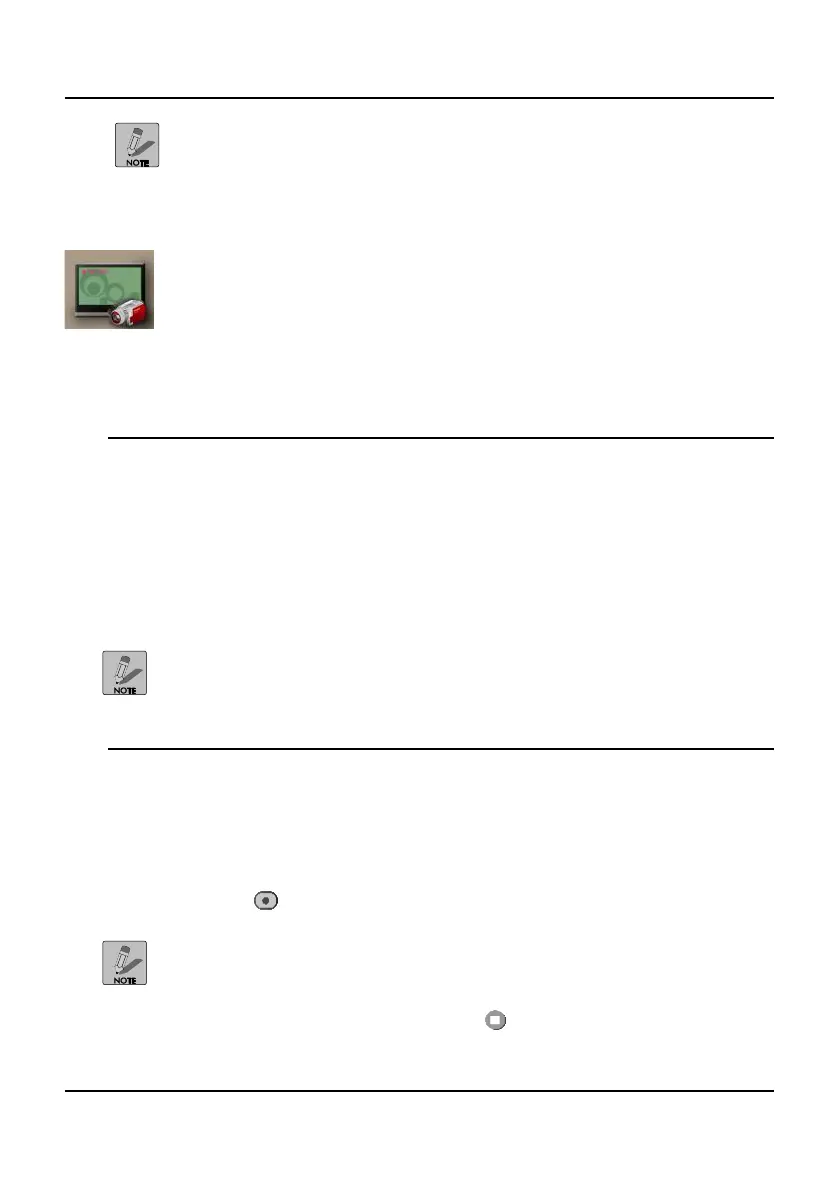Network HDD Recorder User Manual
30
If Transcode Server is installed on the source computer, .rm, .rmvb,
.wmv, H.264, and .mkv video formats are also supported.
Transcode Server does not support playbac k for these formats from the
internal HDD. You must play them from their original network
location.
The Video In Menu
Press the Video In button on the remote control or select Enter
Video Bypass and Record Mode from the Main menu to view and
record the video or TV signal. See Input connection on page 15 for connection
information.
Viewing Video
To view video from an input source, perform the following steps:
1. Ensure that the input source is connected correctly and that the signal
is good. See Making connections on page 15.
2. Press Video In on the remote control to view the content currently
playing on the input source.
When using the Component cab le from the input source, press the
Source button on the remote control to display the signal.
Recording Video
To record video from an input source, perform the following steps:
Ensure that the input source is connected correctly and that the signal
is good. See Making connections on page 15.
Press on the remote control to begin recording.
Video is recorded to an automatically created folder called My
Recordings on the device specified in Recording Options on page 45.
ecording continues until you press on the remote or until there is
no free space left on the internal HDD.
