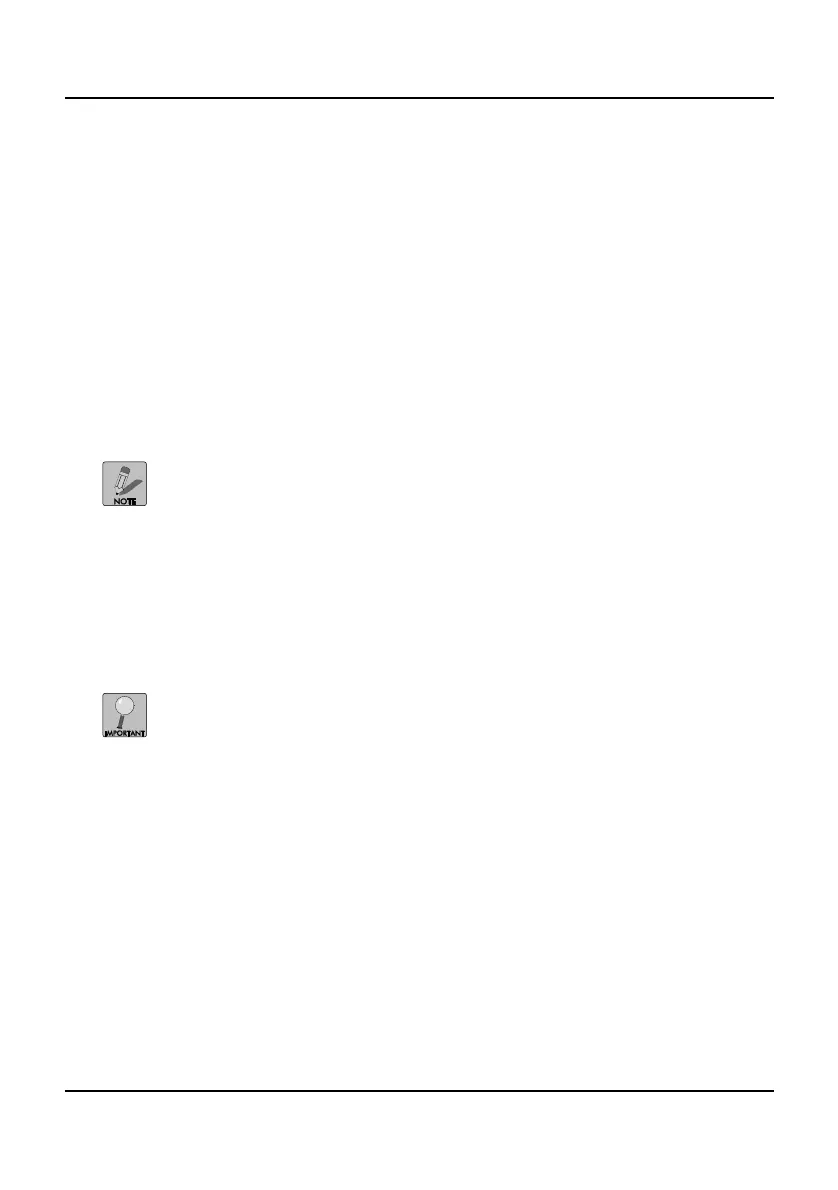53
Appendix A
Updating Firmware
Firmware describes any type of software that controls the internal workings of
a device. Firmware updates are created for a number of reasons, most
commonly to correct operational bugs or to introduce enhanced functions.
From time-to-time, new versions of firmware become available and the
recorder should be kept up-to-date with the latest firmware version.
To update the recorder firmware, perform the following steps:
1. Power off and unplug the recorder.
2. Create a bootable USB flash drive (or USB key).
3. Save the latest firmware update package to the USB key.
4. Insert the USB key into any USB port on the recorder. See Network
HDD Recorder Tour on page 7 for port locations.
5. Hold down the Play/Stop button on the front of the recorder and plug
in the power cable.
Continue holding the Play/Stop button until the output
display shows the Updating Firmware screen.
