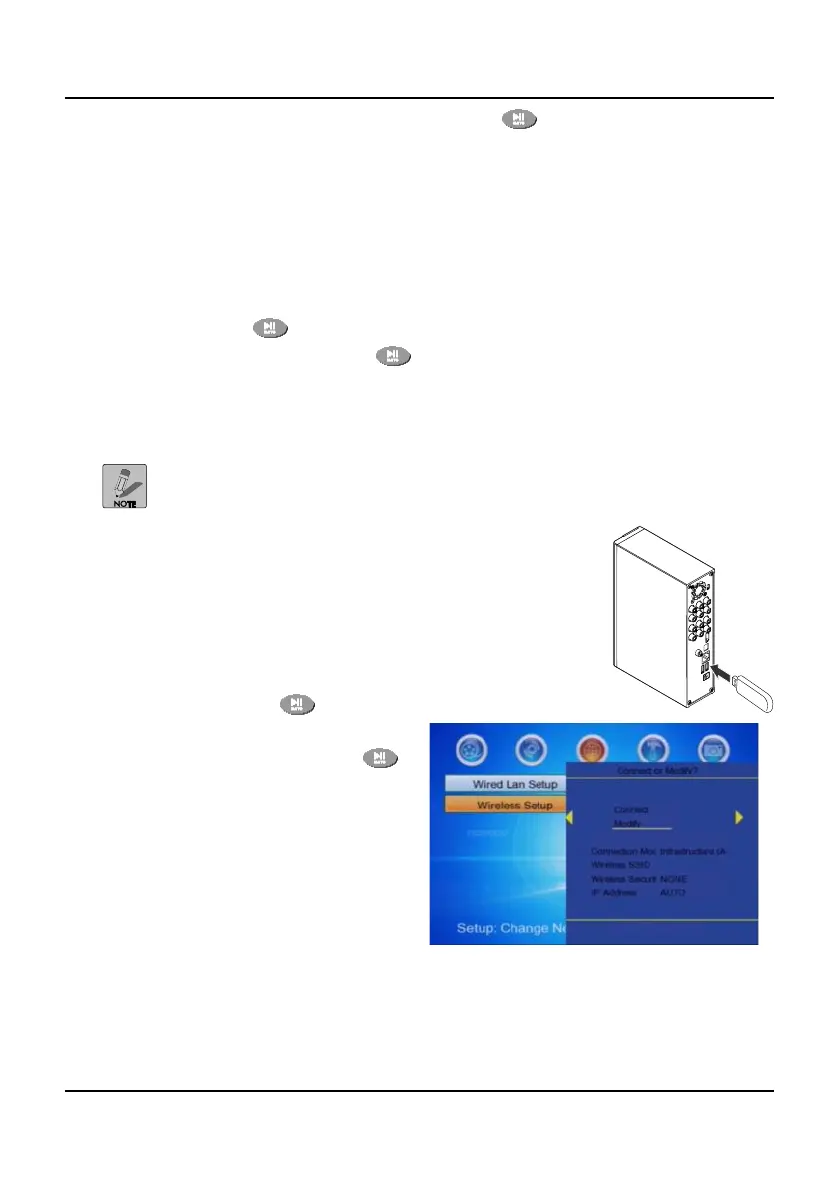47
3. Select Fixed IP (Manual) and press .
A submenu displays IP Address, Subnet Mask and Default
Gateway.
4. Enter a valid IP address from your LAN, typically 192.168.1. n
(where n=1 to 254).
5. The Subnet Mask is entered automatically and should not be changed.
6. Enter a Default Gateway IP address if known, otherwise leave the
default.
7. Press
. Save Network Setting displays.
8. Select OK and press
. A testing screen displays.
9. When the test is complete, the Network Options screen displays.
A successful connection is established when ON and an IP
address display in the submenu.
If the connection fails, try using another IP address.
See your Router User Manual for more information on LAN
connection using Fixed or Static IP addresses.
Wireless LAN Setup
The optional WiFi Dongle provides wireless access to
the recorder. Plug the dongle in to a USB slot on the
recorder as shown.
Using the remote control or navigation buttons on the
front panel of the recorder, select Setup from the Main
menu and press
.
