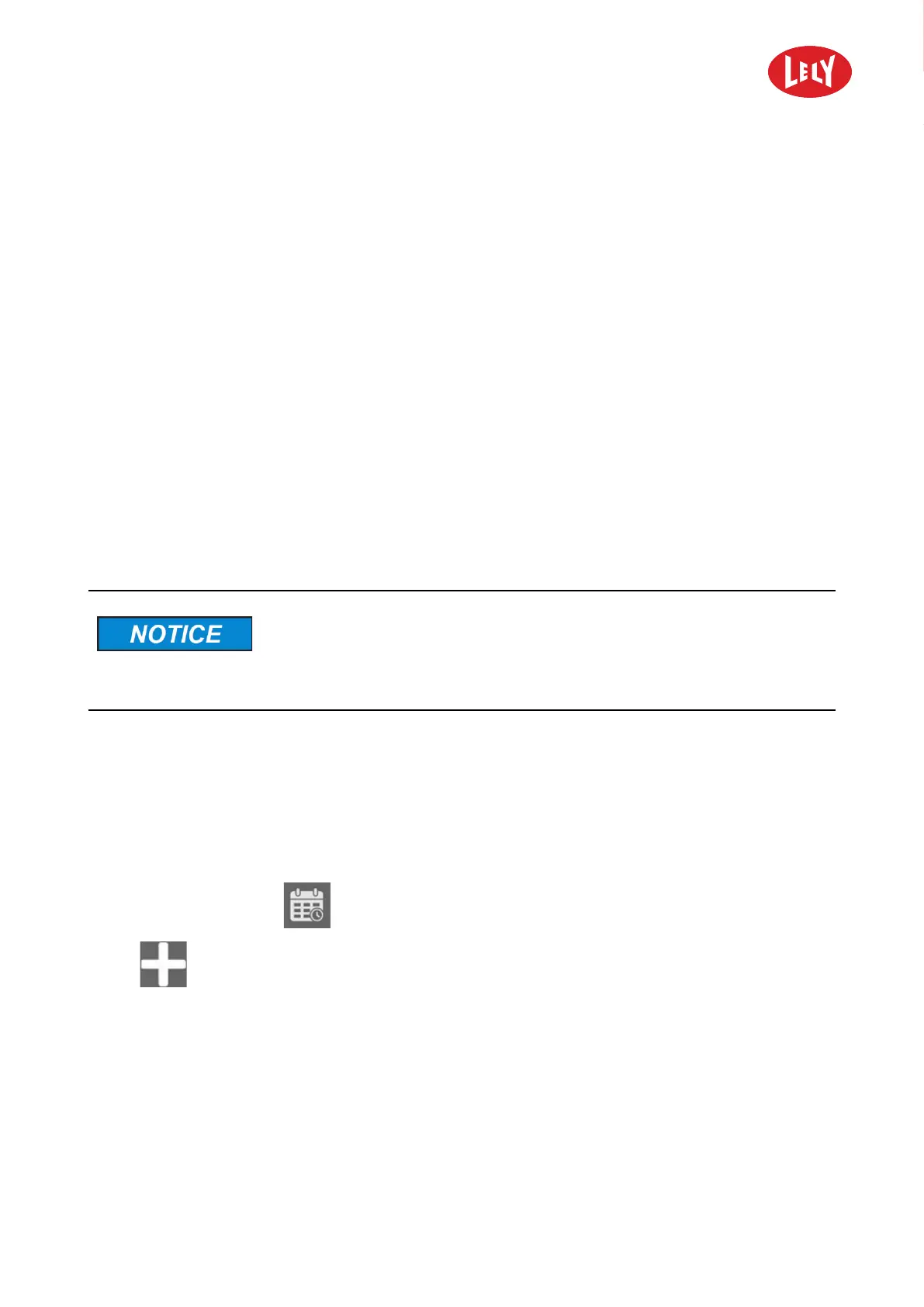5.4303.8558.0 -
6-14 Operating Instructions
2. Use the PC to browse to the Lely backup folder on the smartphone: /internal storage/LelyControl/
JunoNext/backup.
3. Select the applicable backup file (.bkp).
4. Copy the backup file from the smartphone.
5. Paste the backup file to the PC.
6.15 Copy a Backup File from a PC to the Smartphone
1. Connect the smartphone to a usb port of the PC. Use the data cable of the smartphone to connect.
2. Use the PC to browse to the location of the backup file (.bkp).
3. Copy the backup file from the PC.
4. Paste the backup file to the Lely backup folder on the smartphone: /internal storage/LelyControl/
JunoNext/backup.
6.16 Create a Day Planning
The machine must not drive more than 40% of the total time routes from
the day planning. It must spend minimum 60% of the total time charging
at the charging station of which 2 hours continuously for proper
regeneration of the battery.
Create a day planning to plan when the machine drives which route through the barn(s). The machine
pushes the feed each day automatically at the set times.
Add routes to the day planning
1. Open the Lely Control Plus app on the smartphone.
2. Take the machine out of operation.
3. On the home screen tap
Day planning.
4. Tap
Add new.
5. Select the hour and minute on which you want to add a route to the day planning.
6. Tap Done.
7. Tap the added route at the set moment in the day planning. The list with available routes is displayed.
8. Tap the route you want the machine to drive at the set time.
9. Tap Save. The route is added to the day planning at the set time. If you add multiple routes to the day
planning you only need to save once after the last route was added.
in n o vato rs in agriculture
