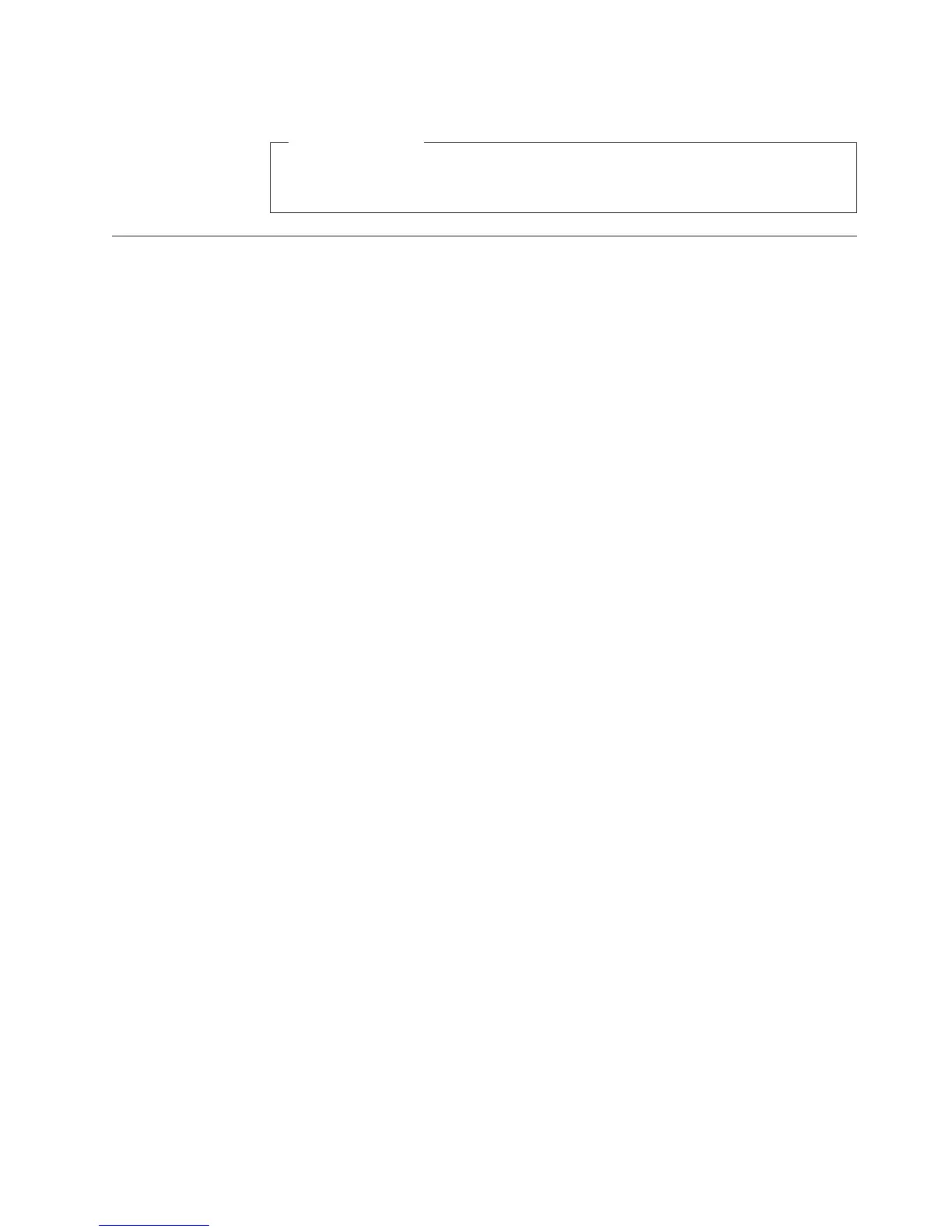What to do next:
v To work with another piece of hardware, go to the appropriate section.
v To complete the installation, go to “Completing the parts replacement.”
Completing the parts replacement
This section provides instructions to help you complete the parts replacement and
turn on your server.
To complete the parts replacement, you must reinstall the server cover, reconnect
all the cables and, for some devices, run the Setup Utility program to do further
setup.
Installing the server cover
This section provides instructions on how to install the server cover.
Attention: For proper cooling and airflow, install the server cover before turning
on the server. Operating the server for extended periods of time (more than 30
minutes) with the cover removed might damage server components.
To install the server cover, do the following:
1. Make sure that all cables, add-on cards, and other components are installed and
seated correctly and that you have not left loose tools or parts inside the server.
Also, make sure that all internal cables are correctly routed.
2. Position the server cover on the chassis so that the rail guides on the bottom of
the server cover engage the rails. Then, slide the server cover to the front of the
server until it snaps into position and is closed. Then, tighten the thumbscrew
to secure the server cover.
Note: Although the server cover is secured by a thumbscrew, for safety
consideration, be sure to use a tool, for example a screw driver, to
tighten the thumbscrew and always make sure that the thumbscrew is
securely installed. Also, do not over-tighten the thumbscrew.
Connecting the cables
Attention: To prevent damage to equipment, connect the power cords last.
If the server cables and connector panel have color-coded connectors, match the
color of the cable end with the color of the connector. For example, match a blue
cable end with a blue panel connector, a red cable end with a red connector, and so
on. See “Rear view” on page 11 for an illustration of the I/O connectors on the
rear of the server.
Turning on the server
When the server is connected to an ac power source but is not turned on, the
operating system does not run, and all core logic except for the service processor
(the integrated management module) is shut down; however, the server can
Chapter 5. Installing, removing, or replacing hardware 67
