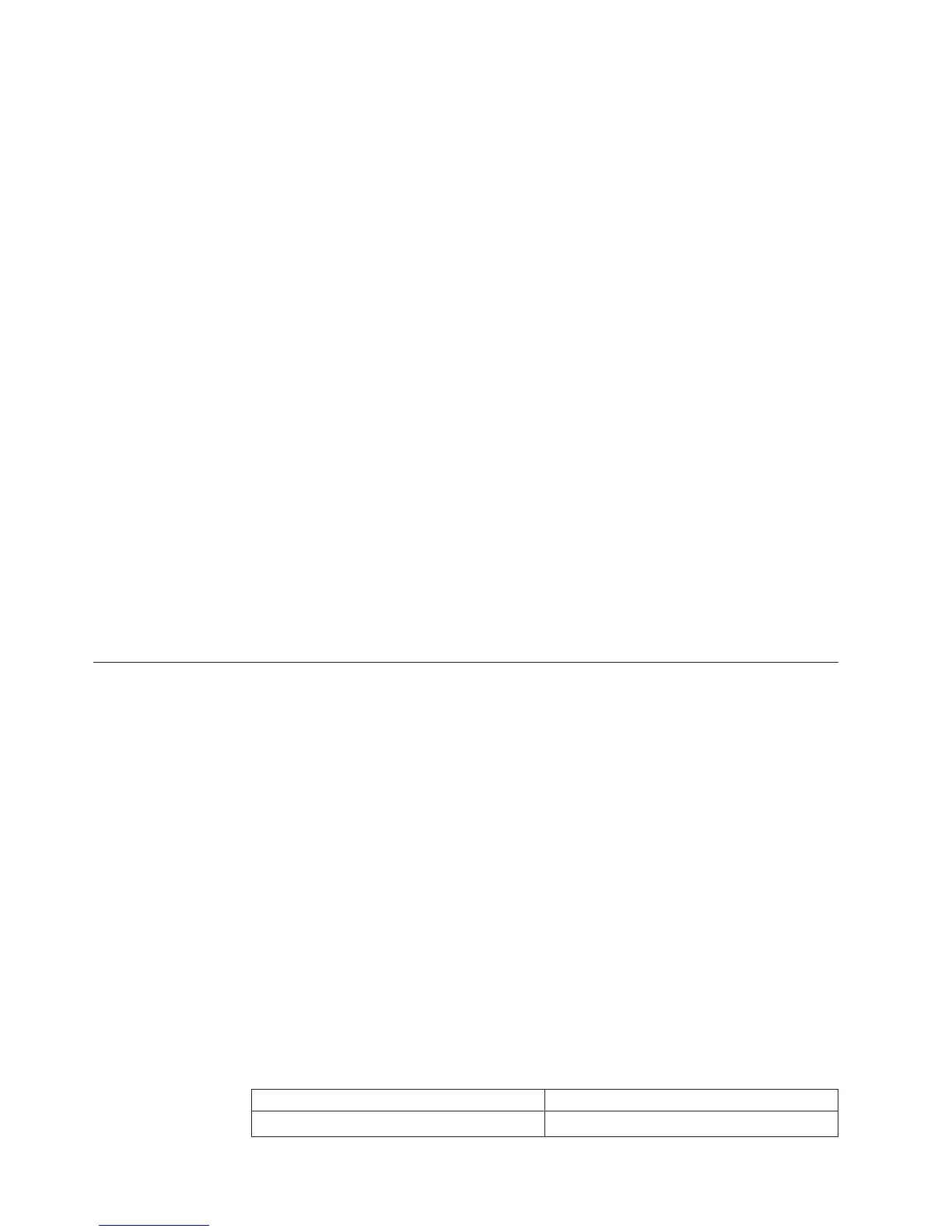v Select disk: This task enables you to select the disk where you want to install
the operating system.
Note: The disk that you select must be set as the boot disk in the BIOS.
v Partitions options: This task enables you to choose whether you want to
repartition the selected drive or use an existing partition.
v Partition settings: This task enables you to choose the file system type and
define the partition size.
v Installation settings: This task prompts you for user and system settings, the
operating system product key, and the administrator password.
v Network settings: This task prompts you for domain and workgroup settings,
Ethernet controller type, IP address settings, DNS settings, and WINS address
settings.
v Install applications: This task enables you to run custom commands or scripts
at the end of the installation process and install ThinkServer EasyManage
software to help you manage your servers.
v Install Windows components: This task enables you to install optional Windows
components such as IIS, ASP.NET, and SNMP.
v Confirm settings: This task enables you to review all of the information you
provided.
v Save response file: This task gives you the option of saving the information on
a diskette or USB device as a response file for future installations on similarly
configured Lenovo servers.
v Start installation: This task starts the actual installation process. First, the disk is
prepared using the disk and partition information you specified. Then you are
prompted to insert the operating system disk, and the operating system is
installed using the information that you specified.
Onboard 1068E SAS RAID controller Configuration Utility program
This section provides some basic instructions on how to configure the onboard SAS
RAID for your RD240 server using the onboard 1068E SAS RAID controller
Configuration Utility program.
Installing the SAS SGPIO cables
The connectors J51 and J21 on the system board are for the SAS SGPIO cables. You
can connect the SGPIO port 1-4 of the mini-SAS cables to the J51 connector and
connect the SGPIO port 5-8 of the mini-SAS cables to the J21 connector. See
“Locating parts on the system board” on page 15.
Starting the Configuration Utility program
During the POST, when the message “Press Ctrl-C to start LSI Logic Configuration
Utility...” is displayed, press Ctrl+C to enter the main menu for SAS settings. Press
Enter and the Adapter List window is displayed. In this window, you can view the
controller list, view the hard disk drive information, and configure RAID.
When working with this program, you must use the keyboard. The keys used to
perform various tasks are displayed at the bottom of each screen.
Table 27. Items in the Adapter List window
Item Description
Adapter Detected SAS adapter.
84 Installation and User Guide
