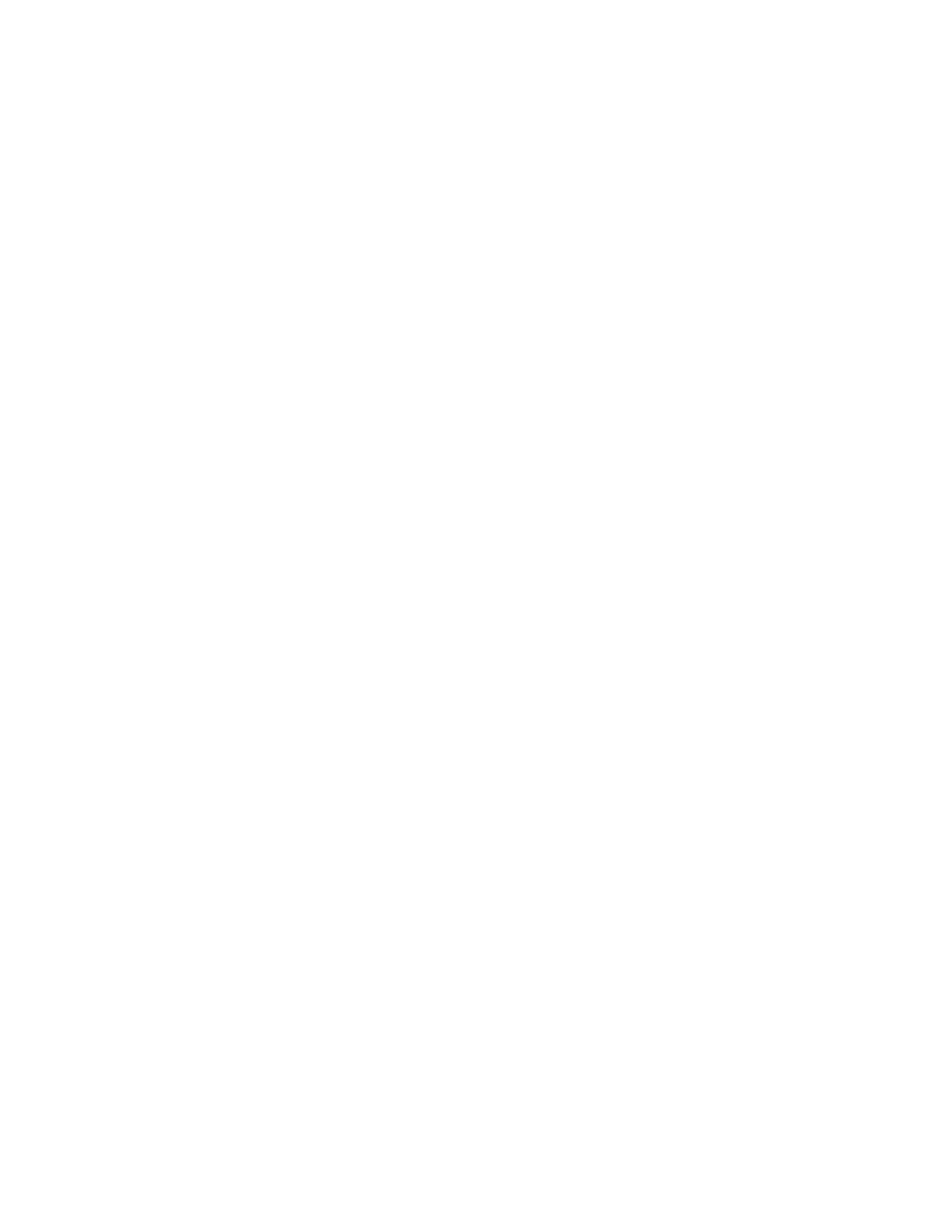Note: To maintain proper system cooling, if only one 4U PCIe riser assembly is installed, the 4U
PCIe riser assembly filler must be installed to operate the server.
If you are instructed to return the component or optional device, follow all packaging instructions, and use
any packaging materials for shipping that are supplied to you.
Remove the PCIe expansion tray
Use this procedure to remove the PCIe expansion tray.
Before removing the PCIe expansion tray:
1. Read the safety information and installation guidelines (see
“Safety” on page iii and “Installation
Guidelines” on page 56
).
2. Turn off the server and peripheral devices and disconnect the power cords and all external cables (see
“Power off the server” on page 132).
3. If the server is installed in a rack, remove the server from the rack.
4. Remove the top cover (see
“Remove the top cover” on page 89).
To remove the PCIe expansion tray, complete the following steps:
Watch the procedure
A video of this procedure is available at YouTube:
https://www.youtube.com/watch?v=pIb0bIyfkDY&=
PLYV5R7hVcs-Ak9fT8QAx8fLbEivizjRtp
.
92
ThinkSystem SR860 Setup Guide
